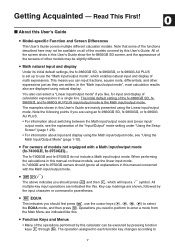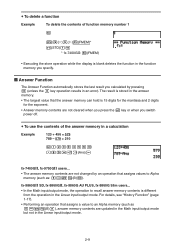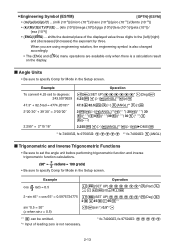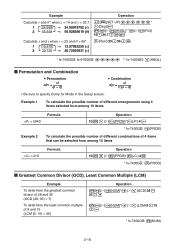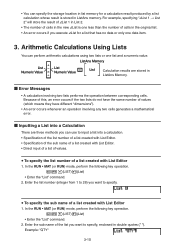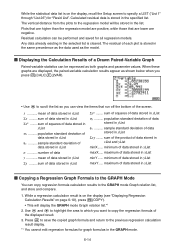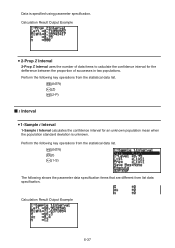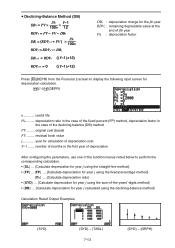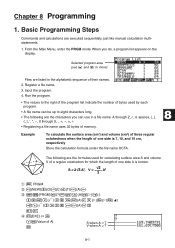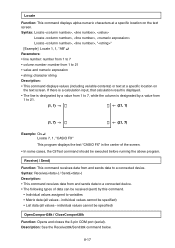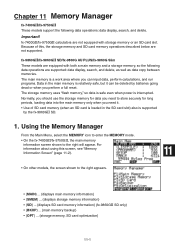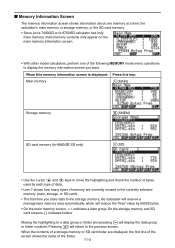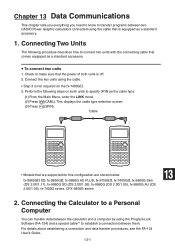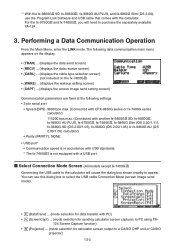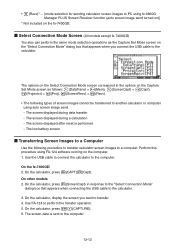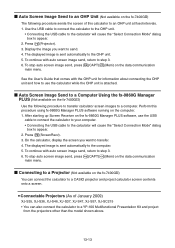Casio FX9750GII Support Question
Find answers below for this question about Casio FX9750GII - 0CALCULATOR GRAPHIC.Need a Casio FX9750GII manual? We have 1 online manual for this item!
Question posted by irondunloc on July 15th, 2014
How To Use Casio Fx-9750gii How To Find The Combinations
The person who posted this question about this Casio product did not include a detailed explanation. Please use the "Request More Information" button to the right if more details would help you to answer this question.
Current Answers
Related Casio FX9750GII Manual Pages
Similar Questions
How To Put Snake On A Graphics Calculator Casio Fx-9750gii
(Posted by mfumatil 9 years ago)
How To Calculate Standard Deviation Using Casio Fx-9750gii
(Posted by Jebcc214 9 years ago)
How To Use Memory Function Of A Scientific Calculator Casio Fx-991ms
(Posted by JBrmethe 10 years ago)
Tutorial On How To Use Fx-9750gii
(Posted by persetti 10 years ago)