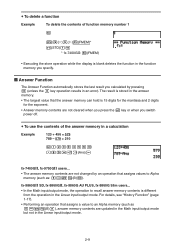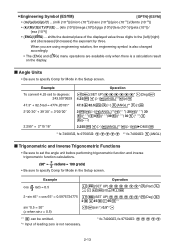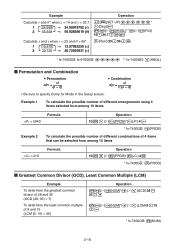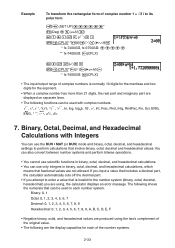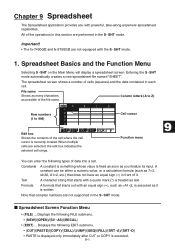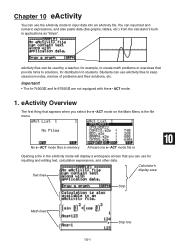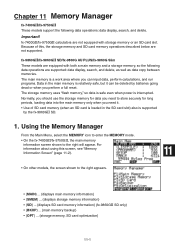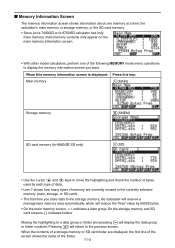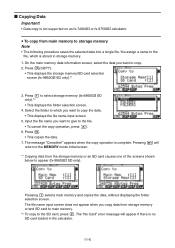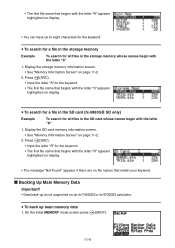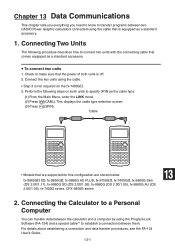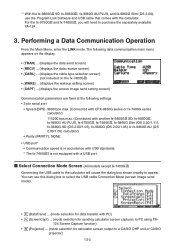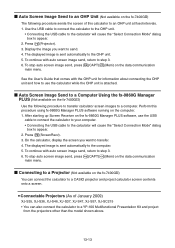Casio FX9750GII Support Question
Find answers below for this question about Casio FX9750GII - 0CALCULATOR GRAPHIC.Need a Casio FX9750GII manual? We have 1 online manual for this item!
Question posted by ecisaac on August 9th, 2010
How Can I Automatically Display The Fx9750gii Screen To My Smartboard Via Laptop
We recently acquired the fx9750gii in an attempt to transition from the expensive TI83. We must be able display the calculator screen on our smartboards. What options, in any, do we have.
Current Answers
Related Casio FX9750GII Manual Pages
Similar Questions
How To Put Snake On A Graphics Calculator Casio Fx-9750gii
(Posted by mfumatil 9 years ago)
Where Is Factor Function Key In Casio Fx9750gii
(Posted by helenACor 9 years ago)
Casio Fx9750gii
How to solve martrix problems on casio fx9750gii?
How to solve martrix problems on casio fx9750gii?
(Posted by samanthaliu789 11 years ago)
Hr-100tm Tax & Exchange Will Not Print. Getting An 'e' Display On Screen
(Posted by jsmerchek 11 years ago)