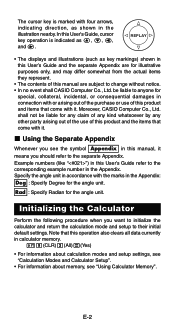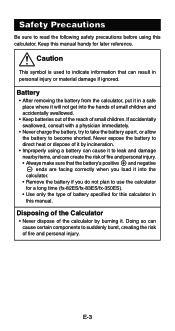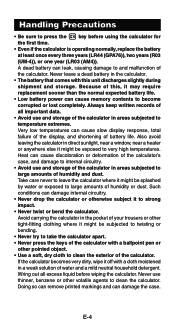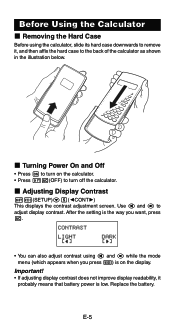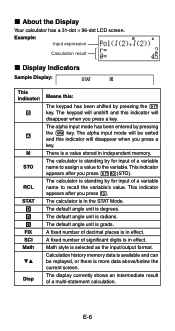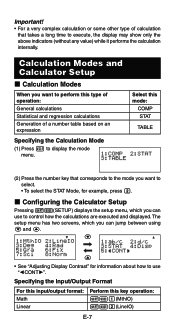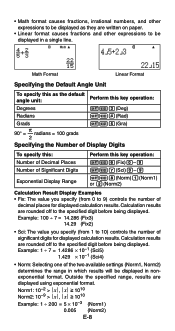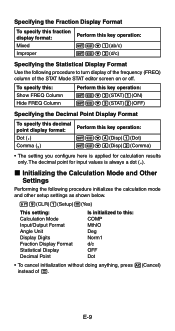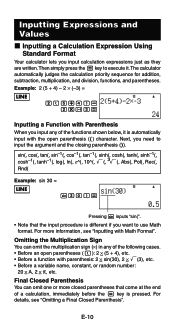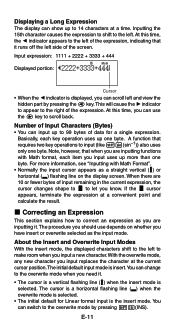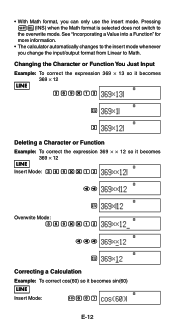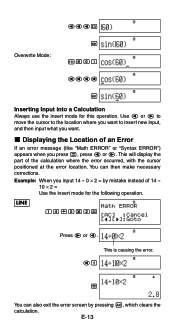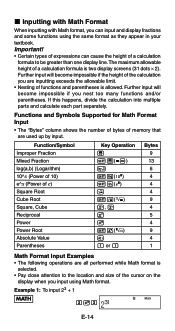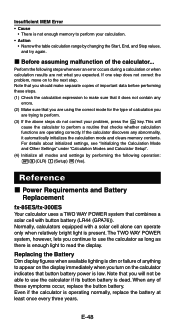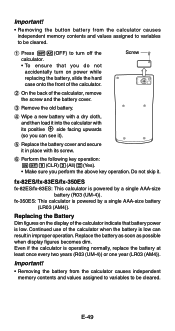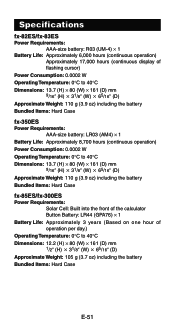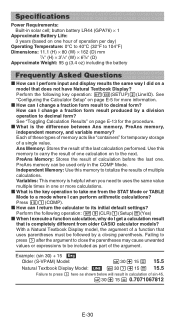Casio FX300ES Support Question
Find answers below for this question about Casio FX300ES - Scientific Calculator.Need a Casio FX300ES manual? We have 2 online manuals for this item!
Question posted by childspenelope on March 25th, 2013
I'm Looking For The Yx Button But I Dont See One Please Help
I'm using the calculator to solve compound interest such as 100,000 x 1.015 yx 4 = cant find the yx button is there another button that will help me?
Current Answers
Related Casio FX300ES Manual Pages
Similar Questions
Can This Calculator Solve Calculus And How.
(Posted by Mrdaye 4 months ago)
How Do You Change The Answer Setting On A Casio Scientific Calculator Fx-300es
plus
plus
(Posted by Kinlulu23 9 years ago)
The Display Of My Casio Fx-991es Natural Display Scientific Calculator Become Up
The display of my Casio fx-991ES Natural Display Scientific Calculator become upside down. how can i...
The display of my Casio fx-991ES Natural Display Scientific Calculator become upside down. how can i...
(Posted by wahidullahkhan2 9 years ago)
How Do You Reset A Casio Fx-300es Calculator
(Posted by mriits 9 years ago)
How To Use A Casio Fx-300es Scientific Calculator
(Posted by sks16vince 9 years ago)