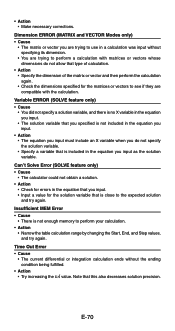Casio FX 115ES Support Question
Find answers below for this question about Casio FX 115ES - Advanced Scientific Calculator.Need a Casio FX 115ES manual? We have 1 online manual for this item!
Question posted by Mrdaye on December 14th, 2023
Can This Calculator Solve Calculus And How.
Current Answers
Answer #1: Posted by Technicalproblemsolver on December 14th, 2023 10:27 PM
1. Differentiation: You can use the "DIFF" key to compute derivatives. Input the function you want to differentiate and then press the "DIFF" key followed by the variable with respect to which you want to differentiate. For example, if you had the function f(x) = x^2, you would input "x^2", press "DIFF", and then specify the variable "x".
2. Integration: For integration, you can use the "INT" key. Input the function to be integrated, and then press the "INT" key. You can specify the variable of integration and the limits of integration if necessary.
3. Limits: To calculate limits, input the function and the value the variable is approaching, and then use the "CALC" key to compute the limit. When using these functions, ensure that you input the expressions and variables correctly to obtain accurate results.
However, it's important to note that while the Casio FX-115ES is a powerful scientific calculator, more complex calculus problems, especially those involving multivariable calculus or advanced topics, may require software or tools specifically designed for those purposes.
Always consult your instructor or academic resources to ensure that you are using the appropriate tools for solving calculus problem.
"Hi there,
I hope my response was helpful in addressing your question or concern. If you found it valuable, I kindly ask you to consider accepting my answer by clicking the designated button. Your support will not only acknowledge my efforts but also guide others in finding useful solutions. Thank you for your trust and I'm ready to assist you further if needed.
Best regards,
Technicalproblemsolver"
Answer #2: Posted by Technicalproblemsolver on December 14th, 2023 10:27 PM
1. Differentiation: You can use the "DIFF" key to compute derivatives. Input the function you want to differentiate and then press the "DIFF" key followed by the variable with respect to which you want to differentiate. For example, if you had the function f(x) = x^2, you would input "x^2", press "DIFF", and then specify the variable "x".
2. Integration: For integration, you can use the "INT" key. Input the function to be integrated, and then press the "INT" key. You can specify the variable of integration and the limits of integration if necessary.
3. Limits: To calculate limits, input the function and the value the variable is approaching, and then use the "CALC" key to compute the limit. When using these functions, ensure that you input the expressions and variables correctly to obtain accurate results.
However, it's important to note that while the Casio FX-115ES is a powerful scientific calculator, more complex calculus problems, especially those involving multivariable calculus or advanced topics, may require software or tools specifically designed for those purposes.
Always consult your instructor or academic resources to ensure that you are using the appropriate tools for solving calculus problem.
"Hi there,
I hope my response was helpful in addressing your question or concern. If you found it valuable, I kindly ask you to consider accepting my answer by clicking the designated button. Your support will not only acknowledge my efforts but also guide others in finding useful solutions. Thank you for your trust and I'm ready to assist you further if needed.
Best regards,
Technicalproblemsolver"