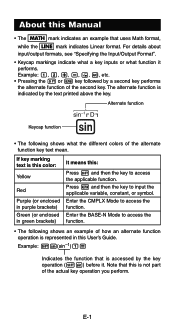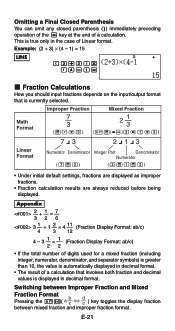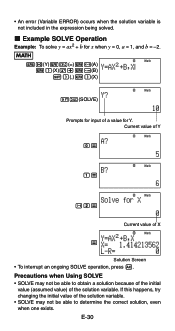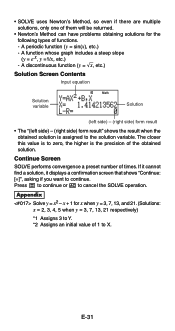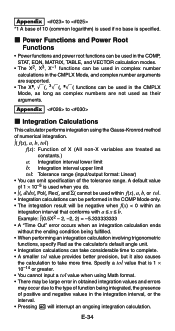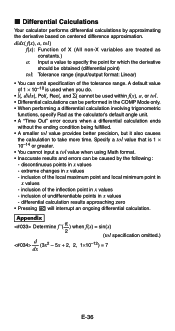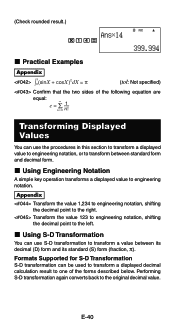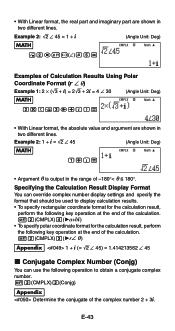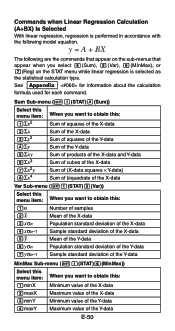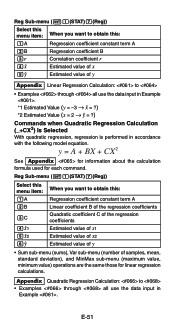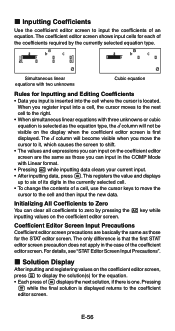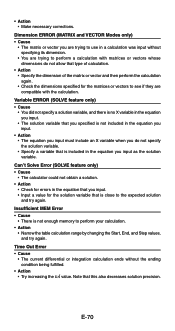Casio FX 115ES Support Question
Find answers below for this question about Casio FX 115ES - Advanced Scientific Calculator.Need a Casio FX 115ES manual? We have 1 online manual for this item!
Question posted by MrTcjense on July 16th, 2014
How To Solve Linear Equations On A Casio Fx-115es Plus
The person who posted this question about this Casio product did not include a detailed explanation. Please use the "Request More Information" button to the right if more details would help you to answer this question.
Current Answers
Related Casio FX 115ES Manual Pages
Similar Questions
How Do I Get To Classic Mode On A Casio Fx-115es Plus
(Posted by steekaz4 9 years ago)
How To Solve A Linear Equation On A Fx-115es Plus
(Posted by jaffynadi 10 years ago)
How Do You Use A Casio Fx-cg10 Prizm Calculator To Solve Linear Equations
(Posted by mincdebr 10 years ago)