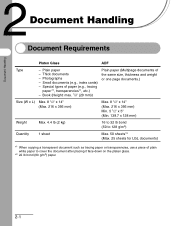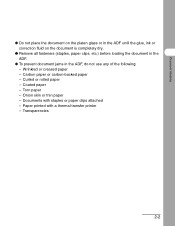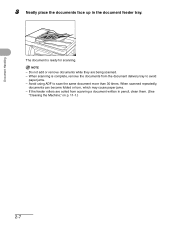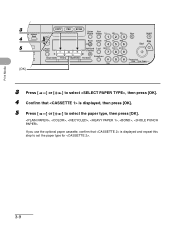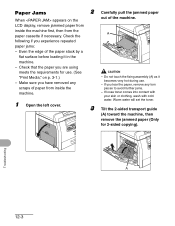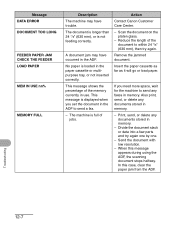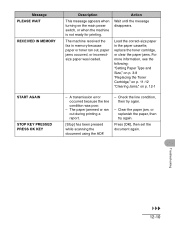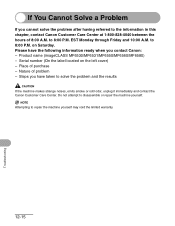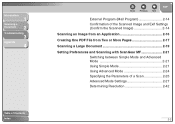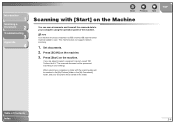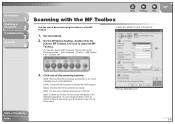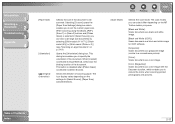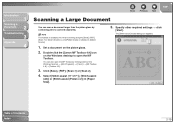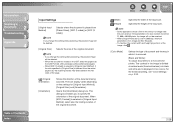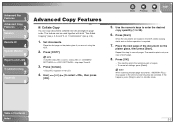Canon imageCLASS MF6530 Support Question
Find answers below for this question about Canon imageCLASS MF6530.Need a Canon imageCLASS MF6530 manual? We have 4 online manuals for this item!
Question posted by deeshwi on August 3rd, 2014
How To Scan Paper Into Word Document Using Canon Mf6530
The person who posted this question about this Canon product did not include a detailed explanation. Please use the "Request More Information" button to the right if more details would help you to answer this question.
Current Answers
Answer #1: Posted by freginold on September 4th, 2014 3:22 AM
Hi, unfortunately you can't scan directly into Microsoft Word using the MF6530's OCR capability. However, you can scan a file using the OCR function, and then convert it to a text file to open in Word. More information about how you can use the OCR and what file types it supports can be found on pages 2-13 and 4-6 of the scanner driver guide.
Related Canon imageCLASS MF6530 Manual Pages
Similar Questions
How To Change From Letter To Legal Size Paper Canon Printer Mf6530
(Posted by jrvica 9 years ago)
How To Change Paper Size On Canon Imageclass Mf6530
(Posted by Car9fir 10 years ago)
How Do You Scan A Document To Word Document Using Canon Mx420
(Posted by juBa 10 years ago)
Copying Legal Size Documents
How do you copy legal size documents using Canon Image Class MF6530 ? Please give the step by step i...
How do you copy legal size documents using Canon Image Class MF6530 ? Please give the step by step i...
(Posted by evelynprimecare 11 years ago)