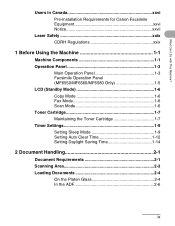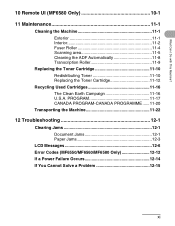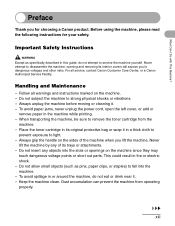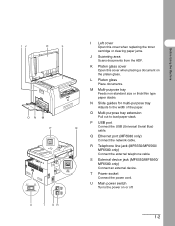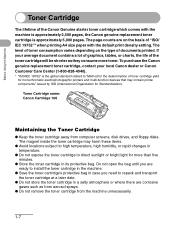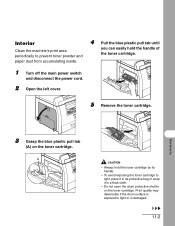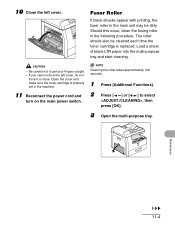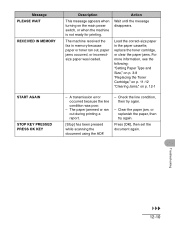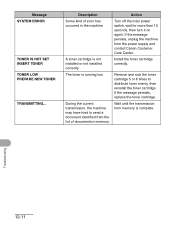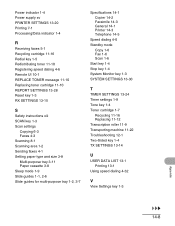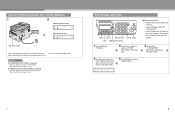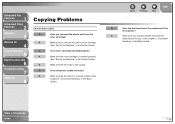Canon imageCLASS MF6530 Support Question
Find answers below for this question about Canon imageCLASS MF6530.Need a Canon imageCLASS MF6530 manual? We have 4 online manuals for this item!
Question posted by lamonthemminger on May 21st, 2015
After Replacing Toner Cartridge We Can't Close The Left Access Panel
Yesterday my administrative assistant replaced the toner cartridge and now we can't get the left (main) access panel to close. It seems as if something is binding on the inside. The cartridge seems to be seated properly, but we are still unable to close the panel.
Current Answers
Answer #1: Posted by Odin on May 21st, 2015 8:42 AM
You likely erred in replacing the cartridge. You'll find detailed illustrated instructions at http://kbsupport.cusa.canon.com/system/selfservice.controller?CONFIGURATION=1011&PARTITION_ID=1&secureFlag=false&TIMEZONE_OFFSET=&CMD=VIEW_ARTICLE&ARTICLE_ID=8965.
If you still have problems, please resubmit,telling us exactly what you did and exactly what happened (including the complete and precise text of any error messages).
If you still have problems, please resubmit,telling us exactly what you did and exactly what happened (including the complete and precise text of any error messages).
Hope this is useful. Please don't forget to click the Accept This Answer button if you do accept it. My aim is to provide reliable helpful answers, not just a lot of them. See https://www.helpowl.com/profile/Odin.
Related Canon imageCLASS MF6530 Manual Pages
Similar Questions
The Led Display On My Imageclass Mf6530 Is Skewed To The Left? Can I Fix It?
(Posted by quanfamily2004 10 years ago)
How To Replace Toner Cartridge?
I need to replace my Cannon mf4350d toner cartridge.This is my first time. Please send me a page of...
I need to replace my Cannon mf4350d toner cartridge.This is my first time. Please send me a page of...
(Posted by phorng9613 11 years ago)