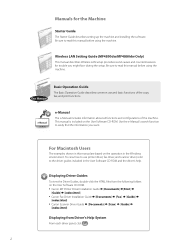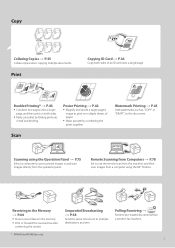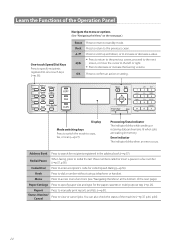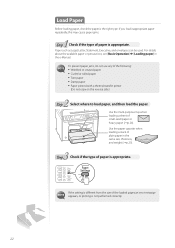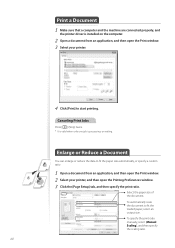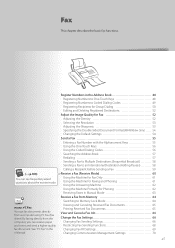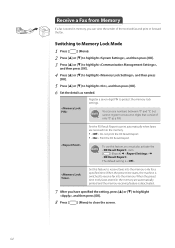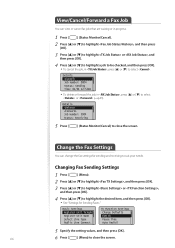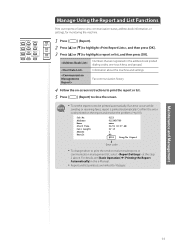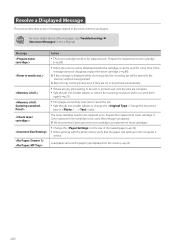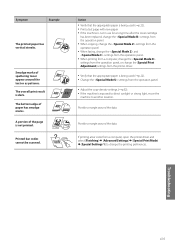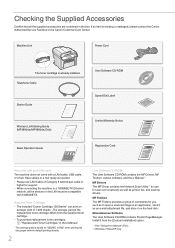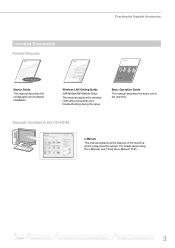Canon imageCLASS MF4890dw Support Question
Find answers below for this question about Canon imageCLASS MF4890dw.Need a Canon imageCLASS MF4890dw manual? We have 2 online manuals for this item!
Question posted by snellaville on July 28th, 2014
I Need To Print Fax Confirmations For My Cannon Mf4890dw
The person who posted this question about this Canon product did not include a detailed explanation. Please use the "Request More Information" button to the right if more details would help you to answer this question.
Current Answers
Related Canon imageCLASS MF4890dw Manual Pages
Similar Questions
I Need To Find Canon Imageclass Mf4890dw Serial Number As Backside Label Is Tear
i need to find Canon Imageclass Mf4890dw serial number as backside label is tear
i need to find Canon Imageclass Mf4890dw serial number as backside label is tear
(Posted by idesignvik 1 year ago)
Canon Imageclass Mf4890dw Fax Confirmation Settings?
I am wondering how can i have my Canon Imageclass MF4890DW Fax, print a confirmation page after ever...
I am wondering how can i have my Canon Imageclass MF4890DW Fax, print a confirmation page after ever...
(Posted by camilo6049 8 years ago)
How To Print Fax Confirmation Report On Canon Imageclass Mf4450
(Posted by khupops1 10 years ago)
Printing Fax Confirmation Reports
Every now and then we need to print confirmation of fax reports. Can you tell me the procedure of do...
Every now and then we need to print confirmation of fax reports. Can you tell me the procedure of do...
(Posted by cmyers2186 11 years ago)