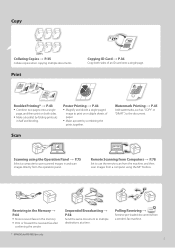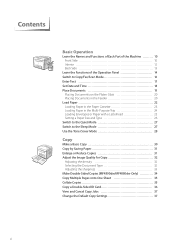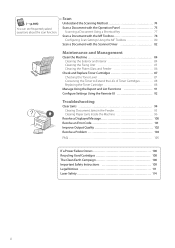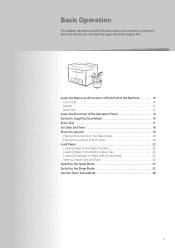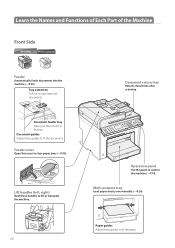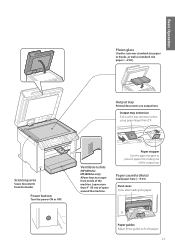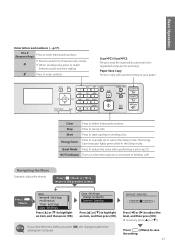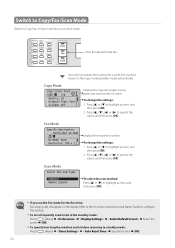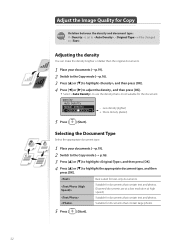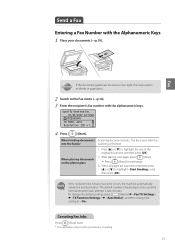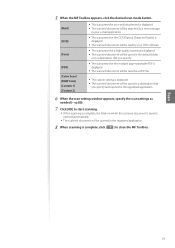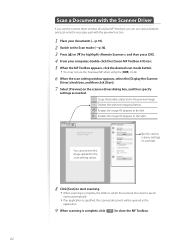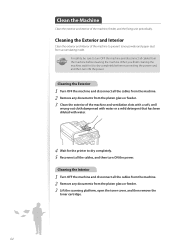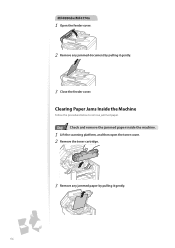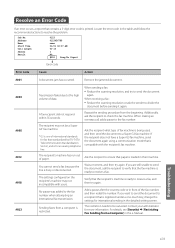Canon imageCLASS MF4770n Support Question
Find answers below for this question about Canon imageCLASS MF4770n.Need a Canon imageCLASS MF4770n manual? We have 1 online manual for this item!
Question posted by deliabei on December 4th, 2014
Scanning Text Issue - Scans Too Light
My new Canon imageclass MF4770n is scanning my document text too light. I have never had this problem before when using my old HP scanner/fax/printer. Is the fix located in the Toolbox? My IT person did not load that onto my computer. I have tried adjusting the finishing quality on the scanner software and selected BW Scan on the Canon itself. If I use another scanner in our office, the light text or hand written comments comes out readible, but not with the Canon. Thank you for any help you can give me.
Current Answers
Answer #1: Posted by Odin on December 5th, 2014 11:41 AM
What you're wanting is an increase of the text's density. This Canon page tells you how to obtain that for faxing. Try it, but it may not be possible for plain scanning.
Hope this is useful. Please don't forget to click the Accept This Answer button if you do accept it. My aim is to provide reliable helpful answers, not just a lot of them. See https://www.helpowl.com/profile/Odin.
Related Canon imageCLASS MF4770n Manual Pages
Similar Questions
I Could Scan Articles And Such On My Old Scanner As Text And Then Not Have To
re-type it, I cannot find a place to ask this Canon to do this
re-type it, I cannot find a place to ask this Canon to do this
(Posted by bhiwshopper 10 years ago)
How Do I Scan Text On A Canon Imageclass Mf4770n
(Posted by bhiwshopper 10 years ago)
Scan Quality
How can the scan results match the original, i.e. not become lighter to a degree that letters are il...
How can the scan results match the original, i.e. not become lighter to a degree that letters are il...
(Posted by ospc 10 years ago)
How To Scan A Document Into A Computer Using A Pixma Mg5320
(Posted by jdcr2Randy 10 years ago)