Canon imageCLASS MF4370dn Support Question
Find answers below for this question about Canon imageCLASS MF4370dn.Need a Canon imageCLASS MF4370dn manual? We have 6 online manuals for this item!
Question posted by ksglen on January 28th, 2014
How To Set Up Network Scanning Through Canon Imageclass Mf4370dn
The person who posted this question about this Canon product did not include a detailed explanation. Please use the "Request More Information" button to the right if more details would help you to answer this question.
Current Answers
There are currently no answers that have been posted for this question.
Be the first to post an answer! Remember that you can earn up to 1,100 points for every answer you submit. The better the quality of your answer, the better chance it has to be accepted.
Be the first to post an answer! Remember that you can earn up to 1,100 points for every answer you submit. The better the quality of your answer, the better chance it has to be accepted.
Related Canon imageCLASS MF4370dn Manual Pages
imageCLASS D480 Starter Guide - Page 3
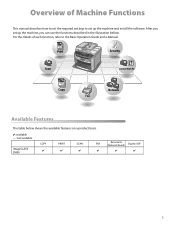
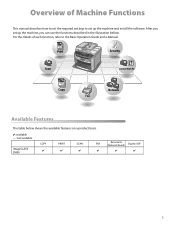
... on a product basis.
: available -: not available
COPY
PRINT
SCAN
FAX
imageCLASS D480
Remote UI (Network Board)
Duplex ADF
Overview of each function, refer to set up the machine and install the software.
For the details of Machine Functions
This manual describes how to set the required settings to the Basic Operation Guide and e-Manual. After you...
imageCLASS D480 Starter Guide - Page 29
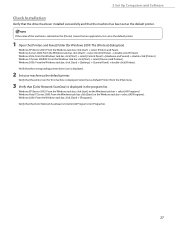
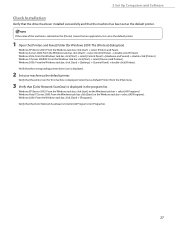
... Windows task bar, click [start ] on the Windows task bar → select [All Programs]. Select [Set as Default Printer] from an application, it is set as the default printer. Verify that [Color Network ScanGear] is displayed.
2 Set your machine as the default printer.
1 Open the [Printers and Faxes] folder (for this machine is listed in the program list...
imageCLASS D480 Starter Guide - Page 33
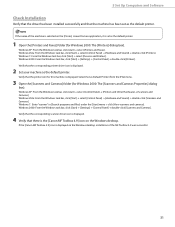
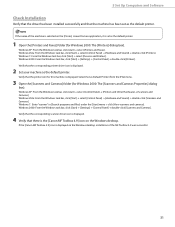
...: From the Windows task bar, click [Start] → select [Control Panel] → [Hardware and Sound] → double-click [Printers].
Verify that the corresponding scanner driver icon is set as the default printer. If the [Canon MF Toolbox 4.9] icon is displayed on the Windows desktop, installation of the machine is selected on the Windows desktop...
imageCLASS D460/D440/D420 Basic Operation Guide - Page 31
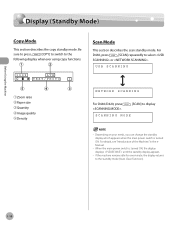
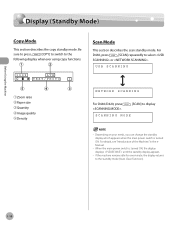
USB SCANNING
NETWORK SCANNING
For D440/D420, press .
[SCAN] to the standby mode (Auto Clear Function).
1-10 Depending on ...the standby display appears.
- If the machine remains idle for one minute, the display returns to display
SCANNING MODE
- For
D460, press
[SCAN] repeatedly to the
following display whenever using copy functions:
100%
LTR
TEXT/PHOTO
1
①Zoom ratio...
imageCLASS D460/D440/D420 Basic Operation Guide - Page 95
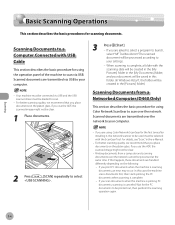
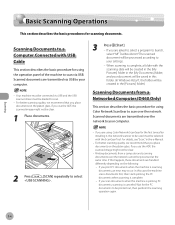
... first, then starts printing the PC documents when scanning is canceled. Basic Scanning Operations
Basic Scanning Operations
This section describes the basic procedures for the first time after installing it, the network scanner to your settings.
- If you scan documents when the machine is printing PC documents, scanning is complete. • If you are handled differently depending...
imageCLASS D460/D440/D420 Basic Operation Guide - Page 96
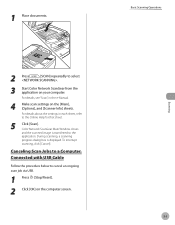
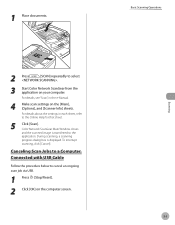
... ScanGear from the application on your computer.
For details, see "Scan," in each sheet, refer to the
application.
Color Network ScanGear Main Window closes
and the scanned image is displayed.
Basic Scanning Operations
Scanning
2 Press
[SCAN] repeatedly to cancel an ongoing scan job via USB.
1 Press [Stop/Reset].
2 Click [OK] on the [Main], [Options], and [Scanner Info...
imageCLASS D480 Basic Operation Guide - Page 157


... scanner driver must be loaded to your settings.
- Wait for using the operation panel of the machine to scan via USB to scan.
- Basic Scanning Operations
Basic Scanning Operations
This section describes the basic procedures for using Color Network ScanGear to your computer.
- Scanning Documents to a Computer Connected with the scanning date will be created in the [My...
imageCLASS D480 Basic Operation Guide - Page 158
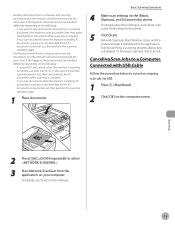
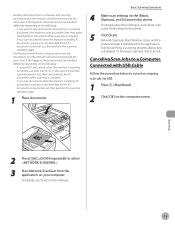
... from the application on the computer screen. Wait for the PC documents to select
.
3 Start Network ScanGear from a computer and scanning documents over the network cannot be printed out, then perform the scanning operation again.
1 Place documents.
Basic Scanning Operations
4 Make scan settings on the following : • If you send PC documents when the machine is...
imageCLASS MF4380dn/MF4370dn/MF4350d Starter Guide - Page 3
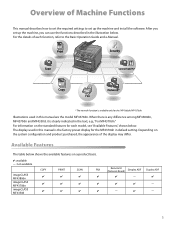
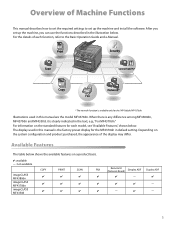
... Functions
This manual describes how to set the required settings to the Basic Operation Guide and e-Manual. For the details of the display may differ. Duplex ADF
-
-
-
Depending on a product basis.
: available -: not available
COPY
PRINT
SCAN
FAX
imageCLASS MF4380dn imageCLASS MF4370dn imageCLASS MF4350d
Remote UI (Network Board)
Simplex ADF
-
The display used...
imageCLASS MF4380dn/MF4370dn/MF4350d Starter Guide - Page 36
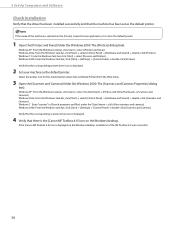
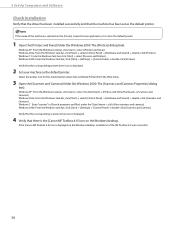
... desktop, installation of the MF Toolbox 4.9 was successful.
34 Windows 7: From the Windows task bar, click [Start] → select [Devices and Printers]. If the [Canon MF Toolbox 4.9] icon is set as the default printer. Windows Vista: From the Windows task bar, click [Start] → select [Control Panel] → [Hardware and Sound] → double-click...
imageCLASS MF4380dn/MF4370dn/MF4350d Basic Operation Guide - Page 4
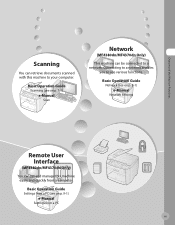
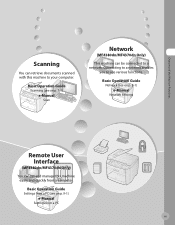
...
iii Basic Operation Guide
Network (see on p. 7-1)
e-Manual
Scan
Network
(MF4380dn/MF4370dn Only)
This machine can set and manage this machine to your computer. Connecting to a network enables
you to a network.
Basic Operation Guide
Scanning (see on p. 9-1)
e-Manual
Settings from a PC (see on p. 8-1)
e-Manual
Network Settings
Remote User Interface
(MF4380dn/MF4370dn Only)
You can be...
imageCLASS MF4380dn/MF4370dn/MF4350d Basic Operation Guide - Page 7
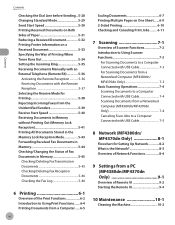
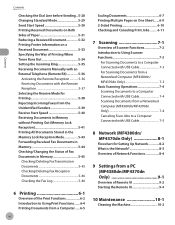
... to a Computer Connected with USB Cable 7-4 Scanning Documents from a Networked Computer (MF4380dn/MF4370dn Only 7-4 Canceling Scan Jobs to a Computer Connected with USB Cable 7-5
8 Network (MF4380dn/ MF4370dn Only 8-1
Flowchart for Setting Up Network 8-2 What is the Network 8-3 Overview of Network Functions 8-4
9 Settings from a PC (MF4380dn/MF4370dn Only 9-1
Overview of Remote UI...
imageCLASS MF4380dn/MF4370dn/MF4350d Basic Operation Guide - Page 9


.... imageCLASS MF4370dn
- imageCLASS MF4350d
-
- viii Depending on the imageCLASS MF4370dn.
The table below shows the available features on a product basis.
: available -: not available
COPY
PRINT
SCAN
Remote UI
Simplex Duplex
FAX
(Network
ADF
ADF
Board)
imageCLASS MF4380dn
- Before using the machine, please read the following instructions for choosing a Canon product...
imageCLASS MF4380dn/MF4370dn/MF4350d Basic Operation Guide - Page 37
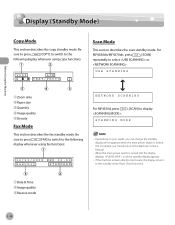
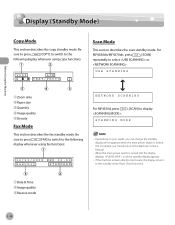
... ᶄImage quality ᶅReceive mode
1-10 For
MF4380dn/MF4370dn, press
[SCAN]
repeatedly to display
SCANNING MODE
- Be
sure to press
[FAX] to switch to the following display whenever using fax functions:
12/31/2008 WED 15:50
FaxOnly
STANDARD
NETWORK SCANNING
For MF4350d, press .
[SCAN] to select or
. When the main power switch is turned...
imageCLASS MF4380dn/MF4370dn/MF4350d Basic Operation Guide - Page 161
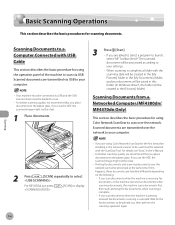
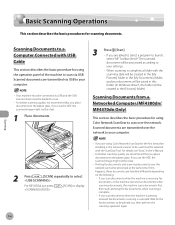
... in the [My Pictures] folder in the [Pictures] folder.)
Scanning Documents from a Networked Computer (MF4380dn/ MF4370dn Only)
This section describes the basic procedure for scanning documents. Wait for the fax documents to be loaded to your settings.
- Scanning
Scanning Documents to a Computer Connected with the scanning date will be selected with the ScanGear Tool. Your machine...
imageCLASS MF4380dn/MF4370dn/MF4350d Basic Operation Guide - Page 162
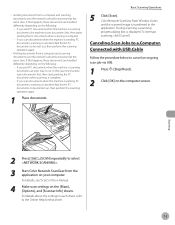
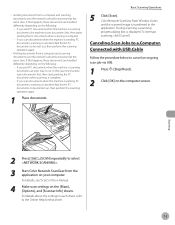
... the
application. Wait for that sheet.
7-5 To interrupt
scanning, click [Cancel]. For details, see "Scan," in each sheet, refer to select
.
3 Start Color Network ScanGear from a computer and scanning documents over the network cannot be printed out, then perform the scanning operation again.
1 Place documents. Canceling Scan Jobs to a Computer Connected with USB Cable
Follow the...
imageCLASS MF4380dn/MF4370dn/MF4350d Basic Operation Guide - Page 169


Overview of Remote UI
Overview of Remote UI
The Remote UI enables you to the address book will be easier. Using the computer keyboard, the management process, such as entering addresses to check the machine's status and manage the machine's functions from a PC (MF4380dn/MF4370dn Only)
9-2 Settings from a Computer on the network using a web browser.
imageCLASS MF4380dn/MF4370dn/MF4350d Basic Operation Guide - Page 171


... IPv4 Connection," or "Confirming IPv6 Address Settings," in "Network Settings (MF4380dn/ MF4370dn Only)," in a network, then
connect the machine and the computer to import.
Set to check the IP address, see "Set Up Network Connection
(MF4380dn/MF4370dn Only)," in the Starter
Guide, or "Set Up Network Connection
(MF4380dn/MF4370dn Only)," in "Setting Up the
Machine," in the e-Manual...
imageCLASS D460/D440/D420 Starter Guide - Page 25
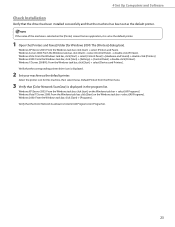
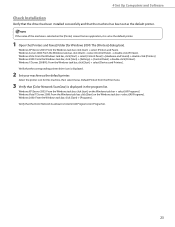
..., click [start ] on the Windows task bar → select [All Programs]. Verify that the corresponding printer driver icon is listed in the program list. Verify that the [Color Network ScanGear] is displayed.
2 Set your machine as the default printer. Windows 2000: From the Windows task bar, click [Start] → [Programs].
If the name of...
imageCLASS D460/D440/D420 Starter Guide - Page 29
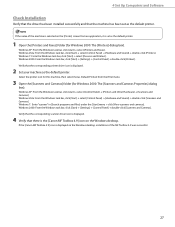
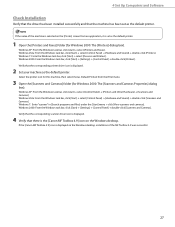
... scanners and cameras]. Windows 2000: From the Windows task bar, click [Start] → [Settings] → [Control Panel] → double-click [Printers].
Verify that the corresponding scanner driver icon is displayed.
4 Verify that there is the [Canon MF Toolbox 4.9] icon on the [Printer] screen from the [File] menu.
3 Open the [Scanners and Cameras] folder (for...
Similar Questions
How Do You Reduce The Dpi Settings For Scanning Documents
how to reduce the dpi settings when scanning
how to reduce the dpi settings when scanning
(Posted by preaminavaranchan 7 years ago)
How To Setup Canon Imageclass Printer Mf4370dn With Mac Osx
(Posted by knjoer 9 years ago)
Is There A Way To Network Scan With A Canon Imageclass D1150
(Posted by Jsarhe 9 years ago)
How I Can Fix Canon Imageclass Mf4370dn System Error E225
(Posted by nonabse 9 years ago)
How To Factory Reset Canon Imageclass Mf4370dn
(Posted by angsteye 10 years ago)

