Canon imageCLASS MF4350d Support Question
Find answers below for this question about Canon imageCLASS MF4350d.Need a Canon imageCLASS MF4350d manual? We have 6 online manuals for this item!
Question posted by kourtape on September 16th, 2014
Image Class Mf4350d How To Set Up As A Wireless Printer
The person who posted this question about this Canon product did not include a detailed explanation. Please use the "Request More Information" button to the right if more details would help you to answer this question.
Current Answers
There are currently no answers that have been posted for this question.
Be the first to post an answer! Remember that you can earn up to 1,100 points for every answer you submit. The better the quality of your answer, the better chance it has to be accepted.
Be the first to post an answer! Remember that you can earn up to 1,100 points for every answer you submit. The better the quality of your answer, the better chance it has to be accepted.
Related Canon imageCLASS MF4350d Manual Pages
imageCLASS D480 Starter Guide - Page 19
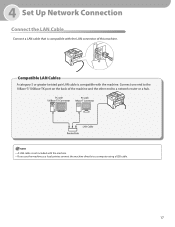
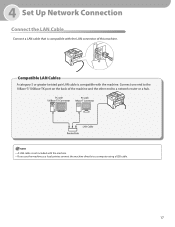
4 Set Up Network Connection
Connect the LAN Cable
Connect a LAN cable that is compatible with the LAN connector of the machine and the other end to a network router or a hub.
- If you use the machine as a local printer, connect the machine directly to the 10Base-T/100Base-TX port on the back of this...
imageCLASS D480 Starter Guide - Page 23
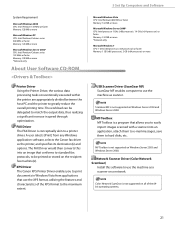
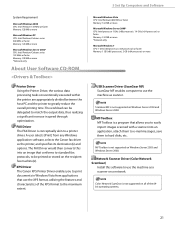
...XPS Driver The Canon XPS Printer Driver enables you to easily import images scanned with a scanner into an image that conforms to standard fax protocols, to be delegated to a printer driver. MF Toolbox is...A user selects [Print] from applications that allows you to hard disks, etc. 5 Set Up Computers and Software
System Requirement
Microsoft Windows 2000 CPU: Intel Pentium 133 MHz or faster...
imageCLASS D480 Starter Guide - Page 25
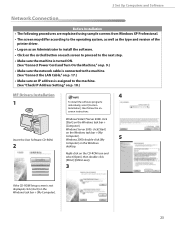
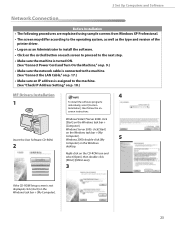
... Windows Vista/7/Server 2008: click
[Start] on the Windows task bar →
[Computer].
5 Set Up Computers and Software
Network Connection
Before Installation • The following procedures are explained using sample screens ...differ according to the operating system, as well as the type and version of the printer driver.
• Log on as an Administrator to install the software.
•...
imageCLASS D480 Starter Guide - Page 26
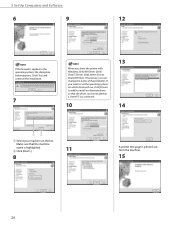
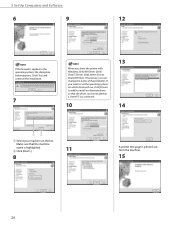
... on which driver will run, click [Drivers to add] to install an alternate driver so that the machine name is highlighted.
② Click [Next>].
8
11
A printer test page is applied to set the operating system on the list. Make sure that the driver can change the name of shared...
imageCLASS D480 Starter Guide - Page 29
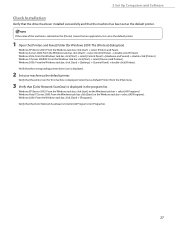
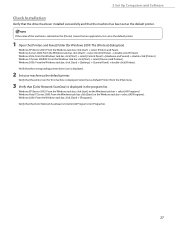
... been installed successfully and that the [Color Network ScanGear] is listed in the program list. Verify that the printer icon for this machine is set as the default printer.
1 Open the [Printers and Faxes] folder (for Windows 2000: The [Printers] dialog box). Windows Vista/7/Server 2008: From the Windows task bar, click [Start] on the...
imageCLASS D480 Basic Operation Guide - Page 119
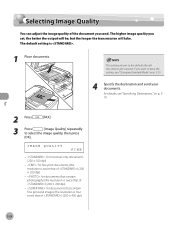
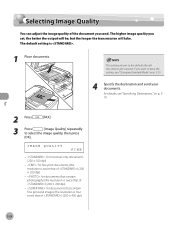
... the transmission will take. For details, see "Specifying Destinations," on p. 518.
2 Press
[FAX].
3 Press
[Image Quality] repeatedly
to keep the setting, see "Changing Standard Mode," on p. 5-29.
4 Specify the destination and send your documents.
Fax
Selecting Image Quality
Selecting Image Quality
You can adjust the image quality of ) (200 × 400 dpi)
5-24 The higher...
imageCLASS D480 Basic Operation Guide - Page 126
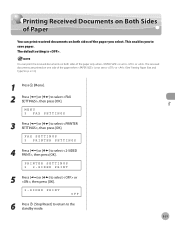
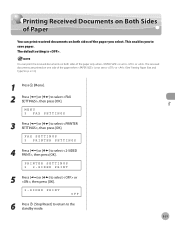
You can print received documents on both sides of the paper only when is not set to or . FAX SETTINGS 5 PRINTER SETTINGS
4 Press [ ] or [ ] to select , then press [OK]. Printing Received Documents on Both Sides of Paper
Printing Received Documents on Both Sides of Paper
You can ...
imageCLASS D480 Basic Operation Guide - Page 127


... document will be printed on one page up to 24 mm. MENU 5 FAX SETTINGS
6 Press [Stop/Reset] to return to the standby mode.
3 Press [ ] or [ ] to select , then press [OK].
FAX SETTINGS 5 PRINTER SETTINGS
4 Press [ ] or [ ] to select , then press [OK]. PRINTER SETTINGS 1 RX REDUCTION
5 Press [ ] or [ ] to select , then press [OK]. Fax
1 Press [Menu]. 2 Press...
imageCLASS D480 Basic Operation Guide - Page 129


... Press [Menu]. 2 Press [ ] or [ ] to select , then press [OK]. FAX SETTINGS 5 PRINTER SETTINGS
4 Press [ ] or [ ] to select , then press [OK].
PRINTING
OFF
6 Press ... continue printing received fax documents or reports when the toner has run out.
PRINTER SETTINGS 3 CONT. The default setting is set to select , then press [OK]. When is . PRINTING
5 Press [ ] or [ ] to the...
imageCLASS MF4380dn/MF4370dn/MF4350d Starter Guide - Page 22
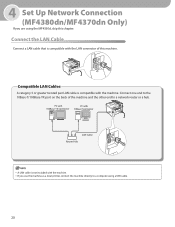
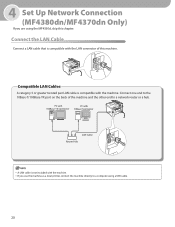
...category 5 or greater twisted pair LAN cable is not included with the machine. - 4 Set Up Network Connection (MF4380dn/MF4370dn Only) If you use the machine as a local printer, connect the machine directly to a network router or a hub.
-
Connect the LAN ... connector of the machine and the other end to a computer using the MF4350d, skip this machine. If you are using a USB cable.
20
imageCLASS MF4380dn/MF4370dn/MF4350d Starter Guide - Page 26
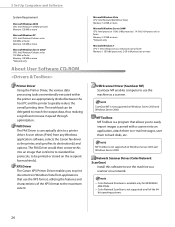
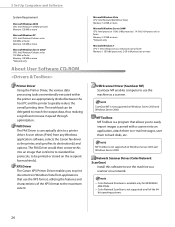
...documents in speed through optimization. ScanGear MF is conceptually akin to a printer driver. bit operating systems.
24 5 Set Up Computers and Software
System Requirement
Microsoft Windows 2000 CPU: Intel ... as a scanner. XPS Driver The Canon XPS Printer Driver enables you to easily import images scanned with a scanner into an image that conforms to standard fax protocols, to be ...
imageCLASS MF4380dn/MF4370dn/MF4350d Basic Operation Guide - Page 8
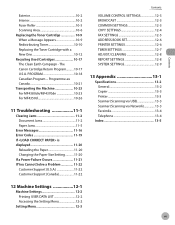
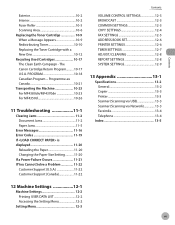
...-21 Transporting the Machine 10-23 For MF4380dn/MF4370dn 10-23 For MF4350d 10-26
11 Troubleshooting 11-1
Clearing Jams 11-2 Document Jams 11...Contents
VOLUME CONTROL SETTINGS 12-3 BROADCAST 12-3 COMMON SETTINGS 12-3 COPY SETTINGS 12-4 FAX SETTINGS 12-5 ADDRESS BOOK SET 12-6 PRINTER SETTINGS 12-6 TIMER SETTINGS 12-7 ADJUST./CLEANING 12-8 REPORT SETTINGS 12-8 SYSTEM SETTINGS 12-9
13 ...
imageCLASS MF4380dn/MF4370dn/MF4350d Basic Operation Guide - Page 35
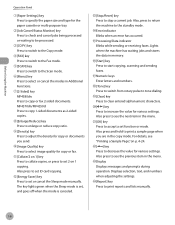
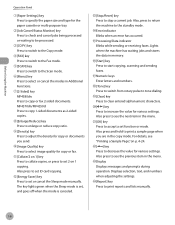
... you send.
ᶌ[Image Quality] key Press to select image quality for copy or fax.
ᶍ[Collate/2 on 1] key Press to collate copies, or press to set function or mode. Also... to clear entered alphanumeric characters.
ᶖ[ ] key Press to increase the value for various settings. MF4370dn/MF4350d: Press to copy 1-sided documents as 2-sided copies.
ᶊ[Enlarge/Reduce] key Press to...
imageCLASS MF4380dn/MF4370dn/MF4350d Basic Operation Guide - Page 38
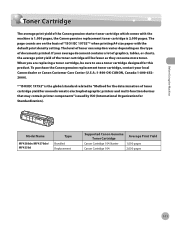
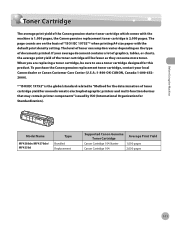
... of toner cartridge yield for monochromatic electrophotographic printers and multi-function devices that may contain printer components" issued by ISO (International Organization for this product.
Model Name
MF4380dn/MF4370dn/ MF4350d
Type
Bundled Replacement
Supported Canon Genuine Average Print...genuine starter toner cartridge which comes with the default print density setting.
imageCLASS MF4380dn/MF4370dn/MF4350d Basic Operation Guide - Page 123
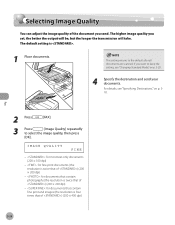
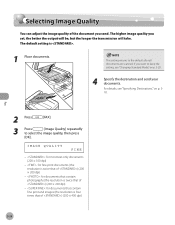
... twice that of ) (200 × 200 dpi)
- : for documents that contain fine print and images (the resolution is .
1 Place documents. The higher image quality you send. Selecting Image Quality
Selecting Image Quality
You can adjust the image quality of the document you set, the better the output will be, but the longer the transmission will take.
imageCLASS MF4380dn/MF4370dn/MF4350d Basic Operation Guide - Page 130
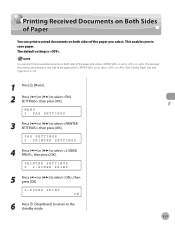
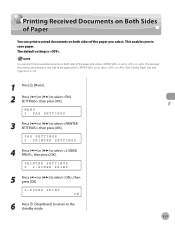
This enables you select. The received documents are printed on one side of the paper when is not set to or . FAX SETTINGS 5 PRINTER SETTINGS
4 Press [ ] or [ ] to the standby mode. 5-31 PRINTER SETTINGS 2 2-SIDED PRINT
5 Press [ ] or [ ] to select , then press [OK]. 2-SIDED PRINT ON
6 Press [Stop/Reset] to return to select , then press [OK].
MENU...
imageCLASS MF4380dn/MF4370dn/MF4350d Basic Operation Guide - Page 131
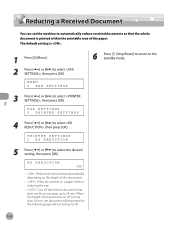
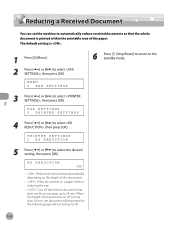
... to select , then press [OK]. FAX SETTINGS 5 PRINTER SETTINGS
4 Press [ ] or [ ] to select the desired setting, then press [OK]. The default setting is printed within the printable area of the paper...document is .
1 Press [Menu]. 2 Press [ ] or [ ] to select , then press [OK]. MENU 5 FAX SETTINGS
6 Press [Stop/Reset] to return to the standby mode.
3 Press [ ] or [ ] to select , then press ...
imageCLASS MF4380dn/MF4370dn/MF4350d Basic Operation Guide - Page 133
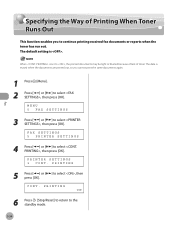
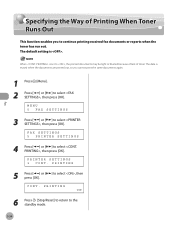
... [ ] or [ ] to the standby mode.
5-34 PRINTING ON
6 Press [Stop/Reset] to return to select , then press [OK]. CONT. PRINTER SETTINGS 3 CONT.
The default setting is erased when the documents are printed out, so you to continue printing received fax documents or reports when the toner has run out. Fax
...
imageCLASS MF4380dn/MF4370dn/MF4350d Basic Operation Guide - Page 161
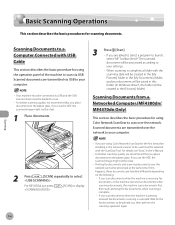
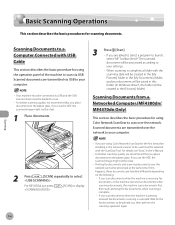
... be created in the [My Documents] folder, and your settings.
- For details, see "Scan," in this happens,... complete. • If you place documents on the platen glass. For MF4350d, just press .
[SCAN] to a Computer Connected with the scanning date...are transmitted via USB. If you use the ADF, the scanned image might not be processed according to
your document will be saved ...
imageCLASS D460/D440/D420 Starter Guide - Page 19
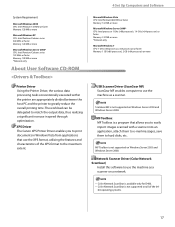
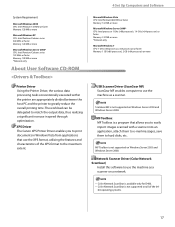
...Driver The Canon XPS Printer Driver enables you to easily import images scanned with a ...scanner into an application, attach them to e-mail messages, save them to hard disks, etc. MF Toolbox is not supported on a network.
-
Network Scanner Driver (Color Network ScanGear)
Install this software to use the machine as a scanner.
bit operating systems.
17
4 Set...
Similar Questions
How Do I Reset The Out Of Toner Message On A Canon Image Class Mf4350d?
(Posted by drbja 9 years ago)
How To Download Canon Image Class Mf4350d Software
(Posted by dokrn 10 years ago)
How To Use Scan With Canon Image Class Mf4350d
(Posted by dalejrobl 10 years ago)
How To Fix A Paper Jam On A Canon Image Class Mf4350d Laser All In One
(Posted by glehitra 10 years ago)
My Canon Image Class Mf4350d Is Dispaying A Code That Reads Flsp.
My canon image class MF 4350D is disaplaying a code that reads FLSP. Due to this it is printing doub...
My canon image class MF 4350D is disaplaying a code that reads FLSP. Due to this it is printing doub...
(Posted by ata1917 10 years ago)

