Canon imageCLASS D660 Support Question
Find answers below for this question about Canon imageCLASS D660.Need a Canon imageCLASS D660 manual? We have 4 online manuals for this item!
Question posted by INTEGnikk on August 7th, 2014
How To Scan To Pdf With Canon Imageclass D660
The person who posted this question about this Canon product did not include a detailed explanation. Please use the "Request More Information" button to the right if more details would help you to answer this question.
Current Answers
There are currently no answers that have been posted for this question.
Be the first to post an answer! Remember that you can earn up to 1,100 points for every answer you submit. The better the quality of your answer, the better chance it has to be accepted.
Be the first to post an answer! Remember that you can earn up to 1,100 points for every answer you submit. The better the quality of your answer, the better chance it has to be accepted.
Related Canon imageCLASS D660 Manual Pages
imageCLASS D680 Printer Guide - Page 5
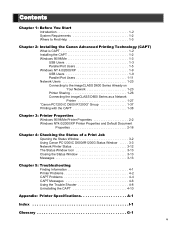
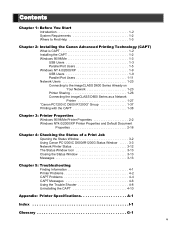
... Network Users 1-23 Connecting to the imageCLASS D600 Series Already on Your Network 1-23 Printer Sharing 1-26 Connecting the imageCLASS D600 Series as a Network Printer 1-27 "Canon PC1200 iC D600 iR1200G" Group 1-37 Printing with the CAPT 1-38
Chapter 3: Printer Properties Windows 95/98/Me Printer Properties 2-2 Windows NT4.0/2000/XP Printer Properties and Default Document Properties 2-16...
imageCLASS D680 Printer Guide - Page 6
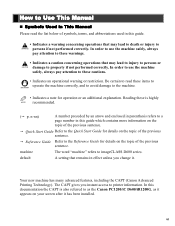
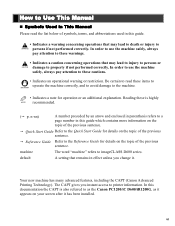
... to the machine. default
A setting that remains in effect unless you instant access to imageCLASS D600 series. In order to use the machine safely, always
pay attention to these warnings...to as the Canon PC1200/iC D600/iR1200G, as it . machine
The word "machine" refers to printer information. Your new machine has many advanced features, including the CAPT (Canon Advanced Printing Technology...
imageCLASS D680 Printer Guide - Page 13
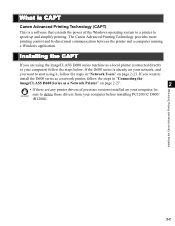
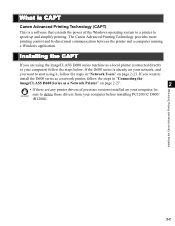
..." on your computer, be
sure to delete those drivers from your computer) follow the steps in "Connecting the
imageCLASS D600 Series as a local printer (connected directly
to speed up and simplify printing. What is CAPT
Canon Advanced Printing Technology (CAPT)
This is already on your network, and
you want to start using the...
imageCLASS D680 Printer Guide - Page 34
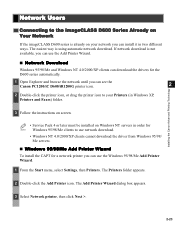
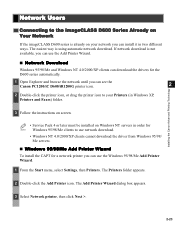
... network download is not available, you can use the Add Printer Wizard. Installing the Canon Advanced Printing Technology
3 Follow the instructions on screen.
• Service Pack 4 or later must be installed on your Printers (in Windows XP, Printers and Faxes) folder. Network Users
Connecting to the imageCLASS D600 Series Already on Your Network
If the...
imageCLASS D680 Printer Guide - Page 38
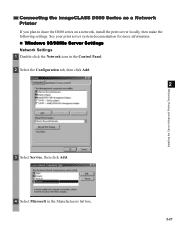
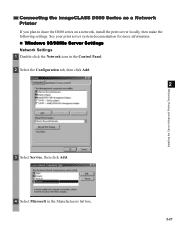
... Configuration tab, then click Add.
2
3 Select Service, then click Add.
4 Select Microsoft in the Manufacturers list box.
2-27
Installing the Canon Advanced Printing Technology
Connecting the imageCLASS D600 Series as a Network Printer
If you plan to share the D600 series on a network, install the print server locally, then make the following settings. See...
imageCLASS D680 Printer Guide - Page 65
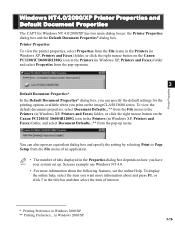
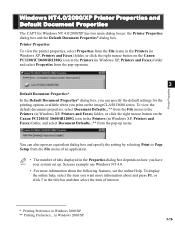
...menu in the Printers (in Windows XP, Printers and Faxes) folder, or click the right mouse button on the Canon PC1200/iC D600/iR1200G icon in the Printers (in Windows XP, Printers and Faxes)...3-16 Printer Properties To view the printer properties, select Properties from the File menu in the Printers (in Windows XP, Printers and Faxes) folder, or click the right mouse button on the imageCLASS D600 ...
imageCLASS D680 Printer Guide - Page 79
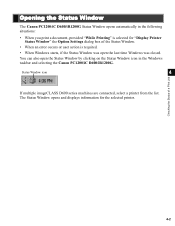
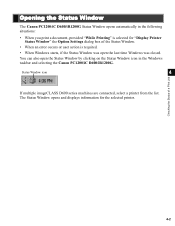
.../iR1200G Status Window opens automatically in the Windows taskbar and selecting the Canon PC1200/iC D600/iR1200G. Checking the Status of the Status Window.
... When you print a document, provided "While Printing" is selected for the selected printer. The Status Window opens and displays information for "Display Printer Status Window" the Option Settings dialog box of a Print Job
4-2 You can...
imageCLASS D680 Printer Guide - Page 94
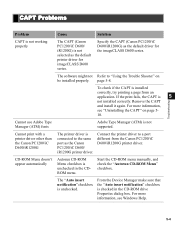
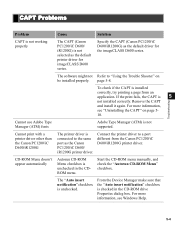
page 5-8. Cannot print with a printer driver other than the Canon PC1200/iC D600/iR1200G
The printer driver is not selected as the default printer driver for the imageCLASS D600 series. Connect the printer driver to a port different from an application.
CAPT Problems
Problem
Cause
Solution
CAPT is not working properly
The CAPT (Canon PC1200/iC D600/ iR1200G) is...
imageCLASS D680 Printer Guide - Page 95
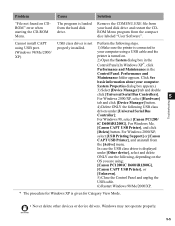
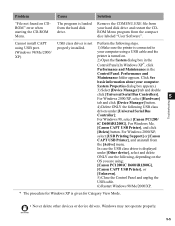
... one the following steps. For Windows 2000/XP,
select [USB Printing Support] or [Canon
CAPT USB Printer], and uninstall from the compact disc labeled "User Software". In case the USB class ...driver is not Perform the following , depending on the
OS you are using;
[Canon PC1200/iC D600/iR1200G],
[Canon CAPT USB Printer], or
[Unknown].
5) Close the Control Panel and unplug the
USB cable.
6)...
imageCLASS D680 Printer Guide - Page 103
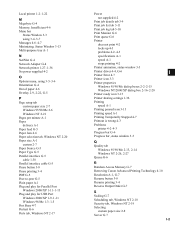
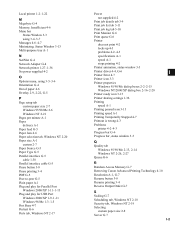
...Type G-5 Parallel interface G-5 cable 1-38 Parallel interface cable G-5 Pause button 3-8 Pause printing 3-4 PDF G-5 Peer-to-peer G-5 Plain paper A-1 Plug and play for Parallel Port Windows 2000/XP ...Problems
printer 4-2-4-3
Progress bar G-6
Progress bar, status window 3-3
Q Quality tab
Windows 95/98/Me 2-13, 2-14 Windows NT 2-26, 2-27 Queue G-6
R Random Access Memory G-7 Removing Canon Advanced...
imageCLASS D680 Printer Guide - Page 106
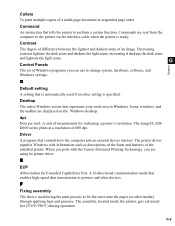
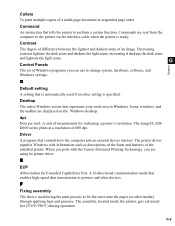
... to the printer via the interface cable when the printer is ready. The imageCLASS D600 series prints at a resolution of an image. E
ECP Abbreviation for indicating a printer's resolution.
... during operation. Command
An instruction that is specified. G-2 The printer driver supplies Windows with the Canon Advanced Printing Technology, you print with information such as descriptions of...
imageCLASS D680 Printer Guide - Page 107
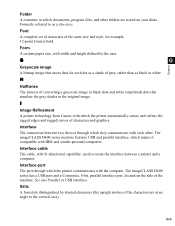
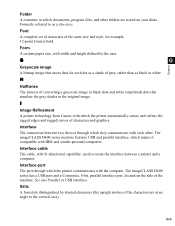
...characters of the machine. Interface
The connection between a printer and a computer. The imageCLASS D600 series has a USB port and a Centronics,... 8-bit, parallel interface port, located on the side of the same size and style, for each other folders are at an angle to the vertical axis). I
Image Refinement A printer technology from Canon...
imageCLASS D680 Printer Guide - Page 110


...printer. The printer driver supplies Windows with the Canon Advanced Printing Technology, you are currently printing.
G-6 Printer driver A program that are either waiting to the printer.
Q Queue
A list of the installed printer...printer interact. When you print with information such as your printer... the Status Window or its printer driver.
Printers folder The container in points...
imageCLASS D680 Fax Guide - Page 2
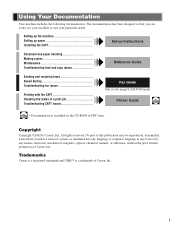
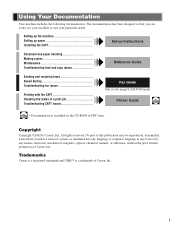
...CAPT issues
Fax Guide Only for the imageCLASS D680 model
Printer Guide
• Documentation is a trademark of Canon, Inc. Copyright
Copyright ©2002 by any form or by Canon, Inc. All rights reserved. This documentation... into any language or computer language in PDF form. No part of Canon, Inc.
Using Your Documentation
Your machine includes the following documentation.
imageCLASS D680 Reference Guide - Page 2
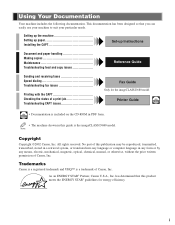
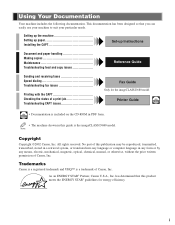
...this product meets the ENERGY STAR® guidelines for the imageCLASS D680 model
Printer Guide
• Documentation is included on the CD-ROM in PDF form.
• The machine shown in any form ...to suit your particular needs.
Trademarks
Canon is a registered trademark and UHQ™ is the imageCLASS D680 model. As an ENERGY STAR® Partner, Canon U.S.A., Inc. Setting up the machine...
imageCLASS D680 Reference Guide - Page 5
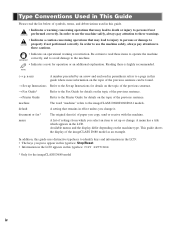
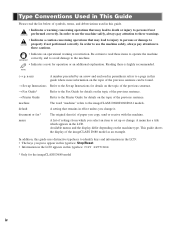
...sentence.
→ Fax Guide*
Refer to the Fax Guide for details on the topic of the previous sentence.
→ Printer Guide
Refer to the Printer Guide for details on the machine type. menu
A list of settings from which appears in the LCD. A menu has a... read these is highly recommended. In order to use the machine safely, always pay attention to the imageCLASS D680/D660/D661 models.
imageCLASS D680 Reference Guide - Page 14
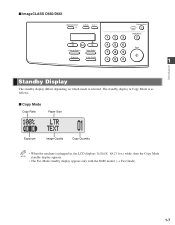
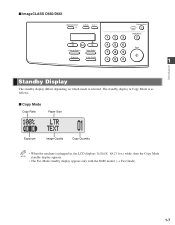
...; Fax Guide)
1-7 I Copy Mode
Copy Ratio
Paper Size
Exposure
Image Quality
Copy Quantity
• When the machine is plugged in Copy Mode is as follows:
I imageCLASS D660/D661
Additional Functions
Collate 2 on 1
Set
Enlarge/Reduce
Paper Select
Exposure
Image Quality
Energy Saver Alarm
Stop/Reset
Start
1
Introduction
Standby Display
The standby display...
imageCLASS D680 Reference Guide - Page 30
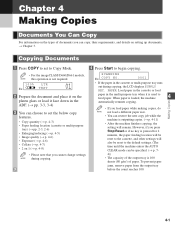
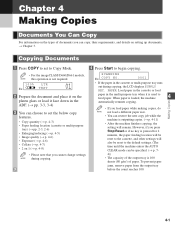
PAPER.
SCANNING
Ex: C O P Y N O .
0001
• If the paper in the ADF. (→ pp. 3-3, 3-4)
3 You can choose to feed paper. ...count reaches 100.
4-1 When paper is used to set to Copy Mode.
4 Press Start to begin copying.
• For the imageCLASS D660/D661 models, NOTE this operation is not required.
100% LTR
Ex:
TEXT
01
2 Prepare the document and place it on the
platen...
imageCLASS D680 Reference Guide - Page 34
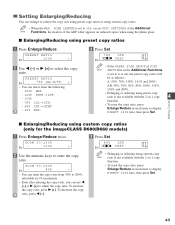
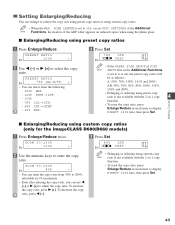
...the copy ratio, press e (+). Making Copies
I Enlarging/Reducing using custom copy ratios (only for the imageCLASS D680/D660 models)
1 Press Enlarge/Reduce twice. ZOOM 50-200%
Ex: -
80%
+
• You can.... To decrease the copy
ratio, press 4 (-).
• Enlarging or reducing using the platen glass.
SCAN LENGTH is set to A or AB, the preset copy ratios will
be as follows:
A: 50%, ...
imageCLASS D680 Reference Guide - Page 68
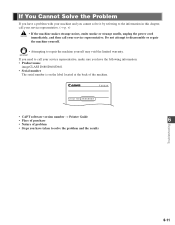
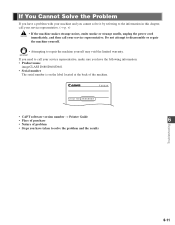
... have a problem with your machine and you have the following information: • Product name
imageCLASS D680/D660/D661 • Serial number
The serial number is on the label located at the back of... the machine.
• CAPT software version number → Printer Guide • Place of purchase
6
•...
Similar Questions
2004 D660 Series- Image Class Serial #jhj07072 Paper Jam Every Time Now.
Need to repair copier.
Need to repair copier.
(Posted by mollypsu1964 2 years ago)
Canon Imageclass D660 Manual Auto Document Feeder Does Not Feed
(Posted by ym7darmaa 9 years ago)

