Canon imageCLASS D480 Support Question
Find answers below for this question about Canon imageCLASS D480.Need a Canon imageCLASS D480 manual? We have 6 online manuals for this item!
Question posted by Anonymous-93685 on January 11th, 2013
Poor Quality Of Scanned Documents
When Scanning Document You Can Not See The Document. Any Suggestions?
Current Answers
There are currently no answers that have been posted for this question.
Be the first to post an answer! Remember that you can earn up to 1,100 points for every answer you submit. The better the quality of your answer, the better chance it has to be accepted.
Be the first to post an answer! Remember that you can earn up to 1,100 points for every answer you submit. The better the quality of your answer, the better chance it has to be accepted.
Related Canon imageCLASS D480 Manual Pages
imageCLASS D480 Starter Guide - Page 20
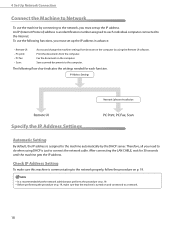
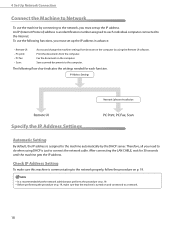
Save scanned documents to each function. Before performing the procedure on the computer by connecting to the network, you must set up the IP address in advance. Fax the document on p. 19.
...UI software. It is assigned to the machine automatically by the DHCP server. Print the documents from browser on p. 19, make sure this machine is an identification number assigned to ...
imageCLASS D460/D440/D420 Basic Operation Guide - Page 6
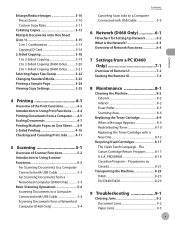
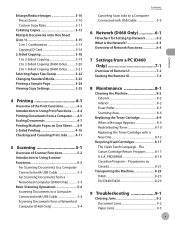
... 5-2 Introduction to Using Scanner Functions 5-3
For Scanning Documents to a Computer Connected with USB Cable 5-3 For Scanning Documents from a Networked Computer (D460 Only 5-3 Basic Scanning Operations 5-4 Scanning Documents to a Computer Connected with USB Cable 5-4 Scanning Documents from a Networked Computer (D460 Only 5-4
Contents
Canceling Scan Jobs to a Computer Connected with USB...
imageCLASS D460/D440/D420 Basic Operation Guide - Page 24
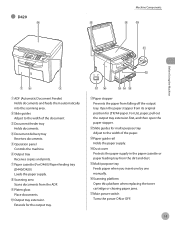
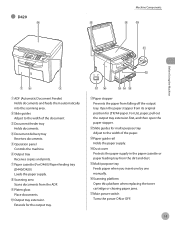
...;Output tray Receives copies and prints.
⑦Paper cassette (For D460)/Paper feeding tray (D440/D420) Loads the paper supply.
⑧Scanning area Scans documents from the ADF.
⑨Platen glass Place documents.
⑩Output tray extension Extends for LTR/A4 paper. For LGL paper, pull out the output tray extension first, and then...
imageCLASS D460/D440/D420 Basic Operation Guide - Page 42
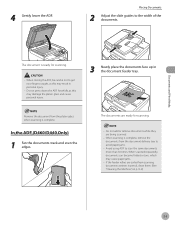
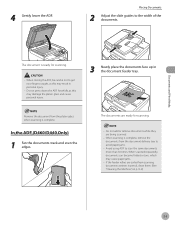
... personal injury.
- Placing Documents
2 Adjust the slide guides to scan the same documents more than 30 times.
Avoid using ADF to the width of the documents.
When closing the ADF, be careful not to avoid paper jams.
- The document is complete.
When scanning is complete, remove the documents from scanning documents written in the document feeder tray. Documents and Print Media...
imageCLASS D460/D440/D420 Basic Operation Guide - Page 77
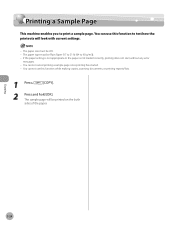
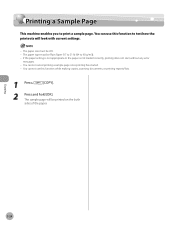
... type must be LTR. - The paper size must be printed on the both
sides of the paper. You cannot use this function while making copies, scanning documents, or printing reports/lists.
1 Press
[COPY].
2
Press and hold [OK]. You can use this function to test how the printouts will be Plain Paper (17...
imageCLASS D460/D440/D420 Basic Operation Guide - Page 92
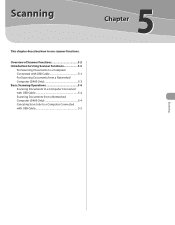
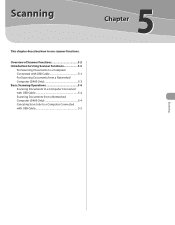
... Using Scanner Functions 5-3
For Scanning Documents to a Computer Connected with USB Cable 5-3 For Scanning Documents from a Networked Computer (D460 Only 5-3 Basic Scanning Operations 5-4 Scanning Documents to a Computer Connected with USB Cable 5-4 Scanning Documents from a Networked Computer (D460 Only 5-4 Canceling Scan Jobs to use scanner functions. Scanning
This chapter describes how...
imageCLASS D460/D440/D420 Basic Operation Guide - Page 93


You can retrieve documents scanned with this machine to your computer connected with a USB cable. Scanning
Overview of Scanner Functions
Overview of Scanner Functions
You can also scan documents over the network.
* D440/D420 are not supported for scanning documents over the network.
5-2
imageCLASS D460/D440/D420 Basic Operation Guide - Page 94
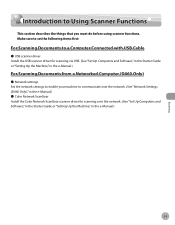
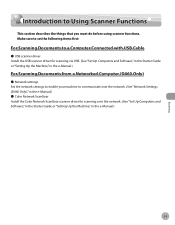
...in the Starter Guide or "Setting Up the Machine," in the e-Manual.)
For Scanning Documents from a Networked Computer (D460 Only)
˔ Network settings Set the network settings ... Scanner Functions
This section describes the things that you must do before using scanner functions. Scanning
Introduction to Using Scanner Functions
Introduction to communicate over the network. (See "Network Settings...
imageCLASS D460/D440/D420 Basic Operation Guide - Page 95
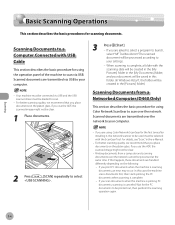
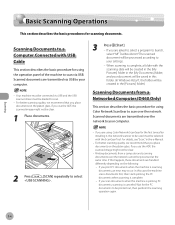
... over the network cannot be clear.
1 Place documents.
3
Press [Start]. - Scanned documents are handled differently depending on the following: • If you place documents on the platen glass. For better scanning quality, we recommend that you scan documents when the machine is printing PC documents, scanning is scanning documents, an error may occur. If you are transmitted...
imageCLASS D480 Basic Operation Guide - Page 7


... of Scanner Functions 7-2 Introduction to Using Scanner Functions 7-3
For Scanning Documents to a Computer Connected with USB Cable...... 7-3 For Scanning Documents from a Networked Computer 7-3 Basic Scanning Operations 7-4 Scanning Documents to a Computer Connected with USB Cable 7-4 Scanning Documents from a Networked Computer 7-4 Canceling Scan Jobs to a Computer Connected with USB Cable...
imageCLASS D480 Basic Operation Guide - Page 30
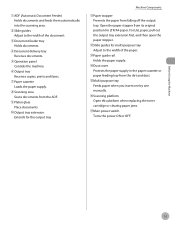
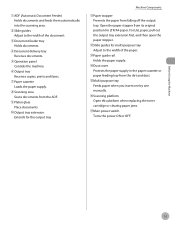
... to the width of the document.
③Document feeder tray Holds documents.
④Document delivery tray Receives documents.
⑤Operation panel Controls the machine.
⑥Output tray Receives copies, prints and faxes.
⑦Paper cassette Loads the paper supply.
⑧Scanning area Scans documents from the ADF.
⑨Platen glass Place documents.
⑩Output tray extension Extends...
imageCLASS D480 Basic Operation Guide - Page 48
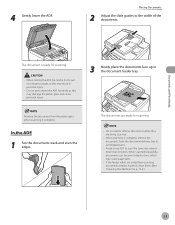
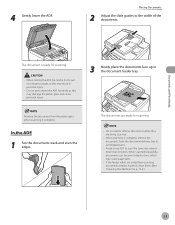
... and even the edges. Avoid using ADF to avoid paper jams.
-
When scanning is complete, remove the documents from scanning documents written in personal injury.
- If the feeder rollers are being scanned.
- The document is complete.
Placing Documents
2 Adjust the slide guides to get your fingers caught, as this may result in pencil, clean them. (See "Cleaning...
imageCLASS D480 Basic Operation Guide - Page 93
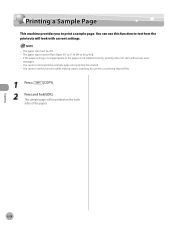
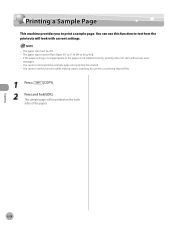
You cannot use this function while making copies, scanning documents, or printing reports/lists.
1 Press
[COPY].
2
Press and hold [OK]. The paper size must be Plain Paper (17 to 21 lb (64 to 80 g/m2)). - ...
imageCLASS D480 Basic Operation Guide - Page 99
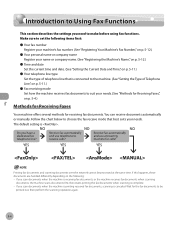
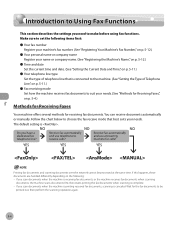
...Introduction to Using Fax Functions
This section describes the settings you scan documents when the machine is receiving fax documents, or the machine receives fax documents when scanning
documents, the machine scans documents first, then starts printing the fax documents when scanning is complete. - You can receive documents automatically or manually. Follow the chart below to choose the...
imageCLASS D480 Basic Operation Guide - Page 111
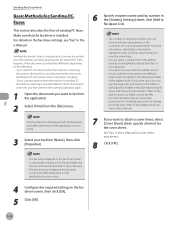
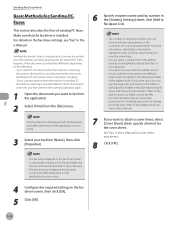
...Add to which you can select a recipient from the address book by settings in the [Printers] folder (or [Printers and Faxes]). (See "Fax," in the e-Manual.)
- Make sure that you have access...book. If you scan documents when the machine is sending PC documents, scanning is changed by clicking [Address Book]. (See "Fax," in the e-Manual.)
- Fax
Sending Fax Documents
Basic Methods for...
imageCLASS D480 Basic Operation Guide - Page 124


... Standard Mode
Changing Standard Mode
This mode enables you to specify the standard scan settings for density and image quality.
1 Press [Menu]. 2 Press [ ] or [ ] to select...can specify the following settings: - : Adjusts the density of documents. (See "Adjusting Density," on p. 523.) - : Adjusts the image quality of documents. (See "Selecting Image Quality," on p. 5-24.)
6 Press [Stop/Reset] to ...
imageCLASS D480 Basic Operation Guide - Page 154
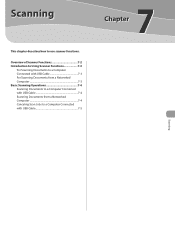
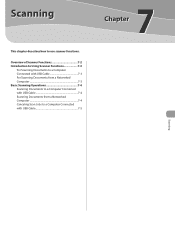
... to Using Scanner Functions 7-3
For Scanning Documents to a Computer Connected with USB Cable 7-3 For Scanning Documents from a Networked Computer 7-3 Basic Scanning Operations 7-4 Scanning Documents to a Computer Connected with USB Cable 7-4 Scanning Documents from a Networked Computer 7-4 Canceling Scan Jobs to use scanner functions. Scanning
This chapter describes how to a Computer...
imageCLASS D480 Basic Operation Guide - Page 157


... a program to launch,
select "MF Toolbox Ver4.9."The scanned document will be clear.
1 Place documents.
3
Press [Start]. - For better scanning quality, we recommend that you place documents on the platen glass. For better scanning quality, we recommend that you place documents on the platen glass. If you use the ADF, the scanned image might not be
created in the [Pictures...
imageCLASS MF4380dn/MF4370dn/MF4350d Basic Operation Guide - Page 128
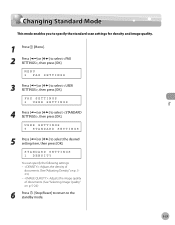
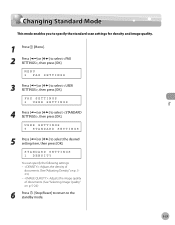
... "Adjusting Density," on p. 523.) - : Adjusts the image quality of documents. (See "Selecting Image Quality," on p. 5-24.)
6 Press [Stop/Reset] to return to select , then press [OK]. Fax
Changing Standard Mode
Changing Standard Mode
This mode enables you to specify the standard scan settings for density and image quality.
1 Press [Menu]. 2 Press [ ] or [ ] to the standby...
imageCLASS MF4380dn/MF4370dn/MF4350d Basic Operation Guide - Page 161
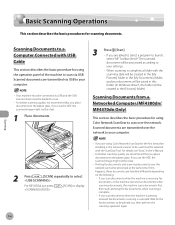
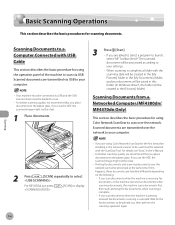
... are handled differently depending on the following: • If you scan documents when the machine is receiving fax documents, or the machine receives fax documents when scanning documents, the machine scans documents first, then starts printing the fax documents when scanning is complete, a folder with the ScanGear Tool. For better scanning quality, we recommend that you use the ADF, the...
Similar Questions
How To Install My Canon Imageclass D480 Printer To My Computer Without A Cd
(Posted by spictheh 9 years ago)
How To Scan And Email A Document With Canon Printer Imageclass D420
(Posted by wscol 10 years ago)
What Does It Mean When Your Printer Imageclass D420 Is In Bios Mode
(Posted by BASAtige 10 years ago)
Canon Imageclass D480 Scanner
I can not scan a multi-pagedocument into one pdf. It make one pdf for each page. Do I need an update...
I can not scan a multi-pagedocument into one pdf. It make one pdf for each page. Do I need an update...
(Posted by tvenuti 12 years ago)

