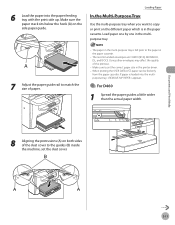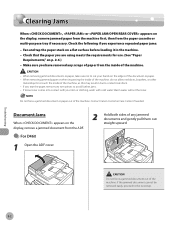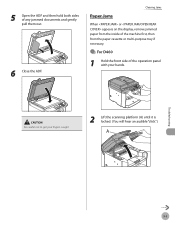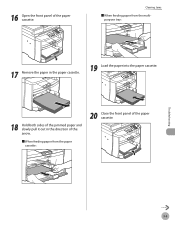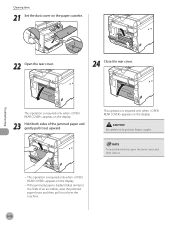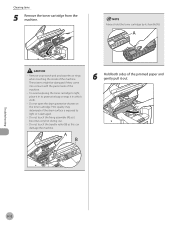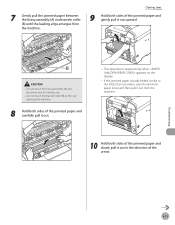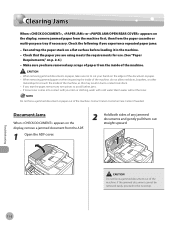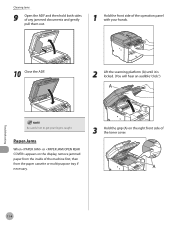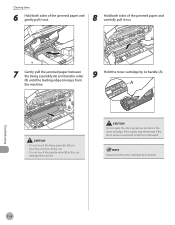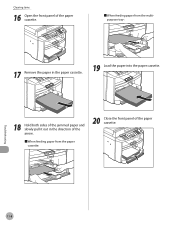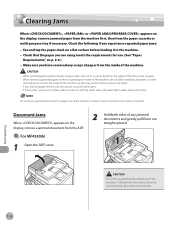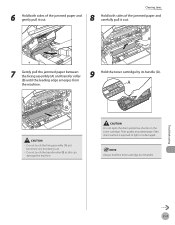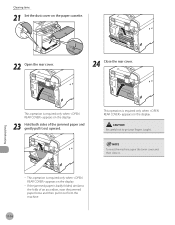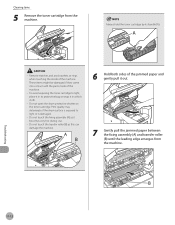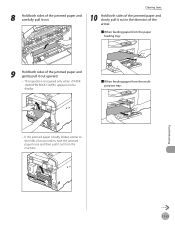Canon imageCLASS D420 Support Question
Find answers below for this question about Canon imageCLASS D420.Need a Canon imageCLASS D420 manual? We have 6 online manuals for this item!
Question posted by dorielle2002 on October 9th, 2015
I Have A Paper Jam. Paper Is Shredded And Can't Pull Out.
The person who posted this question about this Canon product did not include a detailed explanation. Please use the "Request More Information" button to the right if more details would help you to answer this question.
Current Answers
Answer #1: Posted by Odin on October 9th, 2015 5:02 PM
See http://www.computerhope.com/issues/ch000980.htm. Good luck!
Hope this is useful. Please don't forget to click the Accept This Answer button if you do accept it. My aim is to provide reliable helpful answers, not just a lot of them. See https://www.helpowl.com/profile/Odin.
Related Canon imageCLASS D420 Manual Pages
Similar Questions
How Do I Get 6 Pieces Of Paper Unjammed From This Printer?
How do I get 6 pieces of paper unjammed from this printer? Why was there no back exit put on these m...
How do I get 6 pieces of paper unjammed from this printer? Why was there no back exit put on these m...
(Posted by Medievallover2010 8 years ago)
How To Scan And Email A Document With Canon Printer Imageclass D420
(Posted by wscol 10 years ago)
What Does It Mean When Your Printer Imageclass D420 Is In Bios Mode
(Posted by BASAtige 10 years ago)
Printer Problem
Error E17
Meaning Please? Paper Won't Pull Into Printer.
(Posted by tinamoogle 11 years ago)