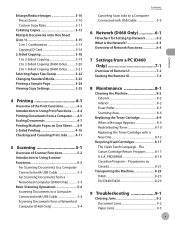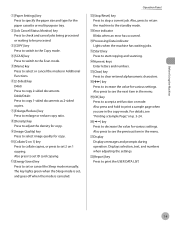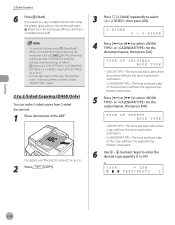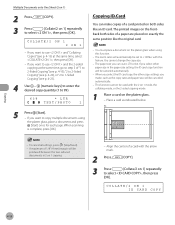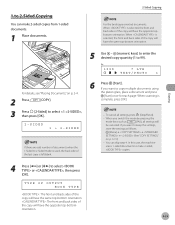Canon imageCLASS D420 Support Question
Find answers below for this question about Canon imageCLASS D420.Need a Canon imageCLASS D420 manual? We have 6 online manuals for this item!
Question posted by ADnursel on August 13th, 2014
How To Make 2 Sided Copies With Image Class D420 Copier
The person who posted this question about this Canon product did not include a detailed explanation. Please use the "Request More Information" button to the right if more details would help you to answer this question.
Current Answers
Related Canon imageCLASS D420 Manual Pages
Similar Questions
How To Scan To A Mac From An Image Class D420
(Posted by targakmarc 10 years ago)
Canon Image Class D420 With An Error That Read Paper Jam?
The printer do not let me print because I can't erase that error off the display data. Please if you...
The printer do not let me print because I can't erase that error off the display data. Please if you...
(Posted by juanmangual 10 years ago)
How To Make Double Side Copy?
I can print double side on one page but I don't know how to make 2 - 2 side copy?
I can print double side on one page but I don't know how to make 2 - 2 side copy?
(Posted by cathycao80 12 years ago)
Problem With Image Class D420
My copier says system error E225. None of the buttons work it's like it's frozen
My copier says system error E225. None of the buttons work it's like it's frozen
(Posted by annmel6 12 years ago)
How To Make 2-sided Copies?
The feature does not seem operational
The feature does not seem operational
(Posted by judeannorbeck 12 years ago)