Canon imageCLASS D420 Support Question
Find answers below for this question about Canon imageCLASS D420.Need a Canon imageCLASS D420 manual? We have 6 online manuals for this item!
Question posted by midwestdocg on September 27th, 2012
E-mail From A Scan.
There is no e-mail program associated to perform the requested action. Please install an e-mail program (I use Gmail) or create an association in the Default Programs control panel.
Current Answers
There are currently no answers that have been posted for this question.
Be the first to post an answer! Remember that you can earn up to 1,100 points for every answer you submit. The better the quality of your answer, the better chance it has to be accepted.
Be the first to post an answer! Remember that you can earn up to 1,100 points for every answer you submit. The better the quality of your answer, the better chance it has to be accepted.
Related Canon imageCLASS D420 Manual Pages
imageCLASS D480 Starter Guide - Page 3
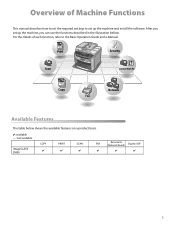
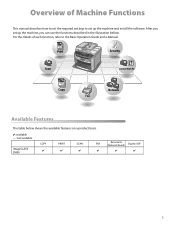
...-: not available
COPY
PRINT
SCAN
FAX
imageCLASS D480
Remote UI (Network... Board)
Duplex ADF
For the details of Machine Functions
This manual describes how to set the required settings to the Basic Operation Guide and e-Manual. After you set up the machine and install the software. Overview of each function, refer to set up the machine, you can use...
imageCLASS D480 Starter Guide - Page 23
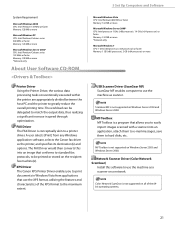
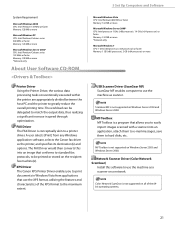
... Toolbox MF Toolbox is a program that use the XPS format, utilizing the... The Canon XPS Printer Driver enables you to easily import images scanned with a scanner...use the machine as scanner.
Color Network ScanGear is conceptually akin to hard disks, etc. Network Scanner Driver (Color Network ScanGear)
Install this into an application, attach them to e-mail messages, save them to a printer...
imageCLASS D480 Starter Guide - Page 29
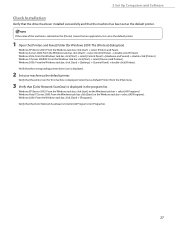
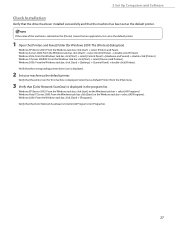
...] → [Programs]. Windows Server 2008: From the Windows task bar, click [Start] → select [Control Panel] → double-click [Printers].
Verify that the printer icon for Windows 2000: The [Printers] dialog box). Windows 2000: From the Windows task bar, click [Start] → [Settings] → [Control Panel] → double-click [Printers]. Select [Set as Default Printer] from an...
imageCLASS D480 Starter Guide - Page 33
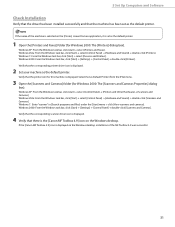
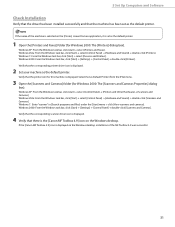
...; [Settings] → [Control Panel] → double-click [Printers]. Windows 7: Enter "scanner" in [Search programs and files] under the [Start] menu → click [View scanners and cameras].
5 Set Up Computers and Software
Check Installation
Verify that the driver has been installed successfully and that the machine has been set as the default printer.
1 Open the [Printers and Faxes] folder...
imageCLASS D460/D440/D420 Basic Operation Guide - Page 19
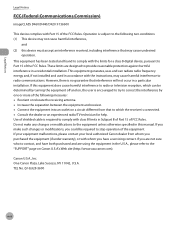
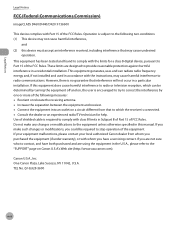
... which can radiate radio frequency energy and, if not installed and used in accordance with whom you are not sure who to contact, and have a servicing contact. TEL No. (516)328-5600
xviii Legal Notices
Legal Notices
FCC (Federal Communications Commission)
imageCLASS D460/D440/D420: F156600
This device complies with class B limits in Subpart...
imageCLASS D460/D440/D420 Basic Operation Guide - Page 31
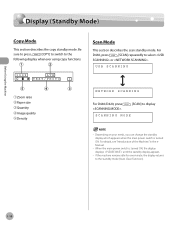
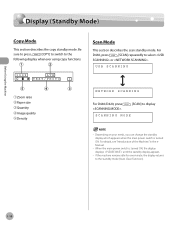
...
[COPY] to switch to the standby mode (Auto Clear Function).
1-10 USB SCANNING
NETWORK SCANNING
For D440/D420, press .
[SCAN] to select or . For details, see "Introduction of the Machine," in the eManual.
- For
D460, press
[SCAN] repeatedly to display
SCANNING MODE
- Before Using the Machine
Display (Standby Mode)
Display (Standby Mode)
Copy Mode
This section describes...
imageCLASS D460/D440/D420 Basic Operation Guide - Page 83
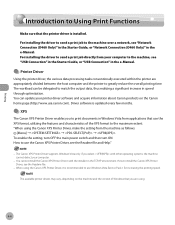
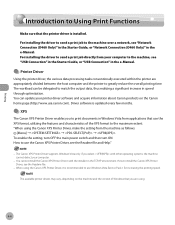
... documents in the TCP/IP environment. You can be delegated to match the output data, thus realizing a significant increase in the e-Manual.
When using .
4-4 How to install the Canon XPS Printer Driver, see "Network Connection (D460 Only)" in the Starter Guide, or "Network Connection (D460 Only)" in speed through optimization. Driver software is...
imageCLASS D460/D440/D420 Basic Operation Guide - Page 84
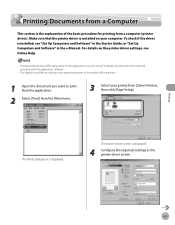
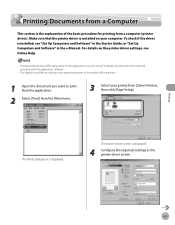
... the driver is the explanation of the machine.
1 Open the document you are using. Printing
4-5 Make sure that the printer driver is installed on the printer driver settings, see Online Help.
- Printing Documents from a Computer
Printing Documents from a Computer
This section is installed, see "Set Up Computers and Software" in the Starter Guide, or "Set...
imageCLASS D480 Basic Operation Guide - Page 4
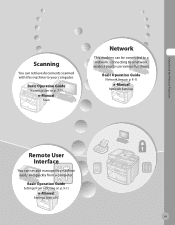
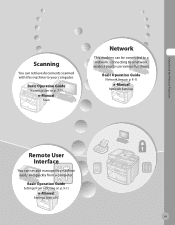
... computer. Connecting to a network enables you to a network. Basic Operation Guide
Settings from a PC (see on p. 9-1)
e-Manual
Settings from a computer.
Overview of the Machine Functions
Scanning
You can retrieve documents scanned with this machine easily and quickly from a PC
iii Basic Operation Guide...
imageCLASS D480 Basic Operation Guide - Page 19
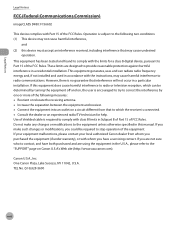
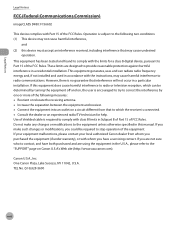
... to contact, and have a servicing contact. Use of shielded cable is no guarantee that may cause harmful interference to comply with Part 15 of the equipment. Legal Notices
Legal Notices
FCC (Federal Communications Commission)
imageCLASS D480: F156602
This device complies with class B limits in a particular installation. However, there is required to radio communications...
imageCLASS D480 Basic Operation Guide - Page 108
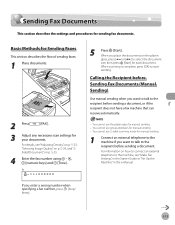
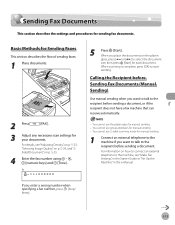
... the flow of sending faxes.
1 Place documents.
2 Press
[FAX].
3 Adjust any necessary scan settings for sending fax documents. When you want to talk to the recipient before sending a document...Settings," in the Starter Guide or "Set Up the Machine," in the e-Manual.
5-13
You cannot use the platen glass for manual sending.
1 Connect an external telephone to the machine if you enter a ...
imageCLASS D480 Basic Operation Guide - Page 145
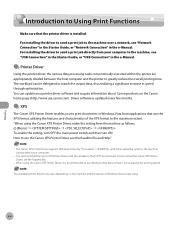
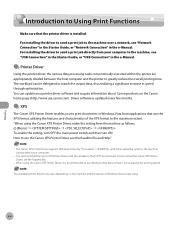
... enable the setting, turn OFF the main power switch and then turn ON. "When using the Canon XPS Printer Driver, it is installed. When using the Canon XPS Printer Driver, make the setting from applications that the printer driver is recommended to use Windows Vista Service Pack 1 for increasing the printing speed. You can be delegated to...
imageCLASS D480 Basic Operation Guide - Page 146
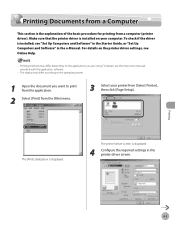
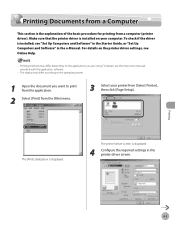
... the operating system.
1 Open the document you are using.
To check if the driver is installed, see the instruction manuals provided with the application software.
-
Make sure that the printer driver is displayed.
4 Configure the required settings in the e-Manual. The printer driver screen is installed on the printer driver settings, see Online Help.
- For details...
imageCLASS MF4380dn/MF4370dn/MF4350d Starter Guide - Page 3
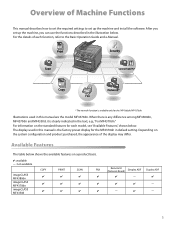
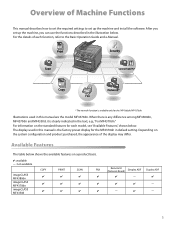
... Operation Guide and e-Manual.
Duplex ADF
-
-
-
For information on a product basis.
: available -: not available
COPY
PRINT
SCAN
FAX
imageCLASS MF4380dn imageCLASS MF4370dn imageCLASS MF4350d
Remote UI (Network Board)
Simplex ADF
- After you set up the machine and install the software. When there is any difference among MF4380dn, MF4370dn and MF4350d, it is the factory...
imageCLASS MF4380dn/MF4370dn/MF4350d Starter Guide - Page 26
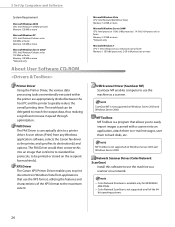
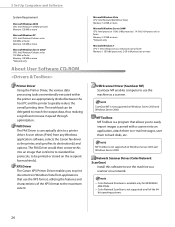
... Toolbox is available only for MF4380dn/
MF4370dn.
- Color Network ScanGear is a program that conforms to standard fax protocols, to hard disks, etc. bit operating systems.
24 Network Scanner Driver (Color Network ScanGear)
Install this into an application, attach them to e-mail messages, save them to be delegated to print documents in speed through...
imageCLASS MF4380dn/MF4370dn/MF4350d Starter Guide - Page 32
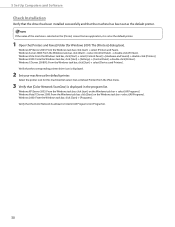
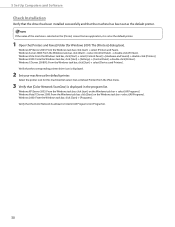
... that the [Color Network ScanGear] is displayed.
2 Set your machine as the default printer. Verify that the corresponding printer driver icon is listed in the program list.
Windows Server 2008: From the Windows task bar, click [Start] → select [Control Panel] → double-click [Printers]. Windows Vista/7/Server 2008: From the Windows task bar, click [Start] on...
imageCLASS MF4380dn/MF4370dn/MF4350d Starter Guide - Page 36
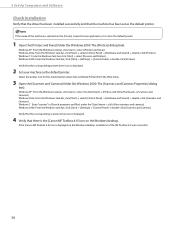
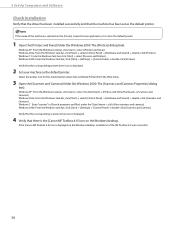
...: From the Windows task bar, click [Start] → [Settings] → [Control Panel] → double-click [Scanners and Cameras]. 5 Set Up Computers and Software
Check Installation
Verify that the driver has been installed successfully and that the corresponding printer driver icon is set as the default printer. If the [Canon MF Toolbox 4.9] icon is the [Canon MF Toolbox...
imageCLASS MF4380dn/MF4370dn/MF4350d Basic Operation Guide - Page 20
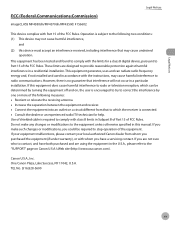
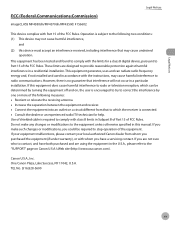
... receiver. • Connect the equipment into an outlet on , the user is encouraged to try to which can radiate radio frequency energy and, if not installed and used in a residential installation.
Legal Notices
FCC (Federal Communications Commission)
imageCLASS MF4380dn/MF4370dn/MF4350d: F156602
Legal Notices
This device complies with the limits for help.
imageCLASS MF4380dn/MF4370dn/MF4350d Basic Operation Guide - Page 112
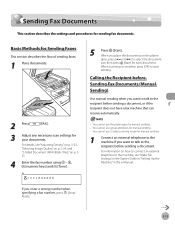
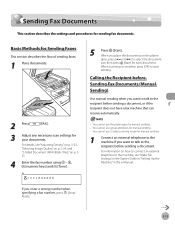
... Only)," on how to connect an external telephone to select the document
size, then press [Start] for manual sending. - You cannot use group addresses for each document. You cannot use 2-Sided scanning mode for manual sending. -
Ex.
=031XXXXXX
*GZPVFOUFSBXSPOHOVNCFSXIFO TQFDJGZJOHBGBYOVNCFS press [Stop/ Reset]
5
Press [Start]. Basic Methods...
imageCLASS D460/D440/D420 Starter Guide - Page 19
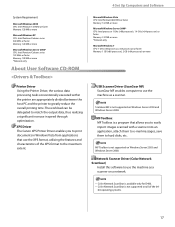
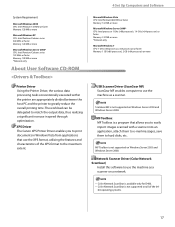
... systems.
17 Network Scanner Driver (Color Network ScanGear)
Install this software to use the machine as a scanner on Windows Server 2003 and Windows Server 2008. XPS Driver The Canon XPS Printer Driver enables you to easily import images scanned with a scanner into an application, attach them to e-mail messages, save them to hard disks, etc...
Similar Questions
How To Scan And Email A Document With Canon Printer Imageclass D420
(Posted by wscol 10 years ago)
What Does It Mean When Your Printer Imageclass D420 Is In Bios Mode
(Posted by BASAtige 10 years ago)

