Canon imageCLASS D320 Support Question
Find answers below for this question about Canon imageCLASS D320.Need a Canon imageCLASS D320 manual? We have 3 online manuals for this item!
Question posted by skitlarr on February 20th, 2014
What Are The Step By Step Instruction To Install My Canon Imageclass D320
without cd
Current Answers
There are currently no answers that have been posted for this question.
Be the first to post an answer! Remember that you can earn up to 1,100 points for every answer you submit. The better the quality of your answer, the better chance it has to be accepted.
Be the first to post an answer! Remember that you can earn up to 1,100 points for every answer you submit. The better the quality of your answer, the better chance it has to be accepted.
Related Canon imageCLASS D320 Manual Pages
imageCLASS D320/D340 Printer Guide - Page 5


...Chapter 2: Installing Canon Advanced Raster Printing System (CARPS) What is CARPS 2-2 Installing CARPS 2-2 Installation Procedures 2-3 Installing User Software 2-3 Windows 98/Me 2-11 Windows 2000 2-20 Windows XP 2-29 Network Users 2-37 Connecting to the imageCLASS D300 Series Already on Your Network 2-37 Printer Sharing 2-40 Connecting the imageCLASS D300 Series as a Shared Printer 2-41...
imageCLASS D320/D340 Printer Guide - Page 6


...the Canon imageCLASS D300, as it appears on the topic of symbols, terms, and abbreviations used in this guide.
Your new machine has many advanced features, including CARPS (Canon ... you instant access to printer information. Be certain to read the list below of the previous sentence.
Refer to imageCLASS D300 series.
CARPS gives you change it has been installed. vi
n-nn)
...
imageCLASS D320/D340 Printer Guide - Page 12


...Canon, please record the following information: Serial Number (on back of machine): Model Name (on front of machine): Purchase Date: Here is located in the software CD-ROM.
README.TXT file Any hints, enhancements, limitations, and restrictions you are having problems with installation...you need to be aware of when installing and using your printer driver are subject to display additional information ...
imageCLASS D320/D340 Printer Guide - Page 14


...it, follow the steps in "Connecting the
imageCLASS D300 Series as a Shared Printer" on page 2-41. If you want to start using the Canon imageCLASS D300 Series machine as a local printer (connected
directly to your computer), follow the steps in "Installing User Software" on page 2-3 or,
according to install
the imageCLASS D300 Series as a shared printer, follow the steps in "Connecting to...
imageCLASS D320/D340 Printer Guide - Page 15


..." on your operating system is necessary for the printer is Windows 2000/XP, follow the steps in "Installing Printer Driver through a USB Connection
2
The following is turned on.
• Do not connect the USB cable to configure the port setting and your computer at this time. Installing Canon Advanced Raster Printing System
1 Make sure the machine...
imageCLASS D320/D340 Printer Guide - Page 16


Installing Canon Advanced Raster Printing System
3 Click Next on the CARPS Printer Driver dialog box.
2
4 When the License Agreement dialog box appears, check the contents.
A message recommending you to restart your computer may appear under some NOTE operating systems. In this case, continue installing after restarting your computer.
2-4 Select I accept the terms in the license...
imageCLASS D320/D340 Printer Guide - Page 17
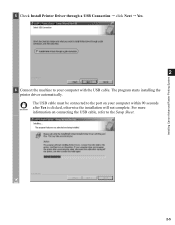
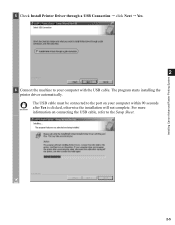
... USB cable, refer to the Setup Sheet.
For more information on your computer with the USB cable. 5 Check Install Printer Driver through a USB Connection click Next Yes.
2
6 Connect the machine to your computer within 90 seconds after Yes is clicked, otherwise the installation will not complete. Installing Canon Advanced Raster Printing System
2-5
The program starts...
imageCLASS D320/D340 Printer Guide - Page 18
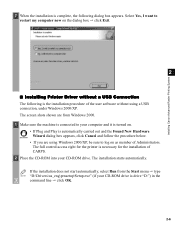
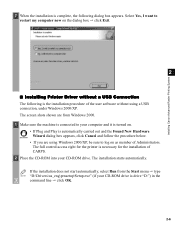
... without using a USB connection, under Windows 2000/XP. The full control access right for the printer is necessary for the installation of CARPS.
2 Place the CD-ROM into your CD-ROM drive is the installation procedure of Administrators.
Select Yes, I Installing Printer Driver without a USB Connection
The following dialog box appears. The screen shots shown are using...
imageCLASS D320/D340 Printer Guide - Page 39


The Canon imageCLASS D300 icon is complete, the following dialog box appears. Click Finish to the Printers folder.
2-27 Installing Canon Advanced Raster Printing System
11 Click Yes if you want to print a test page, or No if you do not want to print a test page click Next.
2
12 When the installation is added to close the dialog box.
imageCLASS D320/D340 Printer Guide - Page 48


... Printing System
12 When the installation is printed after the installation completes, and the following dialog box appears. The Canon imageCLASS D300 icon is added to the Printers and Faxes folder.
2
13 If you opted to close the dialog box. Click Finish to print a test page, the test page is complete, the following ...
imageCLASS D320/D340 Printer Guide - Page 49


... 98/Me Add Printer Wizard
To install CARPS for the imageCLASS D300 Series automatically.
1 Open Explorer browse the network until you can see the Canon imageCLASS D300 printer icon.
2 Double-click the printer icon, or drag the printer icon to 2-46, P. 2-49). The Add Printer Wizard dialog box appears.
3 Select Network printer click Next.
2-37
The Printers folder appears.
2 Double...
imageCLASS D320/D340 Printer Guide - Page 50
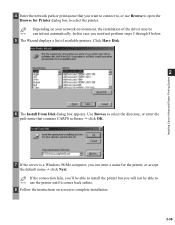
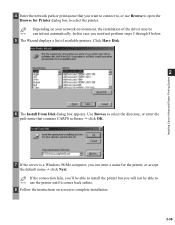
... able to install the printer but you need not perform steps 5 through 8 below.
5 The Wizard displays a list of the driver may be able to NOTE use Browse to open the Browse for the printer, or accept the default name click Next. In this case you will not be NOTE carried out automatically. Installing Canon Advanced Raster...
imageCLASS D320/D340 Printer Guide - Page 51


... is invalid, it probably means the server is necessary for a shared printer you want to connect to the shared printer specified. Installing Canon Advanced Raster Printing System
2-39 The full control access right for the printer is a Windows 98/Me computer.
6 Follow the instructions on as member of CARPS.
2 From the Start menu, select Settings click...
imageCLASS D320/D340 Printer Guide - Page 52


Installing Canon Advanced Raster Printing System
Printer Sharing
By using Windows 98 or later. If the server is possible to print from a Windows 98/Me client to a Windows 2000/XP print server, or vice versa. Printer sharing with the imageCLASS D300 Series requires that both the print server and the client devices are using your Canon imageCLASS D300...
imageCLASS D320/D340 Printer Guide - Page 53


... the Network icon in Control Panel.
2 Select the Configuration tab click Add.
2
Installing Canon Advanced Raster Printing System
3 Select Service click Add.
2-41
Connecting the imageCLASS D300 Series as a Shared Printer
If you plan to share the Canon imageCLASS D300 Series on a network, install the print server locally, then make the following settings. See your print server...
imageCLASS D320/D340 Printer Guide - Page 56


Installing Canon Advanced Raster Printing System
Printer Settings Share-level Access Control 1 Open the Canon imageCLASS D300 Properties dialog box check Shared As in the Sharing tab.
2
2 Enter Share Name, Comment, and Password as needed. 3 Click OK.
2-44
imageCLASS D320/D340 Printer Guide - Page 61


NOTE
2-49 The printer icon changes to indicate sharing. Sharing settings may also be made during installation.
Installing Canon Advanced Raster Printing System
Printer Sharing Settings 1 Open the Canon imageCLASS D300 Properties dialog box check Shared as in the
Sharing tab.
2
2 Enter the share name as needed. 3 Click OK.
imageCLASS D320/D340 Printer Guide - Page 108


..., Canon
CARPS USB Printer, or Unknown.)
For Windows 98, select Canon
imageCLASS D300 click Remove. Problem
Cause
Solution
Cannot install CARPS USB class driver is turned on.
2) For Windows 98/Me/2000, open the
System dialog box from the Action menu.
5) Close the Control Panel and unplug the
USB cable.
6) Restart Windows.
7) Follow the steps in...
imageCLASS D320/D340 Printer Guide - Page 110


... the CARPS-software and install it again. Before you begin, be uninstalled using the RUN dialog box from the Start NOTE menu. From Printer Driver Uninstaller: 1 From the Start menu, select Programs Canon Printer uninstaller click CARPS Printer Driver Uninstaller. The Delete Printer dialog box appears. 2 In the Delete Printer dialog box, select Canon imageCLASS D300 click Cleanup Yes...
imageCLASS D320/D340 Basic Guide - Page 4


...installation. Tel No. (516) 328-5000
Users in Canada
• This Class B digital apparatus meets all requirements of the FCC Rules. Inc.
CANON CANADA INC. 1-800-263-1121
24 HOURS A DAY, SEVEN DAYS A WEEK
iii These limits are designed to radio communications. Users in the USA
FCC NOTICE imageCLASS D320 : H12255 imageCLASS...if not installed and used in accordance with the instructions, may ...
Similar Questions
Step By Step How To Remove Canon Printer Pixma Mx410 Series Setup Cd-rom From
my mac
my mac
(Posted by mijple 9 years ago)
How Do I Find A Driver For My Canon Imageclass D320 Printer For Windows 7
(Posted by satoemichr 10 years ago)
How To Install A Canon Printer Pixma Mg2120 Without The Cd
(Posted by beepNIG 10 years ago)
How Do I Get A Free Cd Rom To Make My Imageclass D320 Work?
(Posted by d758 12 years ago)

