Canon imageCLASS D320 Support Question
Find answers below for this question about Canon imageCLASS D320.Need a Canon imageCLASS D320 manual? We have 3 online manuals for this item!
Question posted by javti on June 4th, 2014
Why Can't I Install My Canon D320 Copier Printer On My Windows 7 Computer
The person who posted this question about this Canon product did not include a detailed explanation. Please use the "Request More Information" button to the right if more details would help you to answer this question.
Current Answers
There are currently no answers that have been posted for this question.
Be the first to post an answer! Remember that you can earn up to 1,100 points for every answer you submit. The better the quality of your answer, the better chance it has to be accepted.
Be the first to post an answer! Remember that you can earn up to 1,100 points for every answer you submit. The better the quality of your answer, the better chance it has to be accepted.
Related Canon imageCLASS D320 Manual Pages
imageCLASS D320/D340 Printer Guide - Page 5


...Chapter 2: Installing Canon Advanced Raster Printing System (CARPS) What is CARPS 2-2 Installing CARPS 2-2 Installation Procedures 2-3 Installing User Software 2-3 Windows 98/Me 2-11 Windows 2000 2-20 Windows XP 2-29 Network Users 2-37 Connecting to the imageCLASS D300 Series Already on Your Network 2-37 Printer Sharing 2-40 Connecting the imageCLASS D300 Series as a Shared Printer 2-41...
imageCLASS D320/D340 Printer Guide - Page 14


... page 2-29.
If the imageCLASS D300 Series is CARPS? Installing Canon Advanced Raster Printing System
2-2 What is
2
already on your network, and you want to install
the imageCLASS D300 Series as a shared printer, follow the steps in "Connecting the
imageCLASS D300 Series as a local printer (connected
directly to your computer), follow the steps in "Windows 98/Me" on page...
imageCLASS D320/D340 Printer Guide - Page 15


...drive.
During the installation of CARPS.
2 Place the CD-ROM into your CD-ROM drive is necessary for the printer is drive "D:") in "Installing Printer Driver through a... installation procedure of Administrators. The installation starts automatically.
Installing Canon Advanced Raster Printing System
1 Make sure the machine is not connected to your computer and it is Windows...
imageCLASS D320/D340 Printer Guide - Page 18
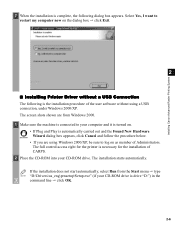
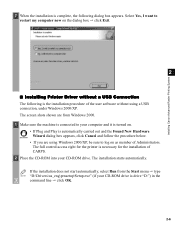
...click Cancel and follow the procedure below. The installation starts automatically. Installing Canon Advanced Raster Printing System
7 When the installation is complete, the following is the installation procedure of the user software without a USB Connection
The following dialog box appears.
Select Yes, I Installing Printer Driver without using Windows 2000/XP, be sure to your CD-ROM...
imageCLASS D320/D340 Printer Guide - Page 21


... your printer as the shared printer (only for Driver Installation dialog box click Start.
2-9 Use Network Printer: Select to configure your printer as the shared printer. Installing Canon Advanced Raster Printing System
7 Configure Port Settings, Printer Name, Use as Shared Printer, and Set as Default click Next.
2
Port Settings: Select one of the Printer List for Windows 2000...
imageCLASS D320/D340 Printer Guide - Page 28


...-click the Add Printer icon. The screen shots shown are from Windows 98. 1 From the Start menu, select Settings Printers. The Add Printer Wizard dialog box appears. Click Next.
2
3 Select Local Printer click Next.
2-16 Installing Canon Advanced Raster Printing System
I Windows 98/Me Add Printer Wizard
The following is the installation procedure of Add printer Wizard, under Windows 98/Me...
imageCLASS D320/D340 Printer Guide - Page 32


..., under Windows 2000.
Click Next. Installing Canon Advanced Raster Printing System
Windows 2000 I Windows 2000 Plug and Play
The following : • Connect the machine to your computer ( Setup Sheet). • Turn on the machine ( Setup Sheet). • Start up Windows 2000.
1 Log on as the name of Administrators. The full control access right for the printer is...
imageCLASS D320/D340 Printer Guide - Page 35


Installing Canon Advanced Raster Printing System
I Windows 2000 Add Printer Wizard
The following is the installation procedure of Add Printer Wizard, under Windows 2000. 1 Log on Automatically detect and install my Plug and Play printer is necessary
for the installation of Administrators.
Click Next.
2
4 Select Local printer click Next. Checking on as member of CARPS. 2 From the Start ...
imageCLASS D320/D340 Printer Guide - Page 41
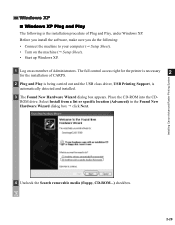
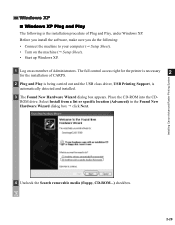
....
1 Log on as member of Plug and Play, under Windows XP. Place the CD-ROM into the CDROM drive. Before you install the software, make sure you do the following is automatically detected and installed.
3 The Found New Hardware Wizard dialog box appears. Installing Canon Advanced Raster Printing System
4 Uncheck the Search removable media (floppy...
imageCLASS D320/D340 Printer Guide - Page 43


... appears. 3 In Printer Tasks, click Add a printer. Click
Next.
2
2-31 The Add Printer Wizard dialog box appears. The full control access right for the installation of Administrators. Installing Canon Advanced Raster Printing System
I Windows XP Add Printer Wizard
The following is necessary
for the printer is the installation procedure of Add Printer Wizard, under Windows XP. 1 Log...
imageCLASS D320/D340 Printer Guide - Page 49


... see the Canon imageCLASS D300 printer icon.
2 Double-click the printer icon, or drag the printer icon to your network, you can install it in Windows XP, Printers and Faxes) folder.
3 Follow the instructions on your Printers (in two different ways.
The Printers folder appears.
2 Double-click the Add Printer icon. Installing Canon Advanced Raster Printing System
Windows 2000/XP...
imageCLASS D320/D340 Printer Guide - Page 50
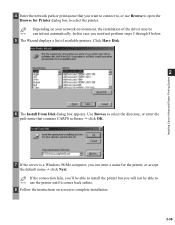
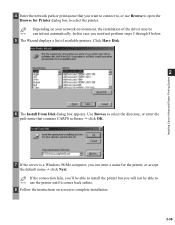
... fails, you'll be able to complete installation.
2-38 Depending on screen to install the printer but you will not be NOTE carried out automatically. Installing Canon Advanced Raster Printing System
4 Enter the network path or print queue that contains CARPS software click OK.
7 If the server is a Windows 98/Me computer, you can enter a name...
imageCLASS D320/D340 Printer Guide - Page 51


... dialog box appears.
4 Select Network printer server (in Windows XP, select A network printer, or a printer
2
attached to click OK. Installing Canon Advanced Raster Printing System
2-39 The full control access right for the printer is invalid, it probably means the server is a Windows 98/Me computer.
6 Follow the instructions on as member of CARPS.
2 From the Start menu...
imageCLASS D320/D340 Printer Guide - Page 52


Installing Canon Advanced Raster Printing System
Printer Sharing
By using Windows 98 or later. The print server and client do not need to a Windows 2000/XP print server, or vice versa. If the server is running when the client was started. You can print, even if no one is possible to print from a Windows 98/Me client...
imageCLASS D320/D340 Printer Guide - Page 53


I Windows 98/Me Server Settings Network Settings
1 Double-click the Network icon in Control Panel.
2 Select the Configuration tab click Add.
2
Installing Canon Advanced Raster Printing System
3 Select Service click Add.
2-41 See your print server system documentation for more information.
Connecting the imageCLASS D300 Series as a Shared Printer
If you plan to share the Canon imageCLASS ...
imageCLASS D320/D340 Printer Guide - Page 59


Installing Canon Advanced Raster Printing System
Add Server Service (Windows 2000) 1 From the Start menu, select Settings Network and Dial-up menu. The Local Area Connection Properties dialog box appears. 3 Select File and Printer Sharing for Microsoft Networks click OK.
2
2-47
The Network and Dial-up Connections folder appears. 2 Right-click the Local Area Connection...
imageCLASS D320/D340 Printer Guide - Page 60


...)*
1 From the Start menu, select Control Panel. The Local Area Connection Properties dialog box appears.
5 Select File and Printer Sharing for Microsoft Networks click OK.
2
Installing Canon Advanced Raster Printing System
* The procedure for Windows XP is given for Category View Mode. 2-48 The Network and Internet Connections folder appears.
3 Click Network Connections. The...
imageCLASS D320/D340 Basic Guide - Page 80
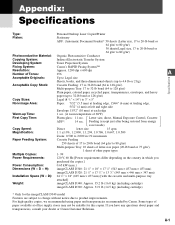
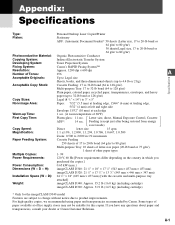
...Installation Space (W × D): 24 5/8" × 18" (625 mm × 457 mm) [with the cassette and multi-purpose tray
attached]
Weight:
imageCLASS D340: Approx. 35.2 lb (16.0 kg) (including cartridge)
imageCLASS D320: Approx. 31.9 lb (14.5 kg) (including cartridge)
* Only for this copier. A-1 Appendix:
Specifications
Type:
Personal Desktop Laser Copier/Printer... System:
Canon's RAPID ...
iCD320_spec.pdf - Page 1


... to your black and white output comes out crisp and fast. Using a single cartridge system, the imageCLASS D320 is fast and easy with its quality laser output. imageCLASS® D320
Personal Digital Copier | Printer
PRELIMINARY
Reliability and Speed for Windows. The Right Solution
Whether you speed, convenience and reliability in the 250-sheet paper cassette and your...
iCD320_spec.pdf - Page 2


... mode. *** Based on 20 lb.
imageCLASS® D320
Personal Digital Copier | Printer
For More Information Visit
www.usa.canon.com/consumer For name of Canon Inc. As an ENERGY STAR® partner, Canon U.S.A., Inc.
paper. † Warranty program is subject to 32 lb. One Canon Plaza Lake Success, NY 11042 1-800-OK-CANON Canon Canada, Inc. 6390 Dixie Road, Mississauga...
Similar Questions
Driver Files Unpacked But Did Not Open Installation??
driver files unpacked but did not open installation??
driver files unpacked but did not open installation??
(Posted by dlw54 2 years ago)
How Do I Find A Driver For My Canon Imageclass D320 Printer For Windows 7
(Posted by satoemichr 10 years ago)
Computer Won't Install Canon Mg2100 Printer Driver Windows 7
(Posted by ashurgoo 10 years ago)
Installing Pixma Mg6220 Printer As Wireless
Successfully installed PIXMA MG6220 printer to my Mac OS X using a USB cable. Now it will only print...
Successfully installed PIXMA MG6220 printer to my Mac OS X using a USB cable. Now it will only print...
(Posted by fryan 12 years ago)

