Canon imageCLASS D320 Support Question
Find answers below for this question about Canon imageCLASS D320.Need a Canon imageCLASS D320 manual? We have 3 online manuals for this item!
Question posted by maybJusti on January 1st, 2014
Which Driver To Choose Canon Imageclass D300 Mac
The person who posted this question about this Canon product did not include a detailed explanation. Please use the "Request More Information" button to the right if more details would help you to answer this question.
Current Answers
There are currently no answers that have been posted for this question.
Be the first to post an answer! Remember that you can earn up to 1,100 points for every answer you submit. The better the quality of your answer, the better chance it has to be accepted.
Be the first to post an answer! Remember that you can earn up to 1,100 points for every answer you submit. The better the quality of your answer, the better chance it has to be accepted.
Related Canon imageCLASS D320 Manual Pages
imageCLASS D320/D340 Printer Guide - Page 2


... and paper handling Making copies Printing with CARPS Software Maintenance Troubleshooting feed and copy issues .......... Installing CARPS software Printer Properties Troubleshooting Printer Driver issues .........
Setup Sheet Basic Guide Printer Guide
ii Using Your Documentation
Your machine includes the following documentation. This documentation has been designed so that you...
imageCLASS D320/D340 Printer Guide - Page 6


...operations that may lead to injury to persons or CAUTION damage to as the Canon imageCLASS D300, as it appears on the topic of symbols, terms, and abbreviations used in...concerning operations that remains in effect unless you instant access to printer information. Your new machine has many advanced features, including CARPS (Canon Advanced Raster Printing System). In order to use the machine
...
imageCLASS D320/D340 Printer Guide - Page 14


... printing.
Installing CARPS
If you want to start using the Canon imageCLASS D300 Series machine as a local printer (connected
directly to your operating system, the steps in "Connecting the
imageCLASS D300 Series as a shared printer, follow the steps in "Installing User Software" on page 2-29.
Canon Advanced Raster Printing System provides more printing control under Windows...
imageCLASS D320/D340 Printer Guide - Page 37
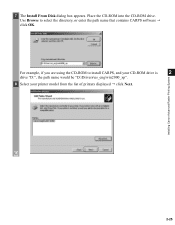
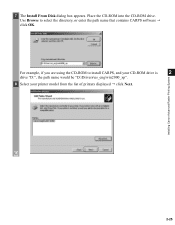
... contains CARPS software
click OK. Installing Canon Advanced Raster Printing System
2-25
7 The Install From Disk dialog box appears.
Use Browse to install CARPS, and your CD-ROM drive is
2
drive "D:", the path name would be "D:\Drivers\us_eng\win2000_xp".
8 Select your printer model from the list of printers displayed click Next. Place the CD...
imageCLASS D320/D340 Printer Guide - Page 39


The Canon imageCLASS D300 icon is complete, the following dialog box appears. Installing Canon Advanced Raster Printing System
11 Click Yes if you want to print a test page, or No if you do not want to print a test page click Next.
2
12 When the installation is added to close the dialog box. Click Finish to the Printers folder.
2-27
imageCLASS D320/D340 Printer Guide - Page 48


... box appears. Click Finish to print a test page, the test page is printed correctly click OK.
2-36 The Canon imageCLASS D300 icon is added to the Printers and Faxes folder.
2
13 If you opted to close the dialog box. Installing Canon Advanced Raster Printing System
12 When the installation is complete, the following dialog appears.
imageCLASS D320/D340 Printer Guide - Page 49


... Explorer browse the network until you can use the Add Printer Wizard.
The easiest way is not available, you can see the Canon imageCLASS D300 printer icon.
2 Double-click the printer icon, or drag the printer icon to 2-46, P. 2-49). Installing Canon Advanced Raster Printing System
Windows 2000/XP clients cannot download the driver from Windows 98/Me servers.
imageCLASS D320/D340 Printer Guide - Page 52


... client to a Windows 2000/XP print server, or vice versa. Installing Canon Advanced Raster Printing System
Printer Sharing
By using Windows 98 or later. Printer sharing with the imageCLASS D300 Series requires that both the print server and the client devices are using your Canon imageCLASS D300 Series machine on Windows 2000/XP, you can share the device...
imageCLASS D320/D340 Printer Guide - Page 53


... Network Settings
1 Double-click the Network icon in Control Panel.
2 Select the Configuration tab click Add.
2
Installing Canon Advanced Raster Printing System
3 Select Service click Add.
2-41 Connecting the imageCLASS D300 Series as a Shared Printer
If you plan to share the Canon imageCLASS D300 Series on a network, install the print server locally, then make the following settings.
imageCLASS D320/D340 Printer Guide - Page 56


Installing Canon Advanced Raster Printing System
Printer Settings Share-level Access Control 1 Open the Canon imageCLASS D300 Properties dialog box check Shared As in the Sharing tab.
2
2 Enter Share Name, Comment, and Password as needed. 3 Click OK.
2-44
imageCLASS D320/D340 Printer Guide - Page 57
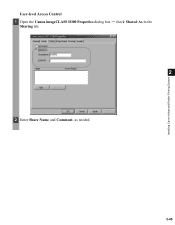
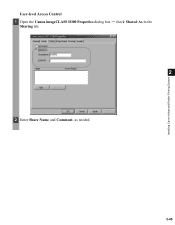
Installing Canon Advanced Raster Printing System
User-level Access Control 1 Open the Canon imageCLASS D300 Properties dialog box check Shared As in the
Sharing tab.
2
2 Enter Share Name and Comment, as needed.
2-45
imageCLASS D320/D340 Printer Guide - Page 61


Sharing settings may also be made during installation. Installing Canon Advanced Raster Printing System
Printer Sharing Settings 1 Open the Canon imageCLASS D300 Properties dialog box check Shared as in the
Sharing tab.
2
2 Enter the share name as needed. 3 Click OK.
NOTE
2-49 The printer icon changes to indicate sharing.
imageCLASS D320/D340 Printer Guide - Page 63


... only to the Canon imageCLASS D300 Properties dialog box and its printing options.
• You can select Properties to proceed to that print job. From the Print dialog box, usually accessed from an application's File menu, you can also open the Properties dialog box from the Printers folder by rightNOTE clicking the Canon imageCLASS D300 icon and...
imageCLASS D320/D340 Printer Guide - Page 78


...Profiles, see page 3-12.
(1)
(2)
3
Printer Properties
(3)
(4) (5) (6) (7)
(1) Objective lets you select the best setting for the print job according to document content.
(2) Resolution lets you select the printer's resolution in dot per sheet to provide the print samples with the current grayscale settings when printing the document. For more information on the Canon imageCLASS D300.
3-17
imageCLASS D320/D340 Printer Guide - Page 82


.... To view the default document properties, select Document Defaults from the File menu in the Printers (in Windows XP, Printers and Faxes) folder, or right-click the mouse button on the Canon imageCLASS D300 icon in the Printers (in Windows XP, Printers and Faxes) folder and select Properties from Windows 2000.
• For more information about the...
imageCLASS D320/D340 Printer Guide - Page 100


...Canon imageCLASS D300.
3-39 Checking this checkbox enables Grayscale Settings (5) to access the dialog box which allows you to set the grayscale for images ( p. 3-40).
(4) Print Samples prints nine thumbnails per inch (600 dpi or 300 dpi).
(3) Manual Grayscale Settings allows you select the printer..., see page 3-34.
(1)
(2)
(3)
3
Printer Properties
(4) (5)
(6) (7)
(1) Objective lets you...
imageCLASS D320/D340 Printer Guide - Page 106


... a device time-out. Make sure the Canon imageCLASS D300 is selected in Windows XP, Printers and Faxes) folder.
Printer locks up Your system setup might be off, offline, or not connected to the computer.
• Make sure the printer is not paused. • Check that you have selected the correct printer driver in the additional functions. Basic Guide...
imageCLASS D320/D340 Printer Guide - Page 107


... Type Manager (ATM) is Connect the printer driver to a port
printer driver other than connected to the same different from the Canon imageCLASS
the Canon imageCLASS port as the Canon
D300 printer driver.
4
D300
imageCLASS D300
printer driver. Troubleshooting
4-4
Specify CARPS (Canon imageCLASS D300) as the default driver for imageCLASS D300 Series.
CARPS Problems
Problem
Cause...
imageCLASS D320/D340 Printer Guide - Page 108


... is turned on
page 2-3.
4-5 properly installed.
1) Make sure the printer is connected to
your operating system:
Canon imageCLASS D300, Canon
CARPS USB Printer, or Unknown.)
For Windows 98, select Canon
imageCLASS D300 click Remove. Problem
Cause
Solution
Cannot install CARPS USB class driver is not Perform the following , depending
on your computer using USB port. For Windows...
imageCLASS D320/D340 Printer Guide - Page 110


...Program Files\Canon\PrnUninstall\CARPS printer
Driver\UNINSTALL.exe".
4
From the Printers folder: 1 From the Start menu, Select Settings click Printers.
2 In the Printers folder, click Canon imageCLASS D300.
3 From File menu, select Delete click Yes.
From Printer Driver Uninstaller: 1 From the Start menu, select Programs Canon Printer uninstaller click CARPS Printer Driver Uninstaller...
Similar Questions
How Do I Get My Canon Imageclass D300 Printer To Stop Printing
(Posted by trysywenk 9 years ago)
I Cannot Get My Canon Imageclass D300 Printer To Print Legal Paper
(Posted by backsjdonah 9 years ago)
What Is The Name Of The Driver Needed On A Mac For The Canon Imageclass D480
(Posted by regg1marc 9 years ago)
Where Is The Canon Imageclass D420 Driver Installed On My Mac
(Posted by nataluiz 10 years ago)

