Canon imageCLASS D1120 Support Question
Find answers below for this question about Canon imageCLASS D1120.Need a Canon imageCLASS D1120 manual? We have 2 online manuals for this item!
Question posted by volcogrue on March 13th, 2014
Our Canon Imageclass D1120 Copier Has Two Lines Thru The Copies When Using The
document tray. How can we fix that?
Current Answers
There are currently no answers that have been posted for this question.
Be the first to post an answer! Remember that you can earn up to 1,100 points for every answer you submit. The better the quality of your answer, the better chance it has to be accepted.
Be the first to post an answer! Remember that you can earn up to 1,100 points for every answer you submit. The better the quality of your answer, the better chance it has to be accepted.
Related Canon imageCLASS D1120 Manual Pages
imageCLASS D1180/D1170/D1150/D1120 Starter Guide - Page 17
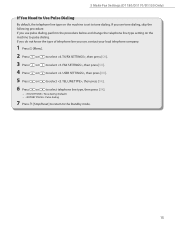
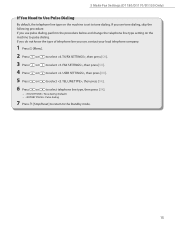
... to the Standby mode.
15 If you do not know the type of telephone line you use pulse dialing, perform the procedure below and change the telephone line type setting on the machine is set to tone dialing. If you use tone dialing, skip the following procedure. 3 Make Fax Settings (D1180/D1170/D1150 Only...
imageCLASS D1180/D1170/D1150/D1120 Basic Operation Guide - Page 6
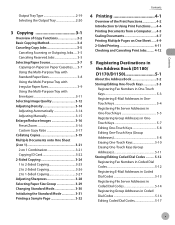
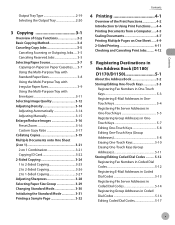
...the Multi-Purpose Tray with Standard Paper Sizes 3-8 Using the Multi-Purpose Tray with Irregular Paper Sizes 3-9 Using the Multi-Purpose Tray with Envelopes 3-11 Selecting Image Quality 3-12 Adjusting Density 3-14 Adjusting Automatically 3-14 Adjusting Manually 3-15 Enlarge/Reduce Images 3-16 Preset Zoom 3-16 Custom Copy Ratio 3-17 Collating Copies 3-19 Multiple Documents onto One Sheet...
imageCLASS D1180/D1170/D1150/D1120 Basic Operation Guide - Page 8
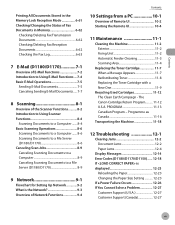
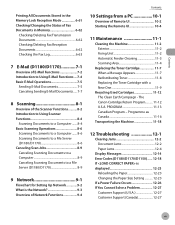
.../D1170 7-1
Overview of E-Mail Functions 7-2 Introduction to Using E-Mail Functions.....7-4 Basic E-Mail Operations 7-5
Sending E-Mail Documents 7-5 Canceling Sending E-Mail Documents...... 7-7
8 Scanning 8-1
Overview of Remote UI 10-2 Starting the Remote UI 10-4
11 Maintenance 11-1
Cleaning the Machine 11-2 Exterior 11-2 Fixing Unit 11-2 Automatic Feeder Cleaning 11-3 Scanning Area...
imageCLASS D1180/D1170/D1150/D1120 Basic Operation Guide - Page 21
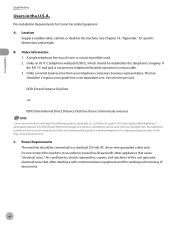
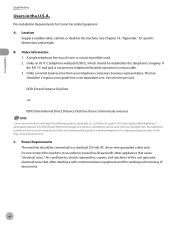
... be used . 2. A single telephone line (touch-tone or rotary) should be installed by the telephone company. DDD (Direct Distance Dial) line
-or- If
the RJ11-C wall jack is not present, telephone/facsimile operation is not possible. 3.
Order a normal business line from your facsimile unit.
Air conditioners, electric typewriters, copiers, and machines of documents. Legal...
imageCLASS D1180/D1170/D1150/D1120 Basic Operation Guide - Page 23
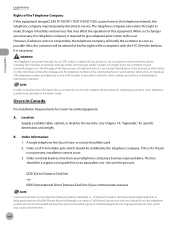
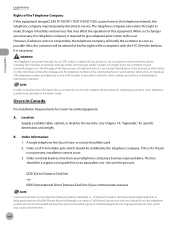
...equipment (imageCLASS D1180/D1170/D1150/D1120) causes harm to the user. DDD (Direct Distance Dial) line -orIDDD (International Direct Distance Dial) line if ...line (touch-tone or rotary) should be used with the FCC if he/she believes it is not present, installation cannot occur. 3. Order a normal business line from your machine, you communicate overseas
Canon recommends an individual line...
imageCLASS D1180/D1170/D1150/D1120 Basic Operation Guide - Page 32
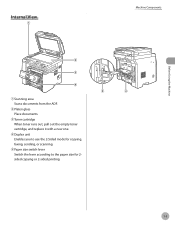
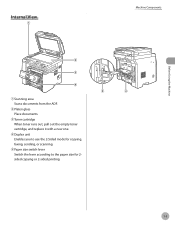
Internal View
Machine Components
Before Using the Machine
①Scanning area Scans documents from the ADF.
②Platen glass Place documents.
③Toner cartridge When toner runs out, pull out the empty toner cartridge, and replace it with a new one.
④Duplex unit Enables you to use the 2-Sided mode for copying, faxing, sending, or scanning...
imageCLASS D1180/D1170/D1150/D1120 Basic Operation Guide - Page 42


... cartridge in an upright or an upside down position. Do not disassemble the toner cartridge.
If they ingest the toner powder, consult a doctor immediately.
- Canon is flammable.
- Use of Counterfeit Toner Cartridges Please be aware that there are corrosive gases such as from small children. Do not store the toner cartridge in...
imageCLASS D1180/D1170/D1150/D1120 Basic Operation Guide - Page 75


... source lights up. (See "Operation Panel," on the document's size and copy ratio settings (Auto Paper Selection). For details, see "Placing Documents," on p. 2-4.
2 Press
[COPY].
3 Press [Paper Select] repeatedly to copy onto standard size papers using
the platen glass, place a document and press
[Start] once for the multi-purpose tray appear every time you want to specify the...
imageCLASS D1180/D1170/D1150/D1120 Basic Operation Guide - Page 76
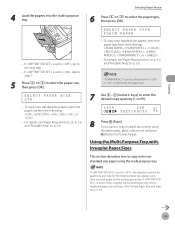
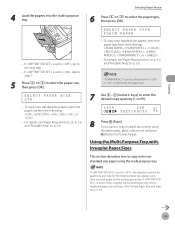
... the registered paper size and type. (See "Setting Paper Size and Type," on p. 2-8.
Using the Multi-Purpose Tray with Irregular Paper Sizes
This section describes how to copy multiple documents using the multi-purpose tray. SELECT PAPER SIZE LTR -
If is set to , copying can be performed only for each page. Selecting Paper Source
6 Press or to...
imageCLASS D1180/D1170/D1150/D1120 Basic Operation Guide - Page 78


... envelopes, select the paper size from the followings: , , , , or . - If is set to , go to copy multiple documents using the multi-purpose tray. If you load paper on p. 2-4.
2 Press
[COPY].
3 Press [Paper Select] repeatedly to select the paper size, then press [OK].
If you want to the next step.
-
If is loaded in the multi...
imageCLASS D1180/D1170/D1150/D1120 Basic Operation Guide - Page 80


Selecting Image Quality
Copying
3-13
4 Use - [numeric keys] to enter the desired copy quantity (1 to copy multiple documents using
the platen glass, place a document and press
[Start] once for each page. If you want to 99).
0 1 1 0 0 %
LTR TEXT/PHOTO
5
Press [Start].
imageCLASS D1180/D1170/D1150/D1120 Basic Operation Guide - Page 81


...(5). The default setting is automatically set to .
4 Use - [numeric keys] to enter the desired copy quantity (1 to the most appropriate level for the document automatically.
1 Place documents.
3 Press [Density] repeatedly to copy multiple documents using
the platen glass, place a document and press
[Start] once for the document either automatically or manually. Adjusting Density
Adjusting...
imageCLASS D1180/D1170/D1150/D1120 Basic Operation Guide - Page 82
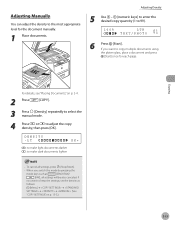
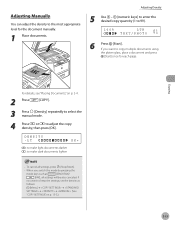
When you want to copy multiple documents using
the platen glass, place a document and press
[Start] once for the document manually.
1 Place documents.
To cancel all settings will be also canceled. Adjusting Density
5 Use - [numeric keys] to enter the desired copy quantity (1 to make dark documents lighter
- DENSITY -LT
DK+
: to make light documents darker : to 99).
0 1 1 0 0 ...
imageCLASS D1180/D1170/D1150/D1120 Basic Operation Guide - Page 84


...%, 100%, 115%, 122%, 141%, 200%
5 Use - [numeric keys] to enter the desired copy quantity (1 to select the copy ratio, then press [OK]. To increase the copy ratio, press . If you want to copy multiple documents using
the platen glass, place a document and press
[Start] once for each page. Custom Copy Ratio
You can also use or to 200%. PRESET RATIO...
imageCLASS D1180/D1170/D1150/D1120 Basic Operation Guide - Page 85


Enlarge/Reduce Images
5 Use - [numeric keys] to enter the desired copy quantity (1 to copy multiple documents using
the platen glass, place a document and press
[Start] once for each page.
Copying
3-18 If you want to 99).
0 1 9 5 %
LTR TEXT/PHOTO
6
Press [Start].
imageCLASS D1180/D1170/D1150/D1120 Basic Operation Guide - Page 86


..., see p. 3-21).
The default setting is useful when making handouts for meetings. This function is . Collating Copies
Collating Copies
You can be used together with both "2-Sided Copying" (see p. 3-24) and "Multiple Documents onto One Sheet (2 on 1)" (see "Placing Documents," on p. 2-4. 3-19 If is set to step 4. This feature can sort copies into sets arranged in , skip to...
imageCLASS D1180/D1170/D1150/D1120 Basic Operation Guide - Page 87


... the
mode keys such as follows:
[Menu] → → → → (See "COPY
SETTINGS," on p. 13-5.)"
- If this happens,
press [OK] to return to step 3 of copies.
- Copying
Collating Copies
3 Press [Collate/2 on 1] repeatedly to copy multiple documents using
the platen glass, place a document and press
[Start] once for each page. To cancel all settings will be...
imageCLASS D1180/D1170/D1150/D1120 Basic Operation Guide - Page 89
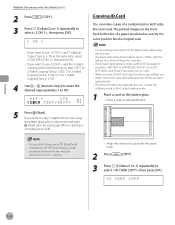
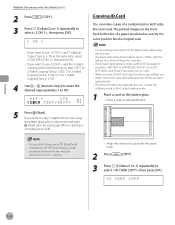
... made, such as indicated below.
-
When you select the ID card copy, the other copy settings you select or .
- If you want to copy multiple documents using this feature. You cannot change the copy size.
-
The zoom ratio will be
produced between the two reduced documents in , and for each page. A maximum of a paper are placed on...
imageCLASS D1180/D1170/D1150/D1120 Basic Operation Guide - Page 95


... sharpness level is 9 and the lowest is .
1 Place documents. To copy text or lines clearly, select a high sharpness level. To copy documents containing printed images or other halftones, select a low sharpness level.
6 Press [Stop/Reset] to return to the standby mode.
7 Press
[COPY].
8 Use - (numeric keys) to enter the desired copy quantity (1 to select , then press [OK]. MENU...
imageCLASS D1180/D1170/D1150/D1120 Basic Operation Guide - Page 296
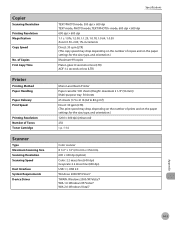
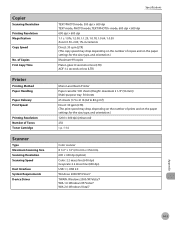
...Copier
Scanning Resolution
Printing Resolution Magnification
Copy Speed
No. of Copies First Copy Time
Printer...copies Platen glass: 8 seconds or less (LTR) ADF: 12 seconds or less (LTR)
Mono Laser Beam Printer Paper cassette: 500 sheets (Height: maximum 2 1/4" (56 mm)) Multi-purpose tray...; 600 dpi (optical) Color: 2.2 msec/line (600 dpi) Grayscale: 2.2 msec/line (600 dpi) USB 1.1, USB 2.0 Windows ...
Similar Questions
How To Get Canon Copier To Copy Mx432
canon copier mx432 will not copy . I changed cartriges and it did not do the test afterwards. Now, i...
canon copier mx432 will not copy . I changed cartriges and it did not do the test afterwards. Now, i...
(Posted by Rnrwatson 8 years ago)
How Do I Get A Copy Count On The Canon Imageclass D1120
(Posted by herleq 9 years ago)
My Copies Have A Line On Them, Why? Canon Imageclass D1120
(Posted by bajes 10 years ago)
My Canon Imageclass D1120 Scanner Stopped Working And Had Been Working Before.
I re-installed the driver and the printer function works well. What more should I check. I've checke...
I re-installed the driver and the printer function works well. What more should I check. I've checke...
(Posted by bstevehughey 10 years ago)
Copy Using Paper In Rear Tray Of Mx882
I would like to use the rear paper tray to copy items on the platen or in the automatic document fee...
I would like to use the rear paper tray to copy items on the platen or in the automatic document fee...
(Posted by honeybjc 12 years ago)

