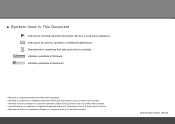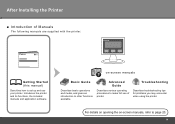Canon iP4700 Support Question
Find answers below for this question about Canon iP4700 - PIXMA Color Inkjet Printer.Need a Canon iP4700 manual? We have 1 online manual for this item!
Question posted by darhmar on March 16th, 2014
How To Fix B200 Error On Canon Ip4700?
The person who posted this question about this Canon product did not include a detailed explanation. Please use the "Request More Information" button to the right if more details would help you to answer this question.
Current Answers
Related Canon iP4700 Manual Pages
Similar Questions
How To Fix Error Code B200 On Canon Ip4700
(Posted by unamdhu 10 years ago)
How Do I Fix? The Error Sent Is 03800500 2f2f
(Posted by pioneermasonry14821 10 years ago)
How To Fix Error B200 In Ip4700
(Posted by gerpackma 10 years ago)
B200 Error
I Own The Ip4700 And When I Changed The Inks I Had The B200 Error Report.i Cleaned The Head But The ...
I Own The Ip4700 And When I Changed The Inks I Had The B200 Error Report.i Cleaned The Head But The ...
(Posted by jimaf1 10 years ago)