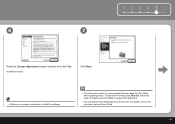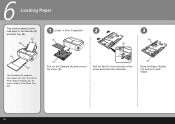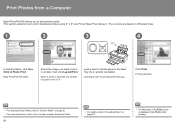Canon iP3600 Support Question
Find answers below for this question about Canon iP3600 - PIXMA Color Inkjet Printer.Need a Canon iP3600 manual? We have 1 online manual for this item!
Question posted by pellegreno on November 29th, 2014
Canon How Do You Change The Print Quality To Draft And Then Back
trying to save ink which the pixma 922 gobbles in great quantities in middle rate want to get down toward drafr rate but cannot move little marker toward the draft end of the scale,i.e. to the left ann
Current Answers
Answer #1: Posted by Brainerd on December 19th, 2014 8:04 AM
Hi, please refer here:
http://printscan.about.com/od/howto/ht/Draft_Mode.htm
http://printscan.about.com/od/howto/ht/Draft_Mode.htm
I hope this helps you!
Please press accept to reward my effort or post again with more details if not satisfied.
Regards, Brainerd
Related Canon iP3600 Manual Pages
Similar Questions
Black And White Print Option Canon Pixma Mp 990 Series All In One
i no longer have the black and white print option when I try to print. The presets says: default set...
i no longer have the black and white print option when I try to print. The presets says: default set...
(Posted by wewin 9 years ago)
My Pixma 882 Is Not Using The Ink Correctly
When printing or copying to the PIXMA 882, the system is using the 225PGBK at all times, bypassing t...
When printing or copying to the PIXMA 882, the system is using the 225PGBK at all times, bypassing t...
(Posted by torreyounghans 9 years ago)
I Can't Print Pictures They Turn Out Yellow, What Is The Problem
I can't print pictures they turn out yellow,this happened after I put new cartridges in. They printe...
I can't print pictures they turn out yellow,this happened after I put new cartridges in. They printe...
(Posted by raybarblaw 9 years ago)
A Printer Error Has Occurred. Turn Off Printer From Power Supply
I've done all above but the 2 lights at the right hand side keep flashing. It was working perfect be...
I've done all above but the 2 lights at the right hand side keep flashing. It was working perfect be...
(Posted by ejalford1950 10 years ago)
How Do I Change The Print Head On A Canon I470d Printer?
(Posted by Johnchapman9x 11 years ago)