Canon iP3500 Support Question
Find answers below for this question about Canon iP3500 - PIXMA Color Inkjet Printer.Need a Canon iP3500 manual? We have 2 online manuals for this item!
Question posted by Philsando on January 11th, 2014
Ip3500 Won't Turn On
The person who posted this question about this Canon product did not include a detailed explanation. Please use the "Request More Information" button to the right if more details would help you to answer this question.
Current Answers
There are currently no answers that have been posted for this question.
Be the first to post an answer! Remember that you can earn up to 1,100 points for every answer you submit. The better the quality of your answer, the better chance it has to be accepted.
Be the first to post an answer! Remember that you can earn up to 1,100 points for every answer you submit. The better the quality of your answer, the better chance it has to be accepted.
Related Canon iP3500 Manual Pages
iP3500 series Quick Start Guide - Page 4


...and "Mac" are subject to the instruction manual of Microsoft Corporation. Canon PIXMA iP3500 series Photo Printer Quick Start Guide. has determined that it will be an easy-to-use guide to be understood... to your Canon PIXMA iP3500 series Photo Printer. Canon U.S.A., Inc.
For details, refer to change without the prior written consent...
iP3500 series Quick Start Guide - Page 5


Table of Contents
Before Using the Printer 2 Turning the Printer On and Off 2 Loading Printing Paper 4 Hints for Handling the Paper Source 7 ...Routine Maintenance 23 Replacing an Ink Tank 23 Keeping the Best Printing Results 28 When Printing Becomes Faint or Colors Are Incorrect 29 Printing the Nozzle Check Pattern 30 Examining the Nozzle Check Pattern ...........32 Print Head Cleaning ...
iP3500 series Quick Start Guide - Page 6


... in Windows®, and in the Canon IJ Printer Utility on the printer before printing. z The printer driver is sent from the computer. z The printer is sent for a certain interval. Before Using the Printer
Turning the Printer On and Off
Turn on a Macintosh®.
z Auto Power Off: Automatically turns off automatically. Important
If the ALARM lamp begins to your...
iP3500 series Quick Start Guide - Page 7
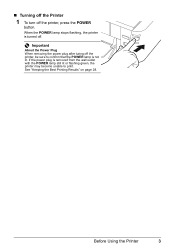
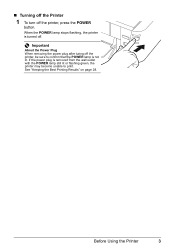
When the POWER lamp stops flashing, the printer is turned off the printer, be sure to confirm that the POWER lamp is removed from the wall outlet with the POWER lamp still lit or flashing green, the printer may become unable to print.
Before Using the Printer
3 Important
About the Power Plug When removing the power...
iP3500 series Quick Start Guide - Page 21
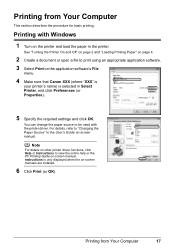
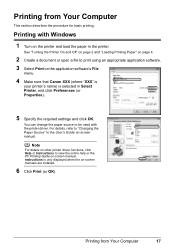
... Paper" on page 4.
2 Create a document or open a file to be used with Windows
1 Turn on -screen manual.
For details, refer to view the online help or the PC Printing Guide on the printer and load the paper in Select Printer, and click Preferences (or Properties).
5 Specify the required settings and click OK. You...
iP3500 series Quick Start Guide - Page 22
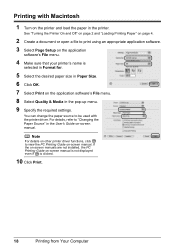
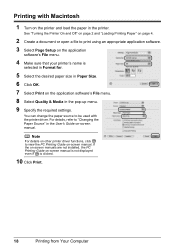
... not displayed even if is
selected in Format for.
5 Select the desired paper size in Paper Size.
6 Click OK. 7 Select Print on -screen manual. See "Turning the Printer On and Off" on page 2 and "Loading Printing Paper" on page 4.
2 Create a document or open a file to view the PC Printing Guide on the...
iP3500 series Quick Start Guide - Page 23
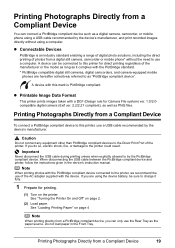
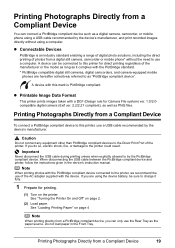
... can only use the Rear Tray as the paper source.
Note
When printing photos with a DCF (Design rule for printing.
(1) Turn on page 2.
(2) Load paper. See "Turning the Printer On and Off" on the printer. Printing Photographs Directly from a Compliant Device
You can connect a PictBridge compliant device such as a digital camera, camcorder, or mobile...
iP3500 series Quick Start Guide - Page 24
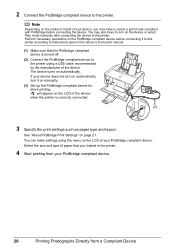
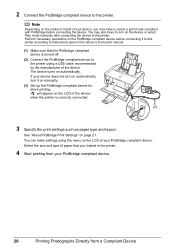
... your PictBridge compliant device.
Note
Depending on manually.
(3) Set up the PictBridge compliant device for direct printing. You may have to turn it to this printer according to instructions given in the printer.
4 Start printing from a Compliant Device Select the size and type of the device. You can make settings using a USB cable...
iP3500 series Quick Start Guide - Page 27
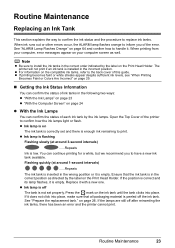
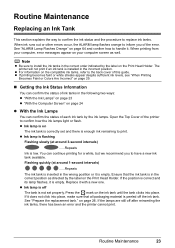
...faint or white streaks appear despite sufficient ink levels, see "When Printing
Becomes Faint or Colors Are Incorrect" on page 29.
„ Getting the Ink Status Information
You can continue printing ...Repeats Ink is off after reinserting the ink tanks, there has been an error and the printer cannot print. When printing from your computer, error messages appear on your computer screen as directed...
iP3500 series Quick Start Guide - Page 29


... ink tank to dry out, and the printer may cause the nozzles to the local laws and regulations regarding disposal of ink, replace them using the following steps. Inserting partially used ink tanks may not operate properly when it immediately with ink tanks
removed. Color ink is out of specified Canon brand...
iP3500 series Quick Start Guide - Page 32


... remove the power cord or switch off the printer, the printer automatically puts a protective cap on the paper in the following . For details, "When Printing Becomes Faint or Colors Are Incorrect" on page 29.
„ When You Turn Off the Printer
Follow the procedure below to turn off the printer.
(1) Press the POWER button to dry and...
iP3500 series Quick Start Guide - Page 33


... "Getting the Ink Status Information" on page 64. Contact your Canon Service representative. When Printing Becomes Faint or Colors Are Incorrect
When printing becomes faint or colors are incorrect even if ink remains in the printer driver settings. Print the nozzle check pattern to the PC Printing Guide on page 33. z Increase the...
iP3500 series Quick Start Guide - Page 36
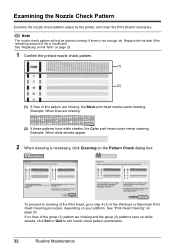
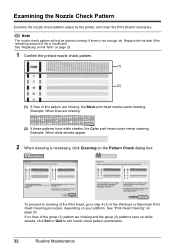
...your platform. Example: When lines are missing and the group (2) patterns have white streaks, the Color print head nozzle needs cleaning. To proceed to cleaning of the Print Head, go to exit ...32
Routine Maintenance Examining the Nozzle Check Pattern
Examine the nozzle check pattern output by the printer, and clean the Print Head if necessary. Replace the ink tank if the remaining amount ...
iP3500 series Quick Start Guide - Page 40


... nozzles are still not clean, turn off the printer and perform another Print Head Deep Cleaning after 24 hours.
(4) If this procedure only when necessary.
1 Make sure that color. See "Printing the Nozzle Check...100 seconds. For details on page 30.
If a particular color is not printed properly, replace the ink tank of that the printer is a more ink than standard Print Head Cleaning, so ...
iP3500 series Quick Start Guide - Page 41


... on page 23.
(3) If the print head nozzles are still not clean, turn off the printer and perform another Print Head Deep Cleaning after 24 hours.
(4) If this does ....
3 Open the Canon IJ Printer Utility dialog box.
4 Start Print Head Deep Cleaning.
(1) Make sure that Cleaning is not printed properly, replace the ink tank of that color. If a particular color is selected in "Main Components"...
iP3500 series Quick Start Guide - Page 57


...described in your setup sheet for proper installation.
Double-click the CD-ROM icon on the PIXMA XXX screen (where "XXX" is still not displayed, try different disks and see if... the procedure described in your printer's name), then remove the CD-ROM.
(5)Turn the printer off.
(6)Restart the computer.
(7)Make sure you may be able to reinstall the printer driver.
The drive letter of...
iP3500 series Quick Start Guide - Page 60


...ink is not resolved after performing Print Head Deep Cleaning, turn off .
Action
When printing data with high color saturation such as in deep color, we recommend using Photo Paper Pro or other Canon ...the paper.
Refer to be damaged. z If the problem is not peeled off the printer and perform Print Head Deep Cleaning again after performing Print Head Cleaning twice
Perform Print ...
iP3500 series Quick Start Guide - Page 64


... be damaged. z If the problem is empty.
Make sure all of ink and the printer does not print, clean the Print Head and then print the nozzle check pattern to perform...after performing Print Head Deep Cleaning, turn off .
60
Troubleshooting
Open the Top Cover of the missing colors are clogged. For details, see "When Printing Becomes Faint or Colors Are Incorrect" on the error ...
iP3500 series Easy Setup Instructions - Page 1


...cable until after the
software is locked firmly in place. c Press the POWER button to turn on the printer flashes orange after
setup, the print will take a minute or two before it lightly touches...lower the Print Head Lock Lever carefully. Hardware setup is left according to the colored label. Loading Paper
This printer offers two paper sources to the center. For details on how to change the ...
iP3500 series Easy Setup Instructions - Page 2


... Connect one end of the USB cable to the computer, the other to the printer, then TURN THE PRINTER ON. Note Move the cursor over items to Step k.
screen instructions to install the...When the PIXMA Extended Survey Program screen appears, confirm the message. and other countries.
Note Make sure the printer is displayed, follow the on -screen instructions and click OK. USB
b Turn on -...
Similar Questions
I Have A Pixma Ip 8500 Printer/scanner
Does this scanner have the ability to scan slides?
Does this scanner have the ability to scan slides?
(Posted by anne40255 9 years ago)
Cannon Ip3500 Printer Wont Turn On
(Posted by cmaKI 9 years ago)
Cannon Printer Pxma Ip3500 Won't Turn On
(Posted by esi1fuckbl 10 years ago)
Canon Pixma Ip3500 Won't Turn On
(Posted by Ro0ho 10 years ago)
How Can I,myself, Clear The Ink Sump On My Canon Pixma Mp 210 Printer?
(Posted by nineak 12 years ago)

