Canon iP2600 Support Question
Find answers below for this question about Canon iP2600 - PIXMA Color Inkjet Printer.Need a Canon iP2600 manual? We have 3 online manuals for this item!
Question posted by teresat on August 3rd, 2011
Printing Envelopes
I've followed the steps in the manual multiple times with absolutely no results. The printer does nothing when I try to print envelopes.
Current Answers
There are currently no answers that have been posted for this question.
Be the first to post an answer! Remember that you can earn up to 1,100 points for every answer you submit. The better the quality of your answer, the better chance it has to be accepted.
Be the first to post an answer! Remember that you can earn up to 1,100 points for every answer you submit. The better the quality of your answer, the better chance it has to be accepted.
Related Canon iP2600 Manual Pages
Quick Start Guide - Page 4
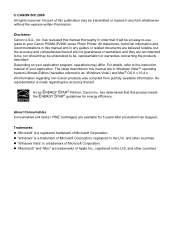
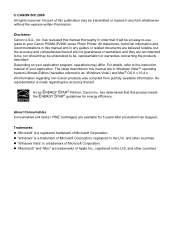
... Canon PIXMA iP2600 series Photo Printer. has determined that it will be , representation or warranties concerning the products described. About Consumables Consumables (ink tanks / FINE Cartridges) are trademarks of Microsoft Corporation. Trademarks z "Microsoft" is made regarding non-Canon products was compiled from publicly available information. has reviewed this manual thoroughly...
Quick Start Guide - Page 5
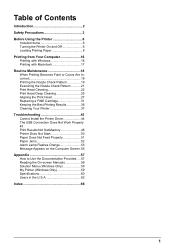
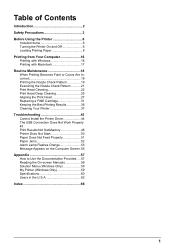
...Printing Becomes Faint or Colors Are Incorrect 18 Printing the Nozzle Check Pattern 19 Examining the Nozzle Check Pattern ...........21 Print Head Cleaning 22 Print Head Deep Cleaning 25 Aligning the Print Head 27 Replacing a FINE Cartridge 31 Keeping the Best Printing Results 36 Cleaning Your Printer...screen Manuals 58 Solution Menu (Windows Only 59 My Printer (Windows Only 59 Specifications 60 Users in...
Quick Start Guide - Page 8
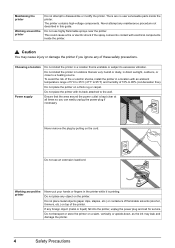
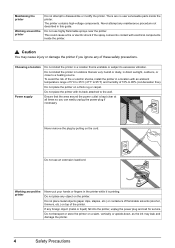
... described in the printer while it is printing.
Never remove the plug by pulling on the printer. There are very...printer
Working around the printer
Do not attempt to 90% (condensation free). The printer contains high-voltage components.
Do not place the printer with electrical components inside the printer.
Do not install the printer in a location that is kept clear at all times...
Quick Start Guide - Page 10
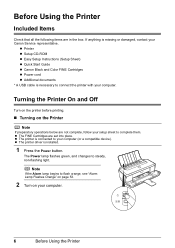
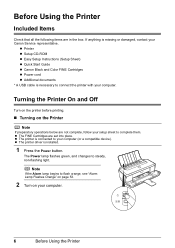
... and Off
Turn on the printer before printing.
„ Turning on your Canon Service representative.
The Power lamp flashes green, and changes to complete them. z Printer z Setup CD-ROM z Easy Setup Instructions (Setup Sheet) z Quick Start Guide z Canon Black and Color FINE Cartridges z Power cord z Additional documents * A USB cable is connected to connect the...
Quick Start Guide - Page 11
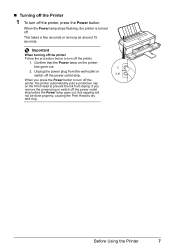
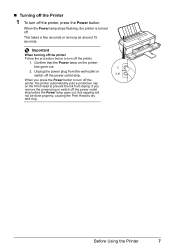
... before the Power lamp goes out, this capping will not be done properly, causing the Print Head to turn off the printer, the printer automatically puts a protective cap on the printer has gone out.
2. Important
When turning off the printer Follow the procedure below to prevent the ink from the wall outlet or switch off the...
Quick Start Guide - Page 13
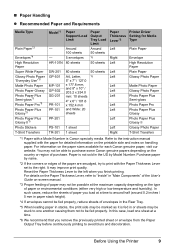
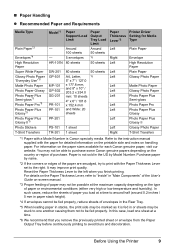
... the paper are smudged, try to print with the Paper Thickness Lever...on -screen manual.
*3 Proper feeding of paper may be stuck to one sheet at a time to around...printing. In such cases, reduce the sheets of envelopes in the Rear Tray.
*5 When loading paper in or sheets may not be fed properly. Before Using the Printer
9 You may improve print quality. Refer to the instruction manual...
Quick Start Guide - Page 16


...Extension.
(4) Adjust the position of the paper are smudged, try to print with the Paper Thickness Lever set to load paper.
(1) Open...Print Head and the loaded paper to the left when printing on envelopes or T-shirt transfers, and left when you finish printing.
3 Load the paper.
(1) Load the paper in the printer driver. Paper may improve print quality. If it to the right when printing...
Quick Start Guide - Page 17


z Press down on all four corners and edges of the envelopes to press the envelope
flat and sharpen the crease.
z If the envelopes are already moistened and adhesive
1 Prepare the envelopes. Env. #10-sized envelope. With proper printer driver settings, the address will be printed according to the edge.
* The above illustrations show a side view of the leading...
Quick Start Guide - Page 18
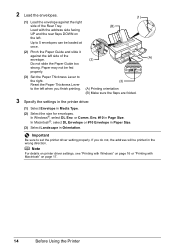
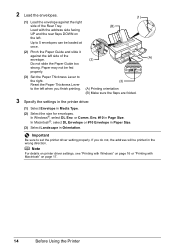
... once.
(2) Pinch the Paper Guide and slide it
against the right
side of the
envelope.
(2)
(A)
Do not slide the Paper Guide too
strong. Note
For details on printer driver settings, see "Printing with Windows" on page 16 or "Printing with the address side facing
UP and the rear flaps DOWN on page 17.
14...
Quick Start Guide - Page 22
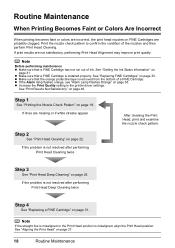
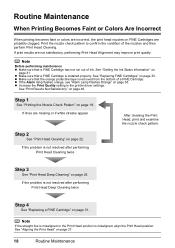
... nozzle check pattern.
Step 2
See "Print Head Cleaning" on page 53. If the problem is installed properly.
z Make sure that a FINE Cartridge has not run out of the nozzles and then perform Print Head Cleaning. See "Print Results Not Satisfactory" on page 27.
18
Routine Maintenance z Increase the Print Quality setting in the printer driver settings. If...
Quick Start Guide - Page 37
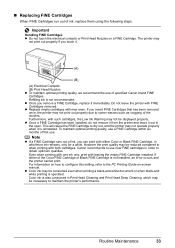
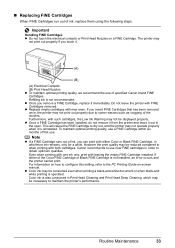
... Cartridge to the PC Printing Guide on-screen manual. Note
z If a FINE Cartridge runs out of first use of ink, replace them using the following steps. For information on a FINE Cartridge. z Replace empty cartridges with FINE Cartridges removed. z Once a FINE Cartridge has been installed, do not remove it from the printer and leave it immediately...
Quick Start Guide - Page 39
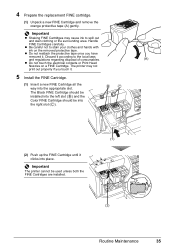
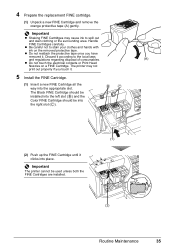
....
(1) Insert a new FINE Cartridge all the way into the left slot ( B ) and the Color FINE Cartridge should be used unless both the FINE Cartridges are installed.
(2)
Routine Maintenance
35 The Black... Print Head
Nozzles on the removed protective tape. Handle
FINE Cartridges carefully. Important
The printer cannot be into place. Important
z Shaking FINE Cartridges may not
print out...
Quick Start Guide - Page 40
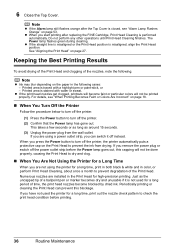
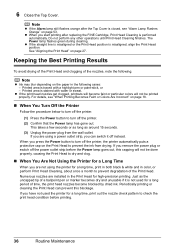
... power plug or switch off the printer, the printer automatically puts a protective cap on the paper in the following . If you are using the printer for a long time, print out the nozzle check pattern to prevent the ink from the wall outlet. Printed area is closed, see "When Printing Becomes Faint or Colors Are Incorrect" on page 18.
„...
Quick Start Guide - Page 50
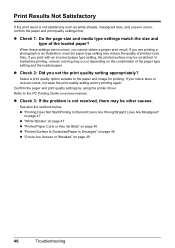
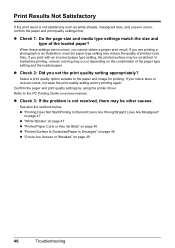
Print Results Not Satisfactory
If the print result is not resolved, there may be other causes. Also, if you set the print quality setting appropriately? Confirm the paper and print quality settings by using the printer driver.
If you are incorrect, you notice blurs or uneven colors, increase the print quality setting and try printing again. In borderless printing, uneven coloring may ...
Quick Start Guide - Page 52
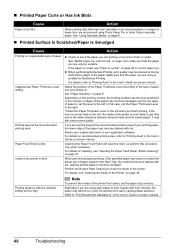
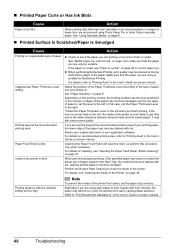
... Curls or Has Ink Blots
Cause
Action
Paper is dirty. See "Media Types You Cannot Use" on .
Printing beyond the recommended printing area of the Printer" on -screen manual. For details on recommended printing area, refer to the left .
When performing duplex printing, if the specified paper size does not match the actual size of the...
Quick Start Guide - Page 55


..." on page 11.
If the envelopes are using is curled."
However, proper feeding of paper may not be possible at a time to around half of paper you...Printing on inappropriate type of the following when you have prepared the envelopes, load them in the printer in portrait orientation.
See "Paper Handling" on page 9 to see "Loading Envelopes" on page 13, and prepare the envelopes...
Quick Start Guide - Page 65
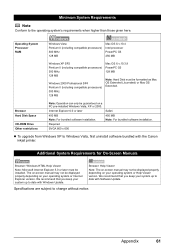
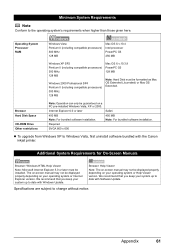
...
Conform to Windows Vista, first uninstall software bundled with the Canon inkjet printer. Required SVGA 800 x 600
Safari 450 MB Note: For bundled software installation. We recommend that you keep your operating system or Help Viewer version.
The on-screen manual may not be displayed properly depending on your system up to date...
Quick Start Guide - Page 70
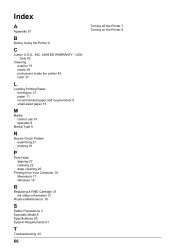
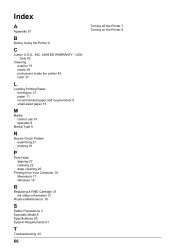
... exterior 37 inside 39 protrusions inside the printer 42 roller 37
L
Loading Printing Paper envelopes 13 paper 11 recommended paper and requirements 9 small-sized paper 15
M
Media cannot use 10 specialty 8
Media Type 9
N
Nozzle Check Pattern examining 21 printing 19
P
Print Head aligning 27 cleaning 22 deep cleaning 25
Printing from Your Computer 16 Macintosh 17...
Easy Setup Instructions - Page 1
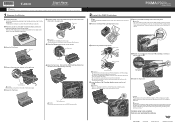
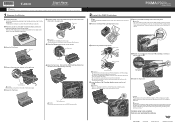
... the Color FINE Cartridge, inserting it clicks into the left . g Press the Power button to the left slot B .
b Place the printer on the printer, remove all the way in the User's Guide on-screen manual.
1 Prepare the Printer
a Unpack the Printer.
Protective Tape
Electrical Contacts
e Repeat the procedure for more than the FINE Cartridge Holder.
Print Head...
Easy Setup Instructions - Page 2
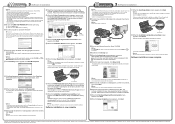
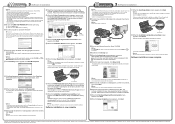
... installation. Screens may appear during restarting.
Software installation is clicked, the PIXMA Extended Survey Program will begin identifying the printer port being used.
n When the Installation completed successfully screen appears, click Exit.
Note Move the cursor over items to Step f. h When the Print Head Alignment Recommended screen appears, click Next. i When the Setup...
Similar Questions
How Can I Install Canon Pixma 280 Series Printer In My Laptop So I Can Print?
(Posted by mariahazel24 9 years ago)
How To Print Envelopes On Canon Ip2600
(Posted by erila 10 years ago)
How Can I,myself, Clear The Ink Sump On My Canon Pixma Mp 210 Printer?
(Posted by nineak 12 years ago)
Printer Wont Print
there is paper it the right spot it works before but not now the printer pulls the paper but it ...
there is paper it the right spot it works before but not now the printer pulls the paper but it ...
(Posted by Anonymous-35320 12 years ago)
We Have A Pixma Ip2600 Printer. Why Are The Printed Pictures Dull And Washed Out
(Posted by bennyneely 13 years ago)

