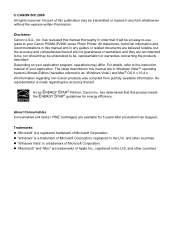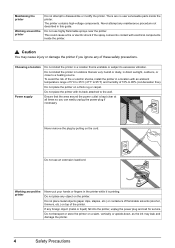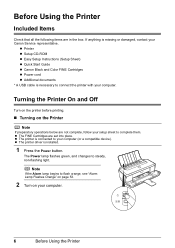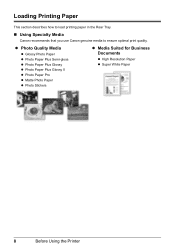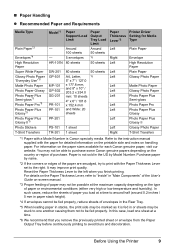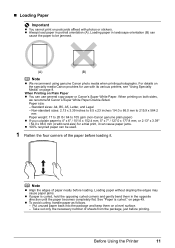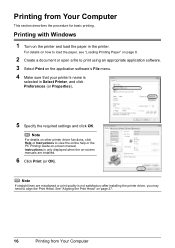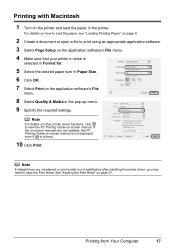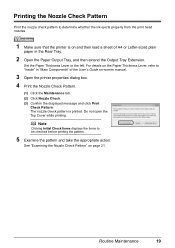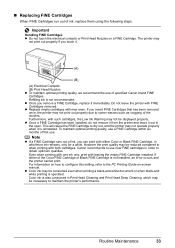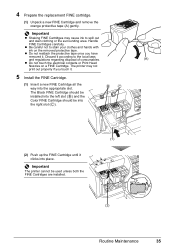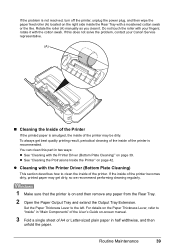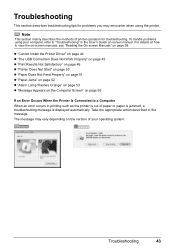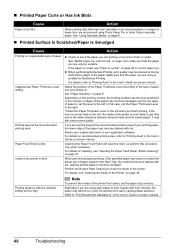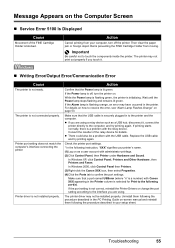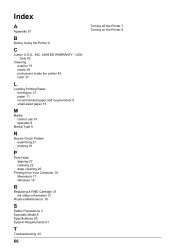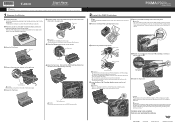Canon iP2600 Support Question
Find answers below for this question about Canon iP2600 - PIXMA Color Inkjet Printer.Need a Canon iP2600 manual? We have 3 online manuals for this item!
Question posted by enacompre on August 13th, 2014
How Do You Print An Envelope Using Canon Ip2600
The person who posted this question about this Canon product did not include a detailed explanation. Please use the "Request More Information" button to the right if more details would help you to answer this question.
Current Answers
Related Canon iP2600 Manual Pages
Similar Questions
How Do I Print An Envelope Using Canon Pixma Ip3500
(Posted by rimiwa95 9 years ago)
How To Print Envelopes On Canon Ip2600
(Posted by erila 10 years ago)
Printer Won't Print Envelope
We have a Canon iP3500. This morning I went to print an envelope, but it won't print. Sounds like it...
We have a Canon iP3500. This morning I went to print an envelope, but it won't print. Sounds like it...
(Posted by admin82473 12 years ago)
Printing Envelopes
I've followed the steps in the manual multiple times with absolutely no results. The printer does no...
I've followed the steps in the manual multiple times with absolutely no results. The printer does no...
(Posted by teresat 12 years ago)
We Have A Pixma Ip2600 Printer. Why Are The Printed Pictures Dull And Washed Out
(Posted by bennyneely 13 years ago)