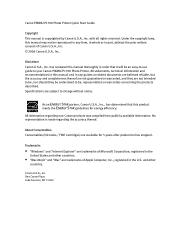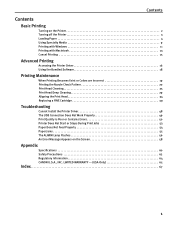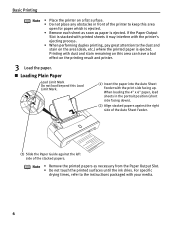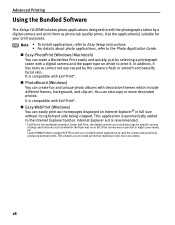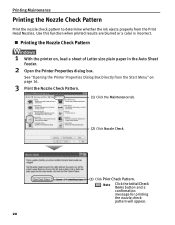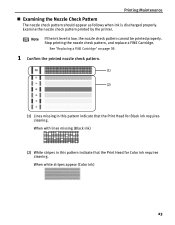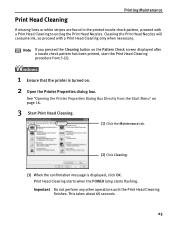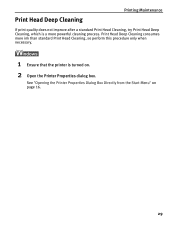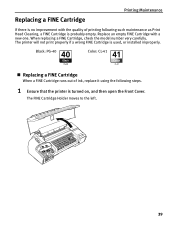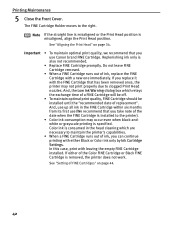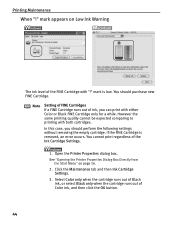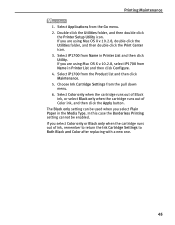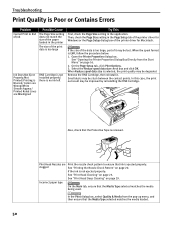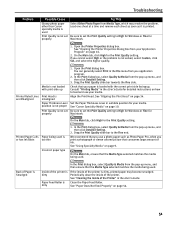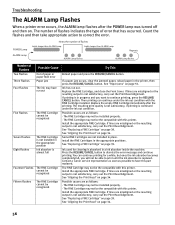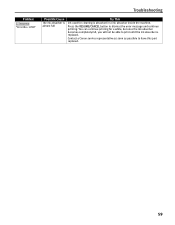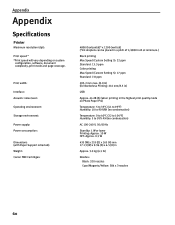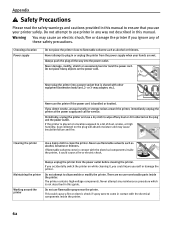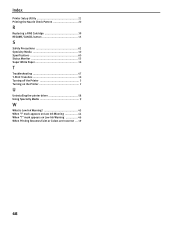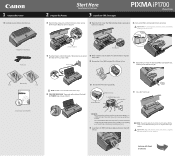Canon iP1700 Support Question
Find answers below for this question about Canon iP1700 - PIXMA Color Inkjet Printer.Need a Canon iP1700 manual? We have 2 online manuals for this item!
Question posted by gadun on May 23rd, 2014
Cleaning Waste Ink Absorber
How do I access the waste absorber ?
Current Answers
Answer #1: Posted by Odin on May 23rd, 2014 12:08 PM
According to Canon, you need professional service when the waste absorber needs cleaning--but in the meantime you can press the RESUME/CANCEL button to continue printing. See http://kbsupport.cusa.canon.com/system/selfservice.controller?CONFIGURATION=1011&PARTITION_ID=1&secureFlag=false&TIMEZONE_OFFSET=&CMD=VIEW_ARTICLE&ARTICLE_ID=31235.
Hope this is useful. Please don't forget to click the Accept This Answer button if you do accept it. My aim is to provide reliable helpful answers, not just a lot of them. See https://www.helpowl.com/profile/Odin.
Related Canon iP1700 Manual Pages
Similar Questions
Canon Printer 1700 How How To Print On Cd From Your Mac
canon printer 1700 how how to print on cd from your mac?
canon printer 1700 how how to print on cd from your mac?
(Posted by brigid68148 10 years ago)
How To Realign Ink Cartridges In The Canon Ip1700
(Posted by damZe 10 years ago)
Canon Ip 1700 Printer
How do you allign printer head on a Canon ip 1700? Thanks Glenn
How do you allign printer head on a Canon ip 1700? Thanks Glenn
(Posted by glennlin1975 10 years ago)
I Cleaned The Waste Ink Absorber And Cannot Get My Printer To Start Printing. I
I cleaned the waste ink absorber and cannot get my printer to start printing. I don't think I am "co...
I cleaned the waste ink absorber and cannot get my printer to start printing. I don't think I am "co...
(Posted by gigidregs 11 years ago)
Canon Ip4000 Waste Ink Absorber.
How to clean the Canon iP4000 waste ink absorber.
How to clean the Canon iP4000 waste ink absorber.
(Posted by cjbavaro 11 years ago)