Canon iP100 Support Question
Find answers below for this question about Canon iP100 - PIXMA Color Inkjet Printer.Need a Canon iP100 manual? We have 2 online manuals for this item!
Question posted by baptidi on November 4th, 2013
How To Pair Bluetooth Canon Ip100 With Windows 8
The person who posted this question about this Canon product did not include a detailed explanation. Please use the "Request More Information" button to the right if more details would help you to answer this question.
Current Answers
There are currently no answers that have been posted for this question.
Be the first to post an answer! Remember that you can earn up to 1,100 points for every answer you submit. The better the quality of your answer, the better chance it has to be accepted.
Be the first to post an answer! Remember that you can earn up to 1,100 points for every answer you submit. The better the quality of your answer, the better chance it has to be accepted.
Related Canon iP100 Manual Pages
Quick Start Guide - Page 4


... "Windows Vista" is a trademark of this manual and in Windows Vista™ operating system Ultimate Edition (hereafter referred to be understood to as "Windows Vista")... / FINE Cartridges) are subject to your Canon PIXMA iP100 series Photo Printer.
and licensed to the instruction manual of ... of Bluetooth SIG, Inc., U.S.A. For details, refer to Canon Inc. No representation is owned...
Quick Start Guide - Page 5


... Print Properly through Infrared Communication 75 Cannot Print Properly via Bluetooth Communication 75
Appendix 76 Carrying the Printer 76 Traveling Abroad with the Printer 76 How to Use the Documentation Provided.....77 Reading the On-screen Manuals 78 Solution Menu (Windows Only 79
My Printer (Windows Only 79 Specifications 80 Users in the U.S.A 82 For California...
Quick Start Guide - Page 11


Accessories
The following accessories are available for operation or battery charging.
„ Bluetooth Unit BU-30
This accessory allows you to the Bluetooth Guide on the installation or the Bluetooth settings, refer to use the Canon printer in location where a power outlet is unavailable. To charge the battery, load the battery pack in some countries or...
Quick Start Guide - Page 13


... off the printer Follow the procedure below to turn off the printer, the printer automatically puts a protective cap on -screen manual. If you remove the power plug before the Power lamp goes out, this setting in the Maintenance sheet of the printer driver in Windows®, and in the Canon IJ Printer Utility on the printer has gone...
Quick Start Guide - Page 16


... printing photos to sticker paper from a mobile phone or PDA via infrared communication or Bluetooth communication, refer to "Setting the Page Size, Media Type, and Layout When Printing ... Postcards affixed with glitter, etc.
12
Before Using the Printer *6 This paper cannot be sure to select Sticker Paper in Paper Size on the Canon Setup Utility.
Additionally, when printing on A5 or smaller...
Quick Start Guide - Page 17
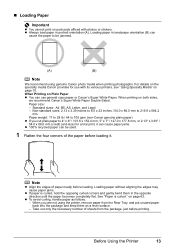
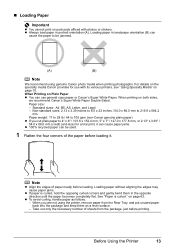
... the edges may cause paper jams.
z If paper is curled." on both sides,
we recommend Canon's Super White Paper Double-Sided.
Paper size: - Note
z Align the edges of sheets from ... (A). When Printing on Plain Paper z You can be jammed.
(A)
(B)
Note
We recommend using the printer, remove paper from the package, just before loading. z Always load paper in the opposite direction until...
Quick Start Guide - Page 22


...Computer
This section describes the procedure for basic printing. Printing with Windows
1 Turn on page 10. Note
For details on other printer driver functions, click Help or Instructions to load the paper, ...help or the PC Printing Guide on the application software's File
menu.
4 Make sure that your printer's name is charged.
2 Create a document or open a file to print using an appropriate ...
Quick Start Guide - Page 48
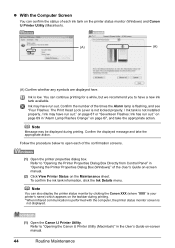
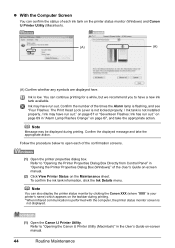
...With the Computer Screen
You can confirm the status of each of the confirmation screens.
(1) Open the printer properties dialog box. Ink is
not displayed.
(1) Open the Canon IJ Printer Utility. on the printer status monitor (Windows) and Canon IJ Printer Utility (Macintosh).
(A)
(A)
(A) Confirm whether any symbols are displayed here.
Note
You can continue printing for a while...
Quick Start Guide - Page 63
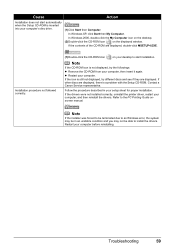
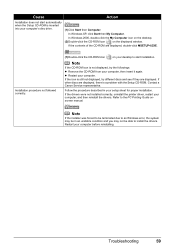
Installation procedure not followed correctly.
(1)Double-click the CD-ROM icon
on the displayed window.
Contact a Canon Service representative.
If the drivers were not installed correctly, uninstall the printer driver, restart your computer before reinstalling. Restart your computer, and then reinstall the drivers.
If other discs are displayed, there is still not displayed, try...
Quick Start Guide - Page 65


...Bluetooth devices.)
The method to "Printing trough Wireless Communication" and "Using the Canon Setup Utility" of the loaded paper?
z Check 3: If the problem is not satisfactory such as white streaks, misaligned lines, and uneven colors.... Confirm by using your printer. See also the sections below. If you are incorrect, you notice blurs or uneven colors, increase the print quality setting...
Quick Start Guide - Page 68


...Printer Properties Dialog Box (Windows)" of the account.
(5)When the confirmation message is off, turn the printer on page 36 and perform Manual Print Head Alignment. Ink tank is misaligned. mark and the Canon...the Power lamp is processing data and sending them .
(1)Open the printer properties dialog box. „ Colors Are Uneven or Streaked
Cause
Print Head nozzles are deleted. The ...
Quick Start Guide - Page 72


... the printer, turn on the charge level indication of the battery, refer to both Direct Print Port and Bluetooth Unit Connector on screen manual. Press the RESUME/CANCEL button on page 36. z Print Head nozzles are as follows: z Paper of the supplied paper (Paper For Print Head Alignment) or A4/ Letter-sized Canon...
Quick Start Guide - Page 73


... remaining in level is disabled, the ink tank is memorized. Connect the PictBridge compliant device or the Bluetooth Unit directly to the Direct Print Port or the Bluetooth Unit Connector on the printer status monitor (Windows) and Canon IJ Printer Utility (Macintosh).
Printing under the current condition may be liable for detecting the remaining ink level...
Quick Start Guide - Page 75


.... Consult the reseller of the User's Guide on page 67. In Windows XP, click Control Panel, Printers and Other Hardware, then Printers and Faxes. Action
See "Eleven flashes: Automatic Print Head Alignment failed."
In Windows 2000, click Control Panel then Printers. (3)Right-click the Canon XXX icon, then select Properties. (4)Click the Ports tab to resolve...
Quick Start Guide - Page 79


...
To troubleshoot printing via Bluetooth communication, refer to the printer. If the error cannot be canceled, an Ink tank error has occurred.
If the same error occurs, contact your Canon Service representative. Error Message On PictBridge Compliant
Device
"Hardware Error"
"Printer error"
Action
If the battery is attached, the charge level of the battery...
Quick Start Guide - Page 82
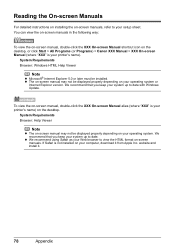
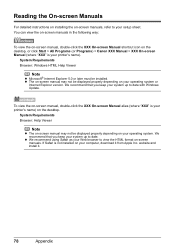
...XXX On-screen Manual alias (where "XXX" is not installed on your printer's name) on the desktop.
System Requirements Browser: Windows HTML Help Viewer
Note
z Microsoft® Internet Explorer 5.0 or later must ... On-screen Manual shortcut icon on the desktop, or click Start > All Programs (or Programs) > Canon XXX Manual > XXX On-screen Manual (where "XXX" is your Web browser to view the HTML...
Quick Start Guide - Page 84


... x 61.7 (H) mm * With the Paper Support and Paper Output Slot Cover retracted. USB 2.0 High Speed*1 IrDA ver.1.4*2 Bluetooth v2.0 (option)*3 *1 A computer that this print setting cannot be used for Borderless Printing: 8.5 inches / 216 mm)
Approx...dB (A) * When printing in the highest print quality mode on certain Canon-brand PictBridge compliant devices.
Approx. 2.0 kg (Approx. 4.4 lb.) ...
Quick Start Guide - Page 85


...Canon inkjet printer.
Appendix
81
Operating System Processor RAM
Windows Vista Pentium II (including compatible processors) 300 MHz 128 MB Windows XP SP2 Pentium II (including compatible processors) 300 MHz 128 MB Windows...
Safari 450 MB
Note
For bundled software installation. z To upgrade from Windows XP to date with Software Update. Trimming
Camera Direct Print (PictBridge)
...
Quick Start Guide - Page 90
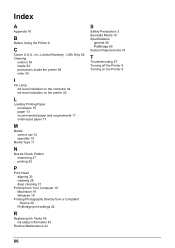
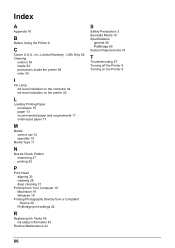
Index
A
Appendix 76
B
Before Using the Printer 6
C
Canon U.S.A., Inc. Limited Warranty - USA Only 82 Cleaning
exterior 50 inside 53 protrusions inside the printer 56 roller 50
I
Ink Lamp ink level indication on the computer 44 ink level indication on the printer 43
L
Loading Printing Paper envelopes 15 paper 13 recommended paper and requirements 11 small...
Easy Setup Instructions - Page 2


...Windows XP and Windows 2000, go to the next procedure after 2 minutes, refer to "Troubleshooting" instructions in the Rear Tray. l When the Installation Results screen appears, click Next.
The printer driver will take part in the Rear Tray. Serial Number
n When the PIXMA... the cursor over items to display explanations of Canon printers.
"Adobe" and "Adobe RGB (1998)" ...
Similar Questions
How Do I Find The Pairing Code For My Canon Pixma Ip100
(Posted by coldpjoed 9 years ago)
How To Set Up Bluetooth In Windows For Canon Printer Ip-100
(Posted by vbuDisp 10 years ago)
How To Connect To Connect To Canon Ip100 Bluetooth With Windows 8
(Posted by dalT1 10 years ago)
How To Connect Bluetooth Ip100
(Posted by loweskapala 10 years ago)

