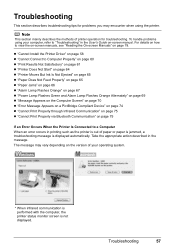Canon iP100 Support Question
Find answers below for this question about Canon iP100 - PIXMA Color Inkjet Printer.Need a Canon iP100 manual? We have 2 online manuals for this item!
Question posted by zeco on August 8th, 2014
Cannot See Ip100 Bluetooth
The person who posted this question about this Canon product did not include a detailed explanation. Please use the "Request More Information" button to the right if more details would help you to answer this question.
Current Answers
Related Canon iP100 Manual Pages
Similar Questions
I Have A Pixma Ip 8500 Printer/scanner
Does this scanner have the ability to scan slides?
Does this scanner have the ability to scan slides?
(Posted by anne40255 9 years ago)
How To Connect To Connect To Canon Ip100 Bluetooth With Windows 8
(Posted by dalT1 10 years ago)
How To Setup A Canon Ip100 Bluetooth Printer On Mac Os10.8
(Posted by chelbennet 10 years ago)
Can You Hook Up Ipad To Canon Ip100 Bluetooth Printer
(Posted by penjean 10 years ago)
How Can I,myself, Clear The Ink Sump On My Canon Pixma Mp 210 Printer?
(Posted by nineak 12 years ago)