Canon iP100 Support Question
Find answers below for this question about Canon iP100 - PIXMA Color Inkjet Printer.Need a Canon iP100 manual? We have 2 online manuals for this item!
Question posted by gkpomoha on November 20th, 2013
How To Install Bu-30 In Ip100
The person who posted this question about this Canon product did not include a detailed explanation. Please use the "Request More Information" button to the right if more details would help you to answer this question.
Current Answers
There are currently no answers that have been posted for this question.
Be the first to post an answer! Remember that you can earn up to 1,100 points for every answer you submit. The better the quality of your answer, the better chance it has to be accepted.
Be the first to post an answer! Remember that you can earn up to 1,100 points for every answer you submit. The better the quality of your answer, the better chance it has to be accepted.
Related Canon iP100 Manual Pages
Quick Start Guide - Page 4


....2008 All rights reserved. No part of Bluetooth SIG, Inc., U.S.A. has reviewed this manual thoroughly in order that this manual are trademarks of your Canon PIXMA iP100 series Photo Printer. z "Macintosh" and "Mac" are in any form whatsoever without notice.
Quick Start Guide - Page 5


... Faint or Colors Are Incorrect 24 Printing the Nozzle Check Pattern 25 Examining the Nozzle Check Pattern ...........27 Print Head Cleaning 28 Print Head Deep Cleaning 31 Aligning the Print Head 33 Replacing an Ink Tank 43 Keeping the Best Printing Results 49 Cleaning Your Printer 50
Troubleshooting 57 Cannot Install the Printer Driver...
Quick Start Guide - Page 8
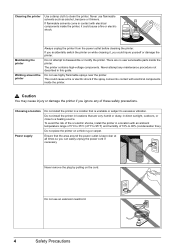
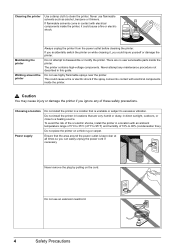
....
Never remove the plug by pulling on the cord. Never use flammable solvents such as alcohol, benzene or thinners.
Choosing a location Power supply
Do not install the printer in this guide. Do not attempt to a heating source.
If flammable solvents come in direct sunlight, outdoors, or close to disassemble or modify the...
Quick Start Guide - Page 10


... Items
Check that all the following items are in the box. z Printer z Setup CD-ROM z Easy Setup Instructions (Setup Sheet) z Quick Start Guide z Print Head z Ink tanks (PGI-35 Black, CLI-36 Color) z Universal AC Adapter z Power cord z Additional documents * A USB cable is missing or damaged, contact your computer.
6
Before Using the...
Quick Start Guide - Page 11


... for operation or battery charging.
„ Bluetooth Unit BU-30
This accessory allows you to use the Canon printer in the battery attachment, and attach it to the printer, and then connect the AC adapter to the Bluetooth Guide on the installation or the Bluetooth settings, refer to the printer.
For further information on -screen manual.
Quick Start Guide - Page 12


...flash orange, see "Alarm Lamp Flashes Orange" on page 67.
3 Turn on the Printer
Note
If preparatory operations below are set into place. z If the Alarm lamp begins... device). Turning the Printer On and Off
Turn on the printer before printing.
„ Turning on your computer.
8
Before Using the Printer Important
z If you use the battery, make sure that it is installed.
1 Open the Rear...
Quick Start Guide - Page 13


... be done properly, causing the Print Head to dry and clog. „ Turning off the Printer
1 To turn off the printer.
1. This takes a few seconds or as long as around 30 seconds. Important
When turning off the printer Follow the procedure below to the PC Printing Guide on a Macintosh®. If you remove the...
Quick Start Guide - Page 15
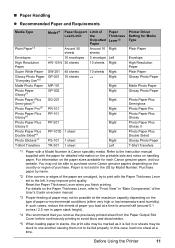
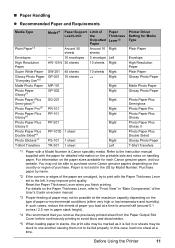
... print quality. Around 50
Around 10 Right
sheets
sheets
-
10 envelopes 5 envelope Left
HR-101N 30 sheets
10 sheets Right
SW-201 40 sheets GP-501 10 sheets
MP-101 GP-502
10 sheets...the instruction manual supplied with the paper for each Canon genuine paper, visit our website.
Before Using the Printer
11 In this case, load one another causing them not to be stuck to one sheet at a ...
Quick Start Guide - Page 22


... the printer. Note
For details on other printer driver functions, click Help or Instructions to load the paper, see "Loading Printing Paper" on the printer and load the paper in Select Printer, and...application software. 3 Select Print on the application software's File
menu.
4 Make sure that your printer's name is only displayed when the on -screen manual.
For details on how to view the...
Quick Start Guide - Page 23
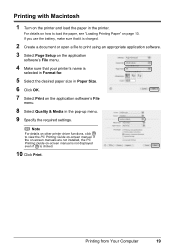
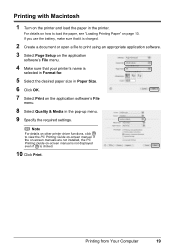
...Make sure that it is clicked.
10 Click Print. If you use the battery, make sure that your printer's name is
selected in Format for.
5 Select the desired paper size in Paper Size. 6 Click OK...menu.
8 Select Quality & Media in the printer. If the on-screen manuals are not installed, the PC Printing Guide on -screen manual. Note
For details on other printer driver functions, click to view the PC ...
Quick Start Guide - Page 28


... Lines Are Shifted
See "Aligning the Print Head" on page 45. Routine Maintenance
When Printing Becomes Faint or Colors Are Incorrect
When printing becomes faint or colors are incorrect even if ink remains in the printer driver settings.
z Increase the Print Quality setting in the ink tanks, the print head nozzles are missing...
Quick Start Guide - Page 49


... remove both ink tanks.
Do not leave the printer with new ones. z Once an ink tank has been installed, do not remove it from the printer and leave it out in Print Head Cleaning and... z Do not touch the metallic parts or other parts inside the printer. This will not be necessary to maintain the printer's performance. Color ink is also consumed in the open the Print Head Cover.
z ...
Quick Start Guide - Page 51
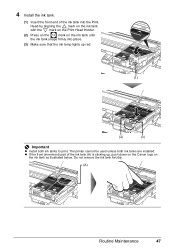
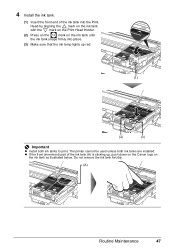
... sure that the ink lamp lights up , push down on the Canon logo on
the ink tank as illustrated below. 4 Install the ink tank.
(1) Insert the front end of the ink tank (A) is sticking up red.
(1)
(2)
(3)
Important
z Install both ink tanks are installed. The printer cannot be used unless both ink tanks to print.
Quick Start Guide - Page 53


...the printer, the printer ...you are installed in the ... used the printer for a ...colors will become blocked by dried ink.
Numerous nozzles are not using the printer for a long time, print in both black & white and in color...Printer
Follow the procedure below to turn off the printer...printer. (2) Confirm that the Power lamp has gone out. For details, "When Printing Becomes Faint or Colors...
Quick Start Guide - Page 66


... may be printed misaligned. Make sure to "Printing Area" in deep color, we recommend using is too thin.
For details, refer to align the Print Head after installation, straight lines may be reduced at the top
and bottom edges of the printer is dirty. Print Head is misaligned.
„ White Streaks
Action
When...
Quick Start Guide - Page 68


... Action
See "When Printing Becomes Faint or Colors Are Incorrect" on page 24 and perform any unnecessary print jobs, follow the procedure below to the printer. Make sure to select this does not... to start printing. Print Head is off, turn the printer on page 43.
The printer status monitor is displayed, click Yes.
If you install it may not be printed misaligned. Action
Open the Print...
Quick Start Guide - Page 72


... connect either of the Bluetooth units. Disconnect the USB cable connecting the printer and the device, and then reconnect it. PictBridge compliant devices or the optional Bluetooth unit BU-30 can be recognized. z When PictBridge compliant devices are attached to the ... ink tank.
Possible causes are attached to send data.
z When the optional Bluetooth units BU-30 are clogged.
Quick Start Guide - Page 85


... Vista, XP or 2000.
Specifications are subject to Windows Vista, first uninstall software bundled with the Canon inkjet printer.
Required SVGA 800 x 600
Safari 450 MB
Note
For bundled software installation.
Browser: Help Viewer
Note: The on your system up to the operating system's requirements when higher than those given here. Internet Explorer...
Easy Setup Instructions - Page 1


...connect the printer with your computer. c Connect the power cord to "Cleaning Your Printer" in the Quick Start Guide.
1 Prepare the Printer
2 Install the Print Head
3 Install the Ink Tanks
a Unpack the Printer. Print ...sure the printer is turned on the ink tank as illustrated below. d Similarly, insert the Color ink tank into place. Important If the front (innermost) part of the printer. MP-...
Easy Setup Instructions - Page 2


... pattern is complete, double-click on the operating system you want to select particular items to the printer, then TURN THE PRINTER ON. The software installation screen may vary depending on the desktop. Serial Number
n When the PIXMA Extended Survey Program screen appears, confirm the message. Note • Since Mac® OS 9, Mac OS...
Similar Questions
Does The Bluetooth Unit Bu-30 Come With The Printer?
(Posted by Sarhom 9 years ago)
How To Install Bu-30 In Ip100 For Windows
(Posted by arShala 10 years ago)
Cant Connect Canon Bluetooth Unit Bu-30
(Posted by BRENTSuz 10 years ago)
How To Install Bu-30 In Canon Ip100
(Posted by nmkSimp 10 years ago)

