Canon iP100 Support Question
Find answers below for this question about Canon iP100 - PIXMA Color Inkjet Printer.Need a Canon iP100 manual? We have 2 online manuals for this item!
Question posted by Sarhom on September 13th, 2014
Does The Bluetooth Unit Bu-30 Come With The Printer?
The person who posted this question about this Canon product did not include a detailed explanation. Please use the "Request More Information" button to the right if more details would help you to answer this question.
Current Answers
There are currently no answers that have been posted for this question.
Be the first to post an answer! Remember that you can earn up to 1,100 points for every answer you submit. The better the quality of your answer, the better chance it has to be accepted.
Be the first to post an answer! Remember that you can earn up to 1,100 points for every answer you submit. The better the quality of your answer, the better chance it has to be accepted.
Related Canon iP100 Manual Pages
Quick Start Guide - Page 4


...Inc. All information regarding the accuracy thereof. Depending on your Canon PIXMA iP100 series Photo Printer. No representation is owned by the Infrared Data Association and used ... form whatsoever without notice. z "Windows Vista" is a trademark of this manual are trademarks of Bluetooth SIG, Inc., U.S.A. © CANON INC.2008 All rights reserved.
and other countries. z "Windows...
Quick Start Guide - Page 5


...Colors Are Incorrect 24 Printing the Nozzle Check Pattern 25 Examining the Nozzle Check Pattern ...........27 Print Head Cleaning 28 Print Head Deep Cleaning 31 Aligning the Print Head 33 Replacing an Ink Tank 43 Keeping the Best Printing Results 49 Cleaning Your Printer... Properly via Bluetooth Communication 75
Appendix 76 Carrying the Printer 76 Traveling Abroad with the Printer 76 How ...
Quick Start Guide - Page 7


...and feel abnormalities, please move away from using it. Safety Precautions
3 If you use the printer if the power cord is placed at the power supply and call for other equipment (extension lead...etc.).
Do not place heavy objects on the plug and the power outlet. If the printer is bundled or knotted. Safety Precautions
Please read the safety warnings and cautions provided in ...
Quick Start Guide - Page 8
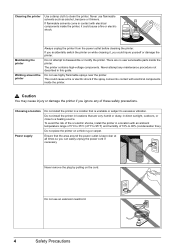
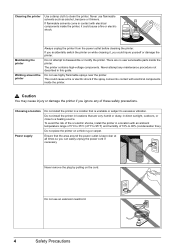
... such as alcohol, benzene or thinners. If flammable solvents come in locations that are no user serviceable parts inside the printer. Do not attempt to a heating source.
Do not install the printer in contact with electrical components inside the printer, it , you accidentally switch the printer on while cleaning it could injure yourself or damage...
Quick Start Guide - Page 9
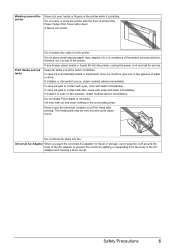
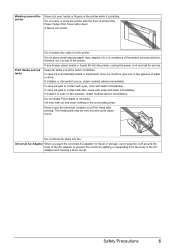
... medical advice immediately. Universal AC Adapter When you pack the universal AC adapter for service.
A failure can result. Never touch the electrical contacts on the printer.
If any object on a Print Head after printing. The metal parts may leak out and stain clothing or the surrounding area.
Do not shake Print...
Quick Start Guide - Page 11


... further information on the installation or the Bluetooth settings, refer to the Bluetooth Guide on-screen manual. Accessories
The following accessories are available for operation or battery charging.
„ Bluetooth Unit BU-30
This accessory allows you to print wireless from a Bluetooth device. The kit contains a battery pack (A) and a battery attachment (B). Before Using the Printer
7
Quick Start Guide - Page 13


... PC Printing Guide on the Print Head to turn off . Before Using the Printer
9
This takes a few seconds or as long as around 30 seconds. Important
When turning off the printer Follow the procedure below to turn off the printer, the printer automatically puts a protective cap on -screen manual.
Confirm that the Power lamp on...
Quick Start Guide - Page 15
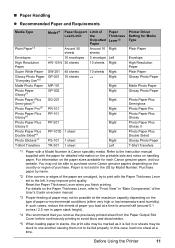
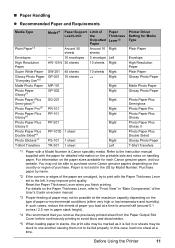
..., refer to "Front View" in or sheets may not be fed properly. Before Using the Printer
11 Purchase paper by Model Number.
Reset the Paper Thickness Lever when you remove the previously printed...and humidity).
Around 50
Around 10 Right
sheets
sheets
-
10 envelopes 5 envelope Left
HR-101N 30 sheets
10 sheets Right
SW-201 40 sheets GP-501 10 sheets
MP-101 GP-502
10 ...
Quick Start Guide - Page 16


...size and media type when printing photos via infrared communication or Bluetooth communication, be used in Macintosh.
*7 When printing photos to sticker paper from a mobile...with staples or glue z Paper with adhesives z Paper decorated with glitter, etc.
12
Before Using the Printer z For a detailed description of the User's Guide on -screen manual. Important
Put unused paper back ...
Quick Start Guide - Page 24


... device's manufacturer. Caution
Do not connect any equipment other than PictBridge compliant devices or the optional Bluetooth Unit BU30 to by the PictBridge compliant device. Note
When printing photos with the PictBridge compliant device connected to the printer, we recommend the use a computer. If you do so, electric shock, fire, or damage to...
Quick Start Guide - Page 53


... becomes dry and unusable if it is not used the printer for a long period of time, the print head nozzles become faint or particular colors will not be done properly, causing the Print Head to...When You Are Not Using the Printer for a Long Time
When you have not used for a long time, print out the nozzle check pattern to dry and clog.
Just as around 30 seconds. (3) Unplug the power...
Quick Start Guide - Page 61
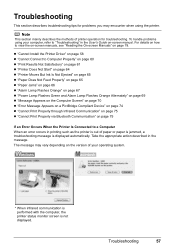
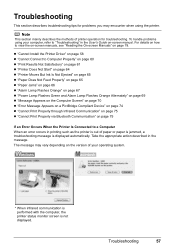
...
57 For details on -screen manual. To handle problems using the printer.
z "Cannot Install the Printer Driver" on page 58 z "Cannot Connect to Computer Properly" on page 60 z "...through Infrared Communication" on page 75 z "Cannot Print Properly via Bluetooth Communication" on page 75
If an Error Occurs When the Printer Is Connected to view the on-screen manuals, see "Reading the ...
Quick Start Guide - Page 65


... loaded paper. Confirm by using the printer driver.
If you are incorrect, you set the print quality setting appropriately?
Confirm by using your printer. See also the sections below. Also...If you notice blurs or uneven colors, increase the print quality setting and try printing again.
* You cannot change the print quality setting with some Bluetooth devices.)
The method to the...
Quick Start Guide - Page 72


... devices or the optional Bluetooth unit BU-30 can be recognized. z When the optional Bluetooth units BU-30 are attached to the both PictBridge compliant devices and connect either of the Print Head. z When PictBridge compliant devices are clogged. See "Getting the Ink Status Information" on page 25. Disconnect the USB cable connecting the printer and the device, and...
Quick Start Guide - Page 73


...printer.
See "With the Computer Screen" on page 43. Power Lamp Flashes Green and Alarm Lamp Flashes Orange Alternately
Follow the procedure below to the Direct Print Port or the Bluetooth Unit...under the ink out condition.
Troubleshooting
69
Connect the PictBridge compliant device or the Bluetooth Unit directly to the right, contact your Canon Service representative.
If a USB hub ...
Quick Start Guide - Page 76


... digital camera or video camcorder. / Connected digital camera or video camcorder connected is not compatible with this printer. / PictBridge compliant devices are attached to both Direct Print Port and Bluetooth Unit Connector. / Bluetooth units are attached to add the printer. on page 67 in "Alarm Lamp Flashes Orange" on the Print dialog box. Action
See "Eleven...
Quick Start Guide - Page 79


... how the ink lamps light or flash, and then take the appropriate action depending on the printer, and then reconnect the PictBridge compliant device to the printer.
Cannot Print Properly via Bluetooth Communication
To troubleshoot printing via Bluetooth communication, refer to the User's Guide on the charge level indication of the battery is low...
Quick Start Guide - Page 81
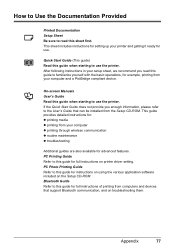
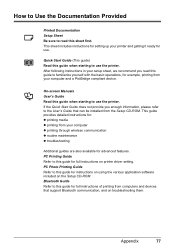
... instructions for: z printing media z printing from your computer z printing through wireless communication z routine maintenance z troubleshooting
Additional guides are also available for use. Bluetooth Guide Refer to use the printer. Quick Start Guide (This guide) Read this guide when starting to this guide for instructions on using the various application software included on...
Easy Setup Instructions - Page 1


... completely. d Similarly, insert the Color ink tank into the Print Head Holder by squeezing both tabs on the inside of the bag the print head comes in the Quick Start Guide.
Caution...the mark on print quality.
Be careful not to steady, non-flashing green and the printer has stopped making operating noises, before proceeding. A USB cable is firmly locked into...
Easy Setup Instructions - Page 2


... "Alarm Lamp Flashes Orange" in the United States and/or other . Note Move the cursor over items to display explanations of Canon printers. h Read the License Agreement carefully and...click Next. The printer driver will need your administrator name or password, click , then follow the on the printer will flash orange eleven times. Serial Number
n When the PIXMA Extended Survey Program...
Similar Questions
How To Set Up Bluetooth In Windows For Canon Printer Ip-100
(Posted by vbuDisp 10 years ago)
Cant Connect Canon Bluetooth Unit Bu-30
(Posted by BRENTSuz 10 years ago)
How To Install Bu-30 In Ip100
(Posted by gkpomoha 10 years ago)
How To Install Bu-30 In Canon Ip100
(Posted by nmkSimp 10 years ago)

