Canon VIXIA HF M41 Support Question
Find answers below for this question about Canon VIXIA HF M41.Need a Canon VIXIA HF M41 manual? We have 1 online manual for this item!
Question posted by tigrz on February 26th, 2014
How Do I Transfer Videos To The Computer From Vixia Hfm41 Camcorder
The person who posted this question about this Canon product did not include a detailed explanation. Please use the "Request More Information" button to the right if more details would help you to answer this question.
Current Answers
There are currently no answers that have been posted for this question.
Be the first to post an answer! Remember that you can earn up to 1,100 points for every answer you submit. The better the quality of your answer, the better chance it has to be accepted.
Be the first to post an answer! Remember that you can earn up to 1,100 points for every answer you submit. The better the quality of your answer, the better chance it has to be accepted.
Related Canon VIXIA HF M41 Manual Pages
VIXIA HF M40 / HF M41 / HF M400 Instruction Manual - Page 4
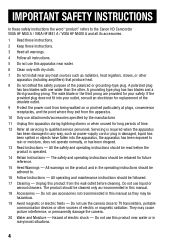
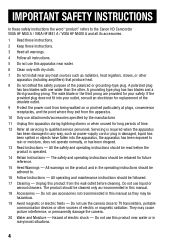
... the point where they may cause picture interference, or permanently damage the camera.
20 Water and Moisture - Servicing is required when the apparatus has ...
18 Accessories - Unplug this product from the apparatus.
10 Only use the camera close to the Canon HD Camcorder VIXIA HF M40 A / VIXIA HF M41 A / VIXIA HF M400 A and all its accessories.
1 Read these instructions.
2 Keep these...
VIXIA HF M40 / HF M41 / HF M400 Instruction Manual - Page 33
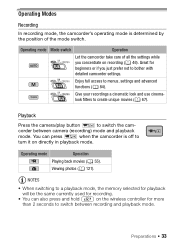
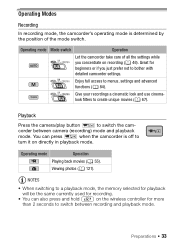
... a cinematic look and use cinemalook filters to menus, settings and advanced functions (0 84).
Playback
Press the camera/play button S to switch the camcorder between recording and playback mode. Great for more than 2 seconds to switch between camera (recording) mode and playback mode.
Operating mode
Operation Playing back movies (0 55). You can also press...
VIXIA HF M40 / HF M41 / HF M400 Instruction Manual - Page 69
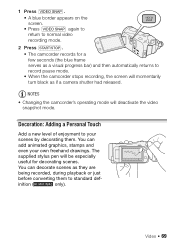
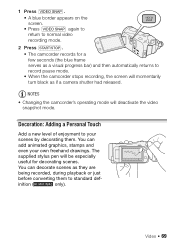
... appears on the screen. • Press z again to return to normal video recording mode.
2 Press g. • The camcorder records for decorating scenes. Decoration: Adding a Personal Touch
Add a new level of enjoyment to standard def- You can decorate scenes as if a camera shutter had released.
You can
add animated graphics, stamps and
even your...
VIXIA HF M40 / HF M41 / HF M400 Instruction Manual - Page 77
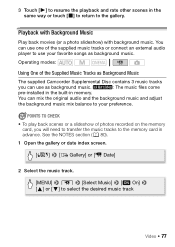
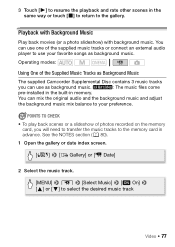
... tracks or connect an external audio player to select the desired music track
Video Š 77 3 Touch [A] to resume the playback and rate other ... Music] 8 [A On] 8 [Z] or [O] to use as Background Music
The supplied Camcorder Supplemental Disc contains 3 music tracks
you will need to transfer the music tracks to the memory card in memory.
Playback with Background Music
Play back movies...
VIXIA HF M40 / HF M41 / HF M400 Instruction Manual - Page 80


...cases permitted under copyright may not be correctly linked to start the video playback. 6 Start the music playback on the external player.
Windows users: Use the supplied PIXELA... card that contains the recordings
you use . Mac OS users: Use Finder to transfer music files from the supplied Camcorder Supplemental Disc
to the memory
card. NOTES
• Initializing a memory card will ...
VIXIA HF M40 / HF M41 / HF M400 Instruction Manual - Page 116
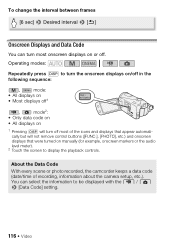
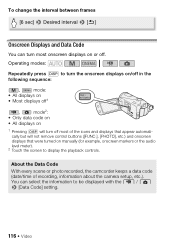
..., the camcorder keeps a data code (date/time of the icons and displays that appear automatically but will turn most of recording, information about the camera setup, ...etc.). To change the interval between frames [6 sec] 8 Desired interval 8 [f]
Onscreen Displays and Data Code
You can select the information to be displayed with the y / z 8 [Data Code] setting.
116 Š Video...
VIXIA HF M40 / HF M41 / HF M400 Instruction Manual - Page 117


... scenes you may not be able to the camcorder.
• When the source scene is saved to stop the playback.
it cannot be captured starting from video recorded at a party or create a small video clip using the supplied software VideoBrowser and were then transferred back to capture a video snapshot scene depending on the length of...
VIXIA HF M40 / HF M41 / HF M400 Instruction Manual - Page 120


Scenes that were edited using the supplied software VideoBrowser and were then transferred back to the camcorder.
• Scenes cannot be divided: - • If the scene cannot be divided at the point where you... cannot be divided within 1 second from the beginning or the end of the scene.
120 Š Video Video snapshot scenes and other scenes that are too short (less than 3 seconds). -
VIXIA HF M40 / HF M41 / HF M400 Instruction Manual - Page 129
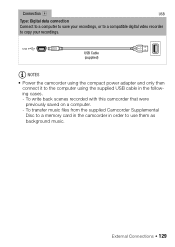
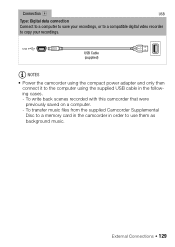
...
Type: Digital data connection Connect to a computer to save your recordings, or to a compatible digital video recorder to use them as background music. To transfer music files from the supplied Camcorder Supplemental Disc to a memory card in the camcorder in the following cases. -
External Connections Š 129 USB Cable (supplied)
NOTES
• Power the...
VIXIA HF M40 / HF M41 / HF M400 Instruction Manual - Page 134
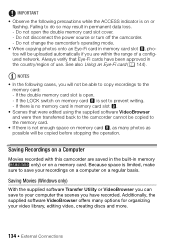
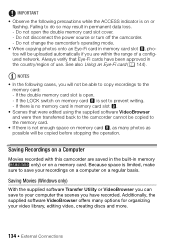
... that were edited using the supplied software VideoBrowser and were then transferred back to the camcorder cannot be uploaded automatically if you can save your computer the ... recorded with this camcorder are within the range of use. Additionally, the supplied software VideoBrowser offers many photos as many options for organizing your video library, editing video, creating discs and...
VIXIA HF M40 / HF M41 / HF M400 Instruction Manual - Page 135
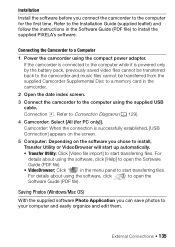
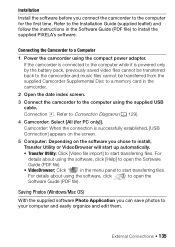
... your computer and easily organize and edit them. External Connections Š 135
Camcorder: When the connection is powered only by the battery pack, previously saved video files cannot be transferred back to the camcorder and music files cannot be transferred from the supplied Camcorder Supplemental Disc to a memory card in the Software Guide (PDF file) to...
VIXIA HF M40 / HF M41 / HF M400 Instruction Manual - Page 137
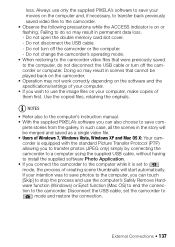
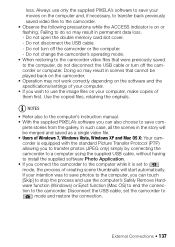
... correctly depending on the software and the specifications/settings of your movies on the computer and, if necessary, to transfer back previously saved video files to the camcorder. • Observe the following precautions while the ACCESS indicator is set the camcorder to the computer, do not disconnect the USB cable or turn off the...
VIXIA HF M40 / HF M41 / HF M400 Instruction Manual - Page 142
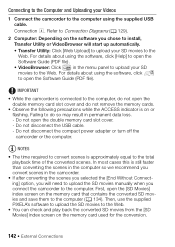
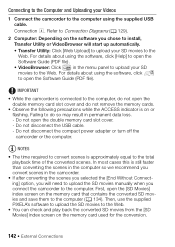
...Connection D. IMPORTANT
• While the camcorder is connected to the computer, do so may result in the menu panel to upload your Videos
1 Connect the camcorder to the computer using the software, ... software you chose to install, Transfer Utility or VideoBrowser will need to upload the SD movies manually when you will start up automatically. • Transfer Utility: Click [Web Upload]...
VIXIA HF M40 / HF M41 / HF M400 Instruction Manual - Page 144
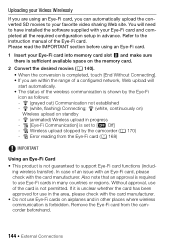
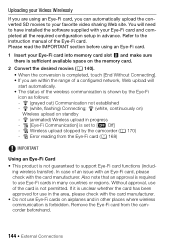
...slot Y and make sure there is shown by the camcorder (0 170) - g (animated) Wireless upload in other... When the conversion is not permitted. o Error reading from the camcorder beforehand.
144 Š External Connections Please read the IMPORTANT section ...Uploading your Videos Wirelessly
If you can automatically upload the converted SD movies to your favorite video sharing Web...
VIXIA HF M40 / HF M41 / HF M400 Instruction Manual - Page 145
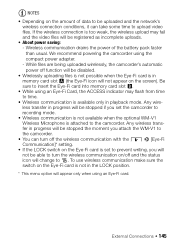
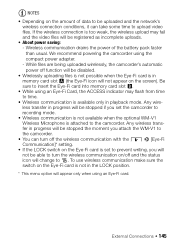
... wireless transfer in progress will not appear on the screen). Be sure to insert the Eye-Fi card into memory card slot Y.
• While using an Eye-Fi Card, the ACCESS indicator may fail and the video files will change to upload video files. If the wireless connection is attached to the camcorder. External...
VIXIA HF M40 / HF M41 / HF M400 Instruction Manual - Page 153
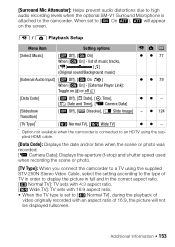
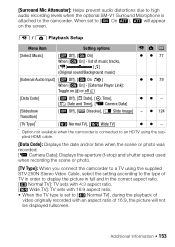
... and/or time when the scene or photo was recorded. [L Camera Data]: Displays the aperture (f-stop) and shutter speed used when recording the scene or photo.
[TV Type]: When you connect the camcorder to a TV using the supplied STV-250N Stereo Video Cable, select the setting according to the type of TV in...
VIXIA HF M40 / HF M41 / HF M400 Instruction Manual - Page 167
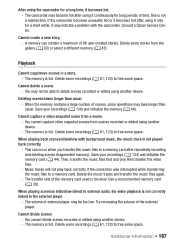
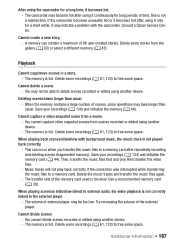
... Center. Delete some space.
Then, transfer the music files first and only then transfer the video files.
-
Delete some recordings (0 61, 123) to free some space.
You cannot capture video snapshot scenes from a movie. - Save your recordings (0 134) and initialize the memory (0 44). Additional Information Š 167 If the camcorder becomes unusually hot or it...
VIXIA HF M40 / HF M41 / HF M400 Instruction Manual - Page 171
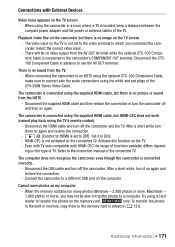
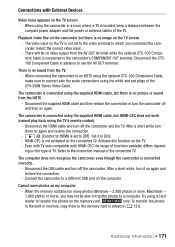
... connected TV. Cannot save photos on the TV is not activated on the TV. -
The video input on my computer
- There will be able to transfer photos to use the AV OUT terminal. When connecting the camcorder to an HDTV using the optional CTC-100 Component Cable, make sure to the instruction manual...
VIXIA HF M40 / HF M41 / HF M400 Instruction Manual - Page 178
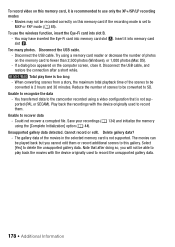
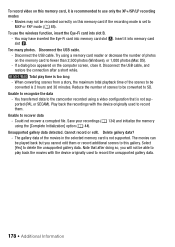
... with the device originally used to delete the unsupported gallery data. To record video on this memory card, it is recommended to recover data - Try using ...138; Additional Information You transferred data to the camcorder recorded using the [Complete Initialization] option (0 44). Save your recordings (0 134) and initialize the memory using a video configuration that after a...
VIXIA HF M40 / HF M41 / HF M400 Instruction Manual - Page 194
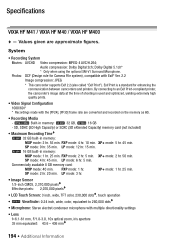
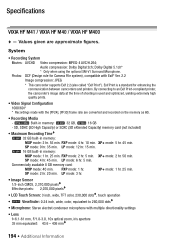
... an Exif Print-compliant printer, the camcorder's image data at the time of shooting is a standard for Camera File system), compatible with the [PF24...VIXIA HF M41 / VIXIA HF M40 / VIXIA HF M400
- System
• Recording System Movies: AVCHD Video compression: MPEG-4 AVC/H.264;
XP+ mode: 1 hr. 25 min. Photos: DCF (Design rule for enhancing the communication between camcorders...
Similar Questions
How Do We Transfer Videos From Canon Hf R20 To A Pc Computer
(Posted by BHirbusim 9 years ago)
How To Transfer Video From Hd Camcorder Vixia Hf R32/ Hf R30 To Computer
(Posted by fjJOE1 10 years ago)
How To Transfer Videos From Canon Vixia Hfm41 To Computer
(Posted by chabagost 10 years ago)

