Canon PowerShot ELPH 300 HS Support Question
Find answers below for this question about Canon PowerShot ELPH 300 HS.Need a Canon PowerShot ELPH 300 HS manual? We have 3 online manuals for this item!
Question posted by m1b4userx on February 12th, 2014
Cannon Elph Erasing In A Range How To Delete Pictures In A Range 300
The person who posted this question about this Canon product did not include a detailed explanation. Please use the "Request More Information" button to the right if more details would help you to answer this question.
Current Answers
There are currently no answers that have been posted for this question.
Be the first to post an answer! Remember that you can earn up to 1,100 points for every answer you submit. The better the quality of your answer, the better chance it has to be accepted.
Be the first to post an answer! Remember that you can earn up to 1,100 points for every answer you submit. The better the quality of your answer, the better chance it has to be accepted.
Related Canon PowerShot ELPH 300 HS Manual Pages
Software Guide for Windows - Page 18
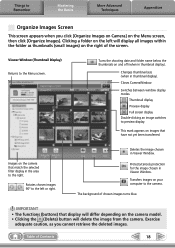
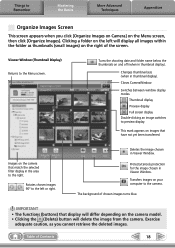
...).
Clicking a folder on the left or right. Closes CameraWindow. Images on and off (when in Viewer Window.
IMPORTANT
• The functions (buttons) that display will delete the image from the camera.
Viewer Window (Thumbnail Display) Returns to preview display. Table of Contents
18
This mark appears on the...
Software Guide for Windows - Page 21
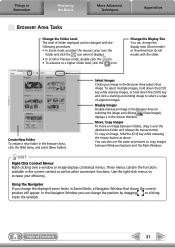
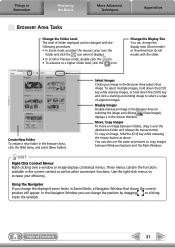
... the right-click menus to increase your efficiency. To select multiple images, hold down the [Shift] key and click a starting and ending image to select a range of Contents
21 Move, Copy Images To move an image between Windows Explorer and the Main Window.
In the Navigator Window you change the displayed...
Software Guide for Windows - Page 56
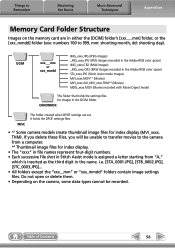
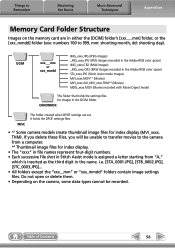
... files. Do not open or delete them. • Depending on the memory card are set. It holds the DPOF settings files.
• *1 Some camera models create thumbnail image files for...[xxx_mmdd] folder (xxx: numbers 100 to the camera from a computer. *2 Thumbnail image files for index display.
• The "xxxx" in file names represent four-digit numbers. • Each successive file shot in ...
Software Guide for Windows - Page 59
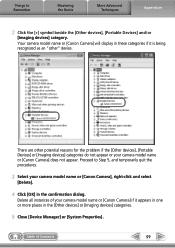
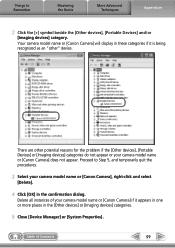
... problem if the [Other devices], [Portable Devices] or [Imaging devices] categories do not appear or your camera model name or [Canon Camera], right-click and select
[Delete].
4 Click [OK] in the confirmation dialog.
Your camera model name or [Canon Camera] will display in the [Other devices] or [Imaging devices] categories.
5 Close [Device Manager] or [System...
Software Guide for Macintosh - Page 18
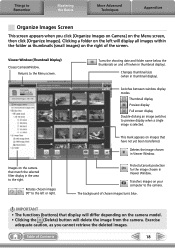
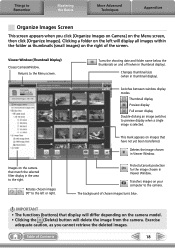
... the selected filter display in Viewer Window.
Exercise
adequate caution, as thumbnails (small images) on your computer to the camera.
IMPORTANT
• The functions (buttons) that display will delete the image from the camera. Things to Remember
Mastering the Basics
More Advanced Techniques
Appendices
Organize Images Screen
This screen appears when you cannot...
Software Guide for Macintosh - Page 21


... and release the mouse button.
To select multiple images, hold down the [option] and [shift] key together and click a starting and ending image to select a range of adjacent images. Functions Used in the Browser Area
Create New Folder To create a new folder in the Browser Area selects that image. Move, Copy...
Software Guide for Macintosh - Page 57
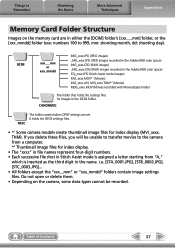
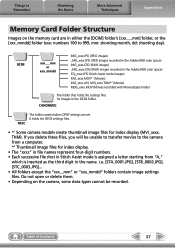
...[xxx_mmdd] folder (xxx: numbers 100 to the camera from a computer. *2 Thumbnail image files for index display.
• The "xxxx" in file names represent four-digit numbers. • Each successive file shot in Stitch... the settings files for index display (MVI_xxxx. If you delete these files, you will be recorded. Do not open or delete them. • Depending on the memory card are set...
PowerShot ELPH 300 HS / IXUS 220 HS Camera User Guide - Page 5


... a computer 32 z Quickly search pictures 118 z Erase pictures 28, 138
E Shoot/View Movies
z Shoot movies 29, 107 z View movies 31 z Shoot fast moving subjects and play them back
in slow motion 110
2 Print
z Easily print pictures 152
Save
z Save images to a computer 32
3 Other
z Turn off sounds 48 z Use the camera abroad 15, 171 z Understand...
PowerShot ELPH 300 HS / IXUS 220 HS Camera User Guide - Page 6
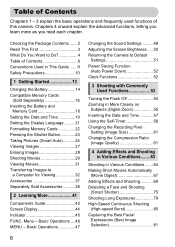
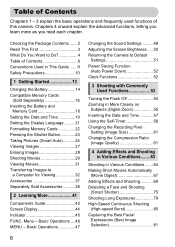
...Commonly Used Functions 53
Turning the Flash Off 54 Zooming in More Closely on
Subjects (Digital Zoom 55 Inserting the Date and Time 57 Using the Self-Timer 58 Changing the ...the Shutter Button 23 Taking Pictures (Smart Auto)...........24 Viewing Images 27 Erasing Images 28 Shooting Movies 29 Viewing Movies 31 Transferring Images to Do 4 Table of this camera. Chapters 4 onward explain ...
PowerShot ELPH 300 HS / IXUS 220 HS Camera User Guide - Page 26


...Pictures (Smart Auto)
What if...
• What if the color and brightness of the lens at maximum telephoto (i).
• What if the camera beeps once when the shutter button is pressed halfway? If this happens, try shooting in G mode (p. 83).
• What if a blue frame appears when you point the camera... will follow the subjects within a certain range. A blue frame appears when a moving...
PowerShot ELPH 300 HS / IXUS 220 HS Camera User Guide - Page 71
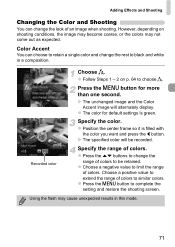
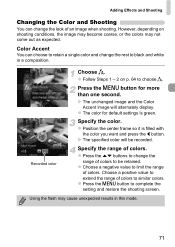
... color you want and press the q button.
z Press the n button to complete the
setting and restore the shooting screen.
z Choose a negative value to limit the range
of colors to similar colors.
However, depending on p. 64 to choose T. Color Accent
You can change the look of an image when shooting.
z The color...
PowerShot ELPH 300 HS / IXUS 220 HS Camera User Guide - Page 73
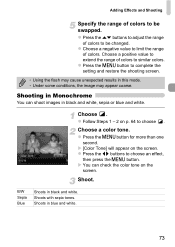
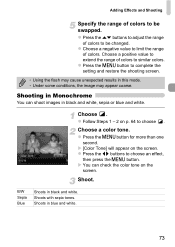
... value to choose an effect,
then press the n button.
z Press the op buttons to adjust the range
of colors to choose . z Follow Steps 1 - 2 on p. 64 to be swapped. Shoot. Choose a positive value to extend the range of colors to complete the setting and restore the shooting screen.
• Using the flash may...
PowerShot ELPH 300 HS / IXUS 220 HS Camera User Guide - Page 79


... shutter speeds of the image may be needed before you can set the shutter speed to a range between 1 and 15 seconds to choose ≈. However, you press the shutter button
halfway, ...the [IS Mode] to ! Shooting Long Exposures
You can take the next shot. • You should attach the camera to a tripod to eliminate noise after being taken.
z Follow Steps 1 - 2 on the screen. •...
PowerShot ELPH 300 HS / IXUS 220 HS Camera User Guide - Page 84


... approximately 90 cm (3.0 ft.) - Try the following settings to obtain the correct exposure. • Turn on p. 64 to choose G. infinity at maximum telephoto (i). The focusing range is approximately 5 cm (2.0 in orange? AE stands for various functions to your preferences.
What if the shutter speed and aperture value appear in .) -
If a correct...
PowerShot ELPH 300 HS / IXUS 220 HS Camera User Guide - Page 85


... choose h, then press the m button.
Adjust the brightness.
Choose h. z Press the o button. The effective flash range is approximately 50 cm - 3.5 m (1.6 - 11.5 ft.) at maximum wide angle (j), and approximately 90 cm -....
85 Enter Exposure Compensation mode. X Once set by the camera in 1/3-stop increments in the range of -2 to +2. X The exposure compensation amount will appear on...
PowerShot ELPH 300 HS / IXUS 220 HS Camera User Guide - Page 139
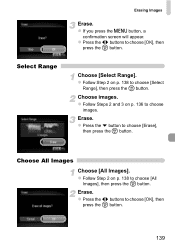
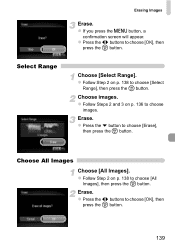
... to choose [All
Images], then press the m button. Choose [Select Range].
z Press the p button to choose
images.
z Follow Step 2 on p. 138 to choose [Select
Range], then press the m button. Choose All Images
Choose [All Images]. Erase. z Follow Steps 2 and 3 on p. 136 to choose [Erase],
then press the m button.
z If you press the n button, a
confirmation...
PowerShot ELPH 300 HS / IXUS 220 HS Camera User Guide - Page 185
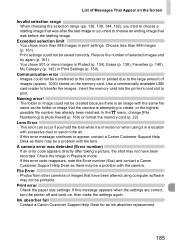
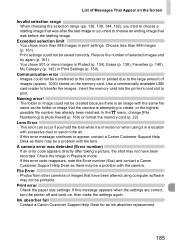
...range (pp. 136, 139, 144, 162), you tried to choose a
starting image. A camera error was before the starting image that the camera is in the air. • If this error message continues to appear, contact a Canon Customer Support Help Desk as the folder or image that was after taking a picture... 134), Erase (p. 138), Favorites (p. 140), My Category (p. 142) or Print Settings (p. 159).
PowerShot ELPH 300 HS / IXUS 220 HS Camera User Guide - Page 199


...
Print
Item
Select Images & Qty. p. 162
Cancels all images for printing. Erases images (Select, Select Range, All Images). p. 160
199 Corrects red eyes in still images. p. 162
Sets the printing style. Protects ...printing screen (When connected to a
- Menus
1 Playback Menu
Item Slideshow Erase
Protect
Rotate Favorites My Category i-Contrast
Red-Eye Correction Trimming Resize My ...
PowerShot ELPH 300 HS / IXUS 220 HS Camera User Guide - Page 206
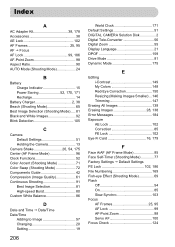
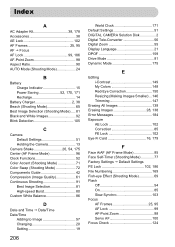
...
World Clock 171 Default Settings 51 DIGITAL CAMERA Solution Disk 2 Digital Tele-Converter 56 Digital Zoom 55 Display Language 21 DPOF 159 Drive Mode 91 Dynamic Mode 175
E
Editing i-Contrast 149 My Colors 148 Red-Eye Correction 150 Resizing (Making Images Smaller)... 146 Trimming 147
Erasing All Images 139 Erasing Images 28, 138 Error Messages 184...
PowerShot ELPH 300 HS / IXUS 220 HS Camera User Guide - Page 207
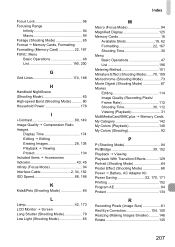
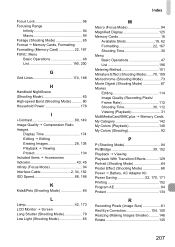
...Power 178
I
i-Contrast 89, 149 Image Quality J Compression Ratio Images
Display Time 174 Editing J Editing Erasing Images 28, 138 Playback J Viewing Protect 134 Included Items J Accessories Indicator 43, 45 Infinity (Focus Mode...)..........146 Rotate 145
207 Index
Focus Lock 96 Focusing Range
Infinity 94 Macro 94 Foliage (Shooting Mode 65 Format J Memory Cards, Formatting Formatting (Memory Card...
Similar Questions
Can You Retrieve Deleted Pictures From Canon Power Shot Elph 300 Hs
(Posted by shirbdzhou 10 years ago)
How To Delete Pictures On A Canon Powershot Elph 300 Hs
(Posted by sajc 10 years ago)
How Do I Delete Pictures From My Canon Camera Powershot Sx230
(Posted by maswakhl 10 years ago)
Does This Cannon Elph 100 Hs Write The Date On The Pictures?
Does this cannon elph 100 hs write the date on the pictures?
Does this cannon elph 100 hs write the date on the pictures?
(Posted by blancagzz 12 years ago)

