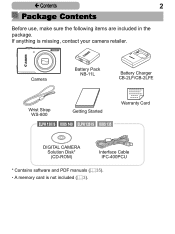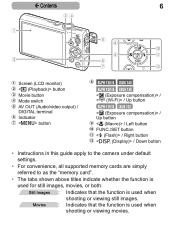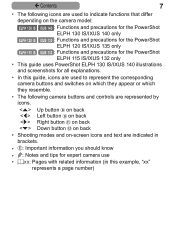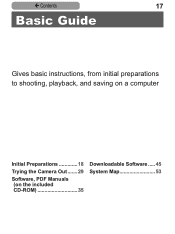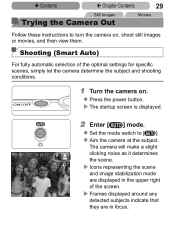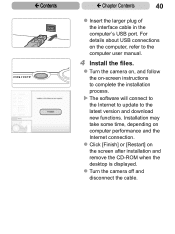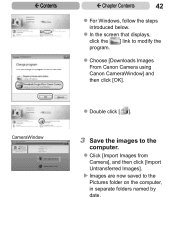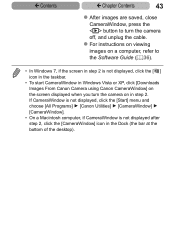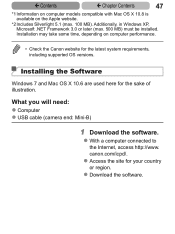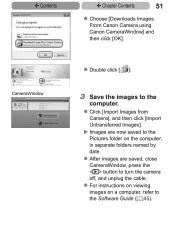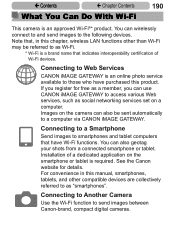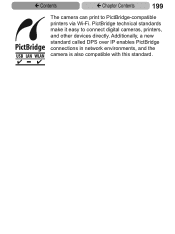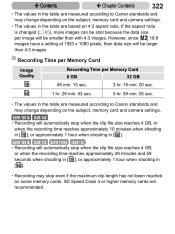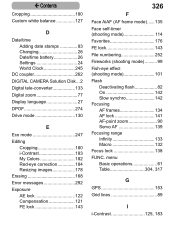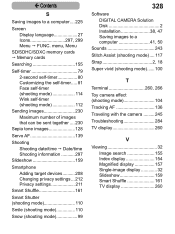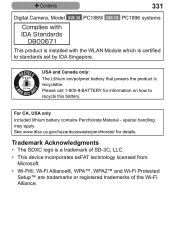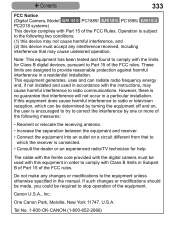Canon PowerShot ELPH 115 IS Support Question
Find answers below for this question about Canon PowerShot ELPH 115 IS.Need a Canon PowerShot ELPH 115 IS manual? We have 1 online manual for this item!
Question posted by kscarney1 on November 12th, 2013
Trying To Download Pictures To My Lap Top, No Luck, What Do I Need To Do
Current Answers
Answer #1: Posted by SoCalWoman on November 12th, 2013 10:13 PM
The User's Manual for your camera can be viewed here.
Once at the link scroll to page 215 "Connecting to a computer" for complete instructions on how to upload pictures from the camera to your computer/laptop.
Hope this helps
Much appreciation to those who acknowledge our members for their contribution toward finding a solution.
~It always seems impossible until it is done~
Nelson Mandela
Related Canon PowerShot ELPH 115 IS Manual Pages
Similar Questions
I have tried holding down all the buttons alone and together. I have taken out the battery. Will tak...
My camera turns off every time I hook it to my PC, or any PC while I am trying to download pictures.