Canon PowerShot ELPH 100 HS Support Question
Find answers below for this question about Canon PowerShot ELPH 100 HS.Need a Canon PowerShot ELPH 100 HS manual? We have 3 online manuals for this item!
Question posted by gonky4lc on April 12th, 2014
Cannon Powershot Elph 100 Hs Lens Wont Close
The person who posted this question about this Canon product did not include a detailed explanation. Please use the "Request More Information" button to the right if more details would help you to answer this question.
Current Answers
There are currently no answers that have been posted for this question.
Be the first to post an answer! Remember that you can earn up to 1,100 points for every answer you submit. The better the quality of your answer, the better chance it has to be accepted.
Be the first to post an answer! Remember that you can earn up to 1,100 points for every answer you submit. The better the quality of your answer, the better chance it has to be accepted.
Related Canon PowerShot ELPH 100 HS Manual Pages
Software Guide for Windows - Page 6
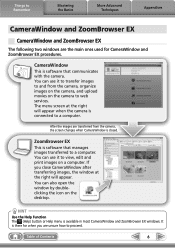
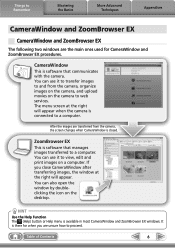
... to web services.
After the images are the main ones used for when you close CameraWindow after transferring images, the window at the right will appear. You can use it to view, edit and print images on the camera to proceed. HINT
Use the Help Function The (Help) button or Help menu...
Software Guide for Windows - Page 7
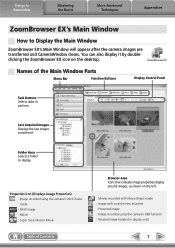
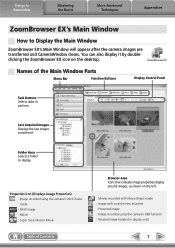
... display. Folder Area Selects a folder to Display the Main Window
ZoomBrowser EX's Main Window will appear after the camera images are transferred and CameraWindow closes.
Properties Icon (Displays Image Properties) : Image recorded using the camera's Stitch Assist mode : RAW image : Movie : Super Slow Motion Movie
Table of the Main Window Parts
Menu Bar...
Software Guide for Windows - Page 10
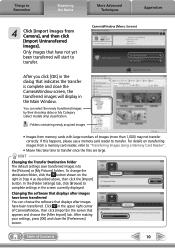
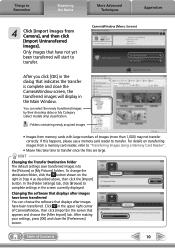
...Pictures] or [My Pictures] folders. After making your settings, press [OK] and close the CameraWindow screen, the transferred images will start to transfer.
CameraWindow (Menu Screen)
... indicates the transfer is complete and close the [Preferences] screen.
To change the destination folder, click the button shown on transferring images from Camera], and then click [Import Untransferred ...
Software Guide for Windows - Page 17
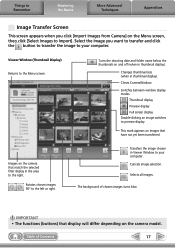
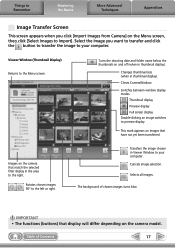
... Double-clicking an image switches to the Menu screen. This mark appears on the camera model.
Selects all images.
The background of Contents
17 IMPORTANT • The functions...to Import].
Select the image you click [Import Images from Camera] on and off (when in thumbnail display).
Closes CameraWindow. Cancels image selection. Things to Remember
Mastering the Basics...
Software Guide for Windows - Page 18
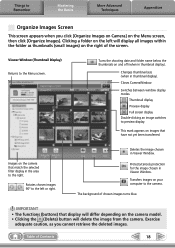
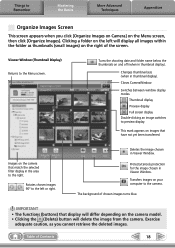
...right. Closes CameraWindow. Images on and off (when in the area to the right. Transfers images on the camera model. • Clicking the (Delete) button will delete the image from the camera.
...preview display. Turns the shooting date and folder name below the thumbnails on the camera that match the selected filter display in thumbnail display).
Protects/cancels protection for the...
Software Guide for Windows - Page 29
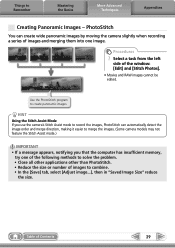
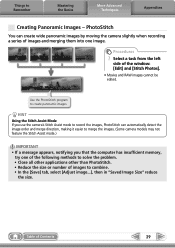
... Assist mode to record the images, PhotoStitch can create wide panoramic images by moving the camera slightly when recording a series of images and merging them into one of the following methods to solve the problem. • Close all other applications other than PhotoStitch. • Reduce the size or number of images to...
Software Guide for Windows - Page 36


... similar to that shown to the right appears when a new CD-R/RW disc is placed in the drive, click ([Cancel] when using Windows XP) to close the window.
Back up important images or distribute your vacation photos on discs. Procedures
1 Select a task from the left
side of Contents
36 Table of...
Software Guide for Windows - Page 56
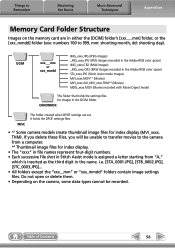
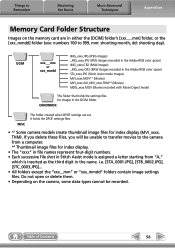
... DPOF settings are in either the [DCIM] folder's [xxx___mm] folder, or the [xxx_mmdd] folder (xxx: numbers 100 to the camera from a computer. *2 Thumbnail image files for index display.
• The "xxxx" in file names represent four-digit numbers. • Each successive file shot in Stitch Assist mode is assigned a letter starting from "A,"
which...
Software Guide for Windows - Page 58


...• Computer administrator status is connected to perform the following procedures.
Temporarily disconnect the camera from the computer. Next, read Start by Checking This on the previous page and resolve...
Problems
Try the suggested solutions to close the window.
You can't find transferred images. Add New Hardware Wizard displays when the camera is required to the computer with the...
Software Guide for Windows - Page 59
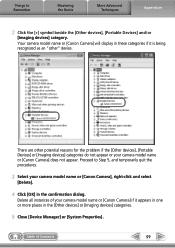
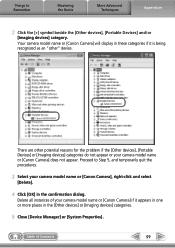
.... Things to Step 5, and temporarily quit the procedures.
3 Select your camera model name or [Canon Camera], right-click and select
[Delete].
4 Click [OK] in the [Other devices] or [Imaging devices] categories.
5 Close [Device Manager] or [System Properties]. Your camera model name or [Canon Camera] will display in these categories if it is being recognized as...
PowerShot ELPH 100 HS / IXUS 115 HS Camera User Guide - Page 7
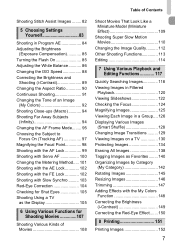
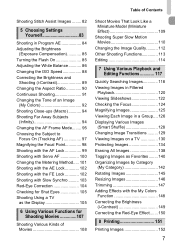
...the Aspect Ratio 90 Continuous Shooting 91 Changing the Tone of an Image
(My Colors 92 Shooting Close-ups (Macro 94 Shooting Far Away Subjects
(Infinity 94 Changing the AF Frame Mode........ 95 Choosing...AF 97 Magnifying the Focal Point 98 Shooting with the AF Lock 99 Shooting with Servo AF 100 Changing the Metering Method..... 101 Shooting with the AE Lock 102 Shooting with the FE Lock ...
PowerShot ELPH 100 HS / IXUS 115 HS Camera User Guide - Page 26
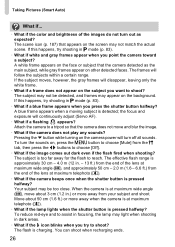
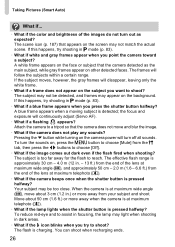
... lens at maximum telephoto (i).
• What if the lamp lights when the shutter button is pressed halfway? A blue frame appears when a moving subject is charging. Attach the camera to a tripod so that the camera ...
• What if the camera beeps once when the shutter button is too far away for the flash to assist in focusing, the lamp may not be too close. If this happens, try to...
PowerShot ELPH 100 HS / IXUS 115 HS Camera User Guide - Page 56


... speed and less chance of the lens can be used by approximately 1.5x or approximately 2.0x. z To return to appear coarse (the zoom factor will appear on Subjects (Digital Zoom)
Digital Tele-Converter
The focal length of camera shake than the zoom (including digital zoom) used together with the digital zoom. • The shutter speeds may...
PowerShot ELPH 100 HS / IXUS 115 HS Camera User Guide - Page 94


... shooting, try attaching the camera to a tripod and shooting in the area that are both near and far, you can change the focusing range to choose e, then press the m button. z After pressing the q button, press the qr
buttons to focus more from the end of the lens at a close distance or even shoot...
PowerShot ELPH 100 HS / IXUS 115 HS Camera User Guide - Page 95
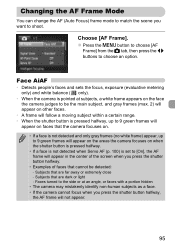
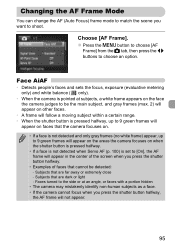
...• If a face is not detected when Servo AF (p. 100) is not detected and only gray frames (no white frame) appear, up to 9 green frames will appear on the areas the camera focuses on the face the camera judges to be detected: -
Subjects that cannot be the main ... to match the scene you press the shutter button halfway.
• Examples of faces that are far away or extremely close -
PowerShot ELPH 100 HS / IXUS 115 HS Camera User Guide - Page 181
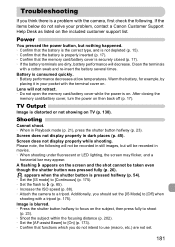
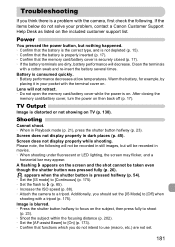
... to h (p. 85). • Increase the ISO speed (p. 88). • Attach the camera to [Off] when
shooting with a tripod (p. 175).
Screen does not display properly while shooting...
Cannot shoot. • When in dark places (p. 45). After closing the
memory card/battery cover, turn the power on . Screen does...Lens will be taken even though the shutter button was pressed fully (p. 26).
PowerShot ELPH 100 HS / IXUS 115 HS Camera User Guide - Page 201
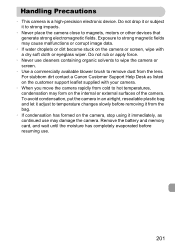
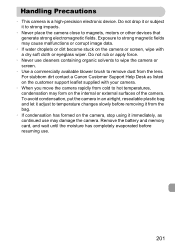
... from the lens. For stubborn dirt contact a Canon Customer Support Help Desk as continued use may form on the internal or external surfaces of the camera. Remove the battery and memory card, and wait until the moisture has completely evaporated before removing it to strong impacts.
• Never place the camera close to hot...
PowerShot ELPH 100 HS / IXUS 115 HS Camera User Guide - Page 202
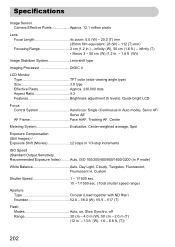
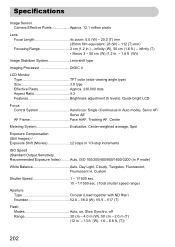
...stop increments
ISO Speed (Standard Output Sensitivity, Recommended Exposure Index)......... f/8.0 (W), f/5.9 - Auto, ISO 100/200/400/800/1600/3200 (In P mode)
White Balance Auto, Day Light, Cloudy, Tungsten, ...f/2.8 - infinity (W), 50 cm (1.6 ft.) - Specifications
Image Sensor Camera Effective Pixels Approx. 12.1 million pixels
Lens Focal Length 4x zoom: 5.0 (W) - 20.0 (T) mm (35mm film equivalent...
PowerShot ELPH 100 HS / IXUS 115 HS Camera User Guide - Page 206
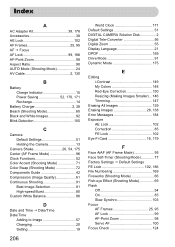
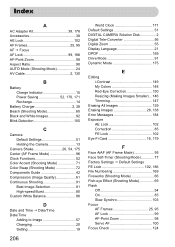
...Time J Date/Time Date/Time
Adding to Image 57 Changing 20 Setting 19
206
World Clock 171 Default Settings 51 DIGITAL CAMERA Solution Disk 2 Digital Tele-Converter 56 Digital Zoom 55 Display Language 21 DPOF 159 Drive Mode 91 Dynamic Mode 175
E
Editing i-Contrast 149 My Colors 148...85 Slow Synchro 103 Focus AF Frames 25, 95 AF Lock 99 AF-Point Zoom 98 Servo AF 100 Focus Check 124
PowerShot ELPH 100 HS / IXUS 115 HS Camera User Guide - Page 208
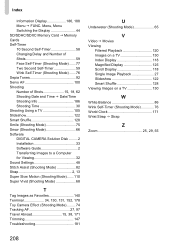
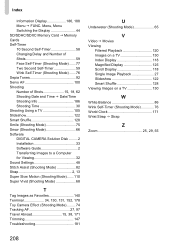
... Mode) ...... 76 Sepia Tones 92 Servo AF 100 Shooting Number of Shots 15, 18, 62 Shooting Date and Time J Date/Time Shooting Info 186 Shooting Time 30 Shooting Using a TV 105 Slideshow 122 Smart Shuffle 128 Smile (Shooting Mode 75 Snow (Shooting Mode 66 Software DIGITAL CAMERA Solution Disk ......... 2 Installation 33 Software Guide...
Similar Questions
Canon Powershot Elph 100 Hs Lens Wont Open Help
(Posted by gcmik 10 years ago)
Canon Powershot Elph 300 Hs Lens Wont Retract
(Posted by pawattsd 10 years ago)
Canon Powershot Elph 100 Hs Lens Wont Open
(Posted by ismalno 10 years ago)
Cannon Powershot Elph 100 Hs Won't Connect To Computer
(Posted by DONWEaM 10 years ago)
Canon Powershot Elph 100 Hs Lens Wont Retract
(Posted by swmata 10 years ago)

