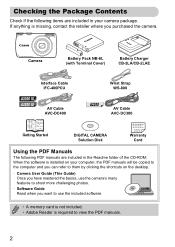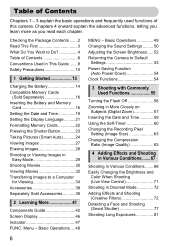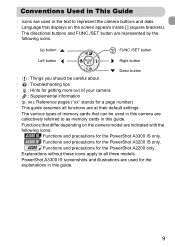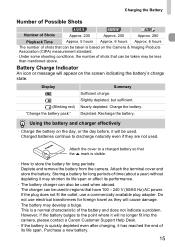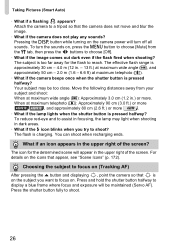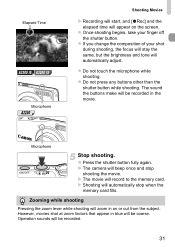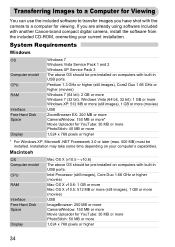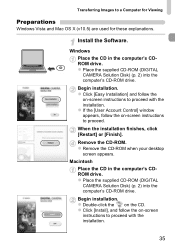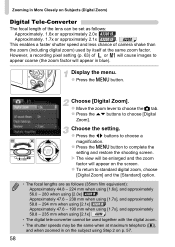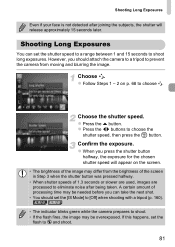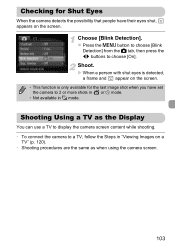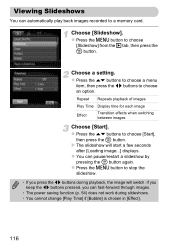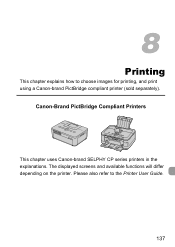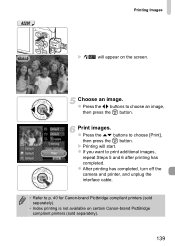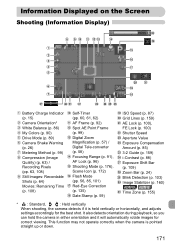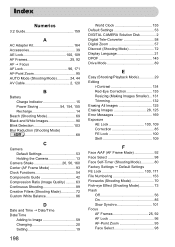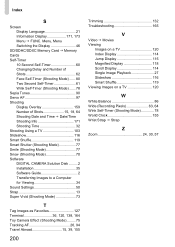Canon PowerShot A2200 Support Question
Find answers below for this question about Canon PowerShot A2200.Need a Canon PowerShot A2200 manual? We have 1 online manual for this item!
Question posted by deanbangerter on May 16th, 2012
Display Screen Stays Black
display screen stays black and will not show image. Play back works but can not see image to take picture
Current Answers
Related Canon PowerShot A2200 Manual Pages
Similar Questions
Canon Camera Powershot A2200 How To View Pictures
I wa viewing pictures on my camera and I now have a split screen with two images of the same picture...
I wa viewing pictures on my camera and I now have a split screen with two images of the same picture...
(Posted by Laughingspiritstudios 8 years ago)
What Digital Camera Solution Disk Version Will Work For A2200 Canon
(Posted by timehm 10 years ago)
Www.canon Digital Camera Powershot S200 User Mauel In English Can U Get Me ?
(Posted by mohangca 10 years ago)
Is There A Touchscreen Avalable On The Canon Powershot A4000 Is Digital Camera?
On the Canon PowerShot A4000 IS Digital Camera - Red (16.0 MP, 8x Optical Zoom) 3.0 inch LCD? Curry...
On the Canon PowerShot A4000 IS Digital Camera - Red (16.0 MP, 8x Optical Zoom) 3.0 inch LCD? Curry...
(Posted by masterwolf 11 years ago)