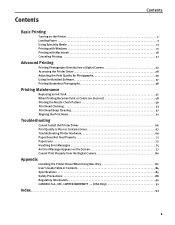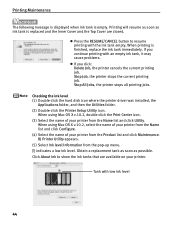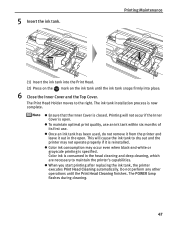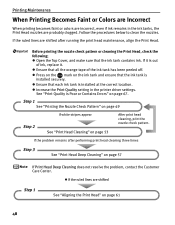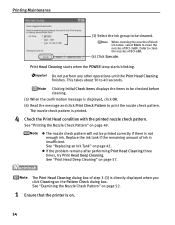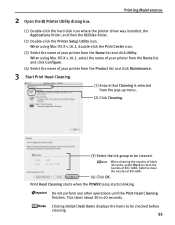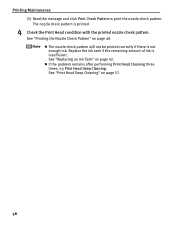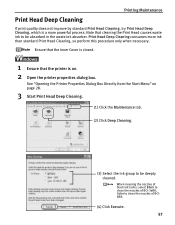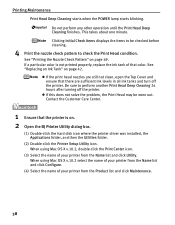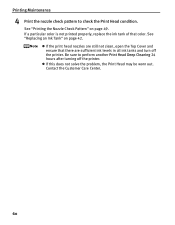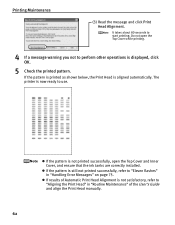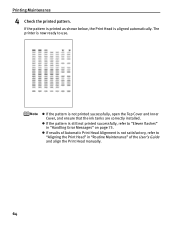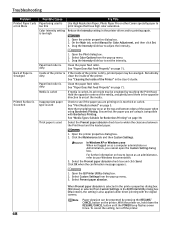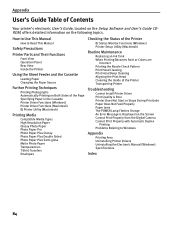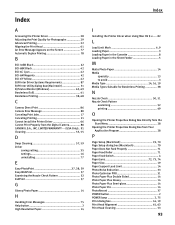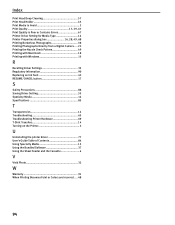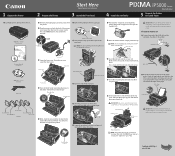Canon PIXMA iP5000 Support Question
Find answers below for this question about Canon PIXMA iP5000.Need a Canon PIXMA iP5000 manual? We have 2 online manuals for this item!
Question posted by dray47381 on May 11th, 2012
Blocked Print Head
I have a blocked print head on a canon PXiMa I5000 printer that will not claer after many atempts at deep cleaning. I have used ispropol alchol to try to clear with no luck. Only the main black head is blocked the rest of the printer is ok. The printer is about 5 yo but has is only home for home use. Any suggestions?Thanks David Ray
Current Answers
Related Canon PIXMA iP5000 Manual Pages
Similar Questions
My Canon Pixma Ip5000 Won't Print In Color On My Windows7 64 Bit Coumputer
(Posted by mistbrianc 9 years ago)
Will Not Start Printing
When I switch the printer on it blinks continouosly ,five times, the amber light, then green, etc. C...
When I switch the printer on it blinks continouosly ,five times, the amber light, then green, etc. C...
(Posted by Mike81769 10 years ago)
I Want To Print From Iphone, Ipad, Laptop With Wireless. How To Use It?
(Posted by ddzieyk6 10 years ago)
Problem With Black Ink 3e
Hi, For some days now black ink 3e doesnt' function, so I can't get a proper printing. I have alrea...
Hi, For some days now black ink 3e doesnt' function, so I can't get a proper printing. I have alrea...
(Posted by olaxidyox2 12 years ago)