Canon PIXMA iP4500 Support Question
Find answers below for this question about Canon PIXMA iP4500.Need a Canon PIXMA iP4500 manual? We have 2 online manuals for this item!
Question posted by bobartu on December 30th, 2013
Canon Pixma Pro9500 Mark Ii Won't Power On
The person who posted this question about this Canon product did not include a detailed explanation. Please use the "Request More Information" button to the right if more details would help you to answer this question.
Current Answers
There are currently no answers that have been posted for this question.
Be the first to post an answer! Remember that you can earn up to 1,100 points for every answer you submit. The better the quality of your answer, the better chance it has to be accepted.
Be the first to post an answer! Remember that you can earn up to 1,100 points for every answer you submit. The better the quality of your answer, the better chance it has to be accepted.
Related Canon PIXMA iP4500 Manual Pages
iP4500 series Quick Start Guide - Page 2
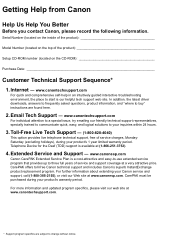
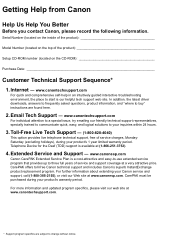
... support representatives, specially trained to communicate quick, easy, and logical solutions to your Canon service and support, call (1-800-385-2155), or visit our Web site at ... your product's 1 year limited warranty period. CarePAK offers toll-free Canon technical support and includes Canon's superb InstantExchange product replacement program. In addition, the latest driver downloads...
iP4500 series Quick Start Guide - Page 4


.... has determined that it will be an easy-to-use guide to as "Windows Vista") and Mac® OS X v.10.4.x.
Canon U.S.A., Inc. One Canon Plaza Lake Success, NY 11042 Canon PIXMA iP4500 series Photo Printer Quick Start Guide. with all rights reserved. has reviewed this manual thoroughly in Windows Vista™ operating system Ultimate Edition (hereafter...
iP4500 series Quick Start Guide - Page 6


...: Automatically turns off automatically. Set this setting in the Maintenance sheet of the printer driver in Windows®, and in the Canon IJ Printer Utility on the printer before printing. z The printer is sent from the computer. The POWER lamp flashes green, and changes to the PC Printing Guide on-screen manual.
„ Turning on the...
iP4500 series Quick Start Guide - Page 7


... Results" on page 33.
„ Turning off the Printer
1 To turn off .
When the POWER lamp stops flashing, the printer is not lit. Before Using the Printer
3 Important
About the Power Plug When removing the power plug after turing off the printer, be sure to print. If the power plug is removed from the wall outlet with the...
iP4500 series Quick Start Guide - Page 8


... changing paper source settings, load paper in the Rear Tray.
„ Using Specialty Media
Canon recommends that you use Canon genuine media to load printing paper in the Rear Tray and the Cassette. Loading Printing Paper...z Photo Stickers
z Media Suited for Business Documents
z High Resolution Paper
4
Before Using the Printer
Note
At purchase, the printer is set to feed from the Rear Tray.
iP4500 series Quick Start Guide - Page 9


...Plain Paper*2
Model*1 Paper Support Load Limit
Rear Tray
Cassette
-
150 sheets 150 sheets
Paper
Printer Driver
Output Tray Setting for Media
Load Limit Type
50 sheets Plain Paper
Envelopes
-
10 envelopes... load at the maximum capacity depending on the type of paper may be marked as it is Canon specialty media. In this paper from the Paper Output Tray before continuously printing...
iP4500 series Quick Start Guide - Page 36
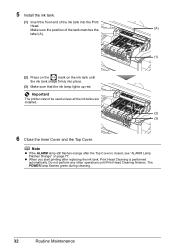
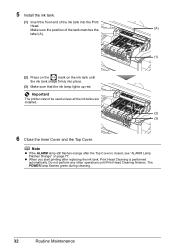
... the Print
Head.
z When you start printing after the Top Cover is performed automatically.
Important
The printer cannot be used unless all the ink tanks are installed.
(2) (3)
6 Close the Inner Cover and the Top Cover.
The POWER lamp flashes green during cleaning.
32
Routine Maintenance 5 Install the ink tank.
(1) Insert the front...
iP4500 series Quick Start Guide - Page 43


... nozzles of PGI-5BK,
Color to clean the nozzles of CLI-8BK.
(4) Click Execute.
(3)
Print Head Cleaning starts when the POWER
lamp starts flashing green.
See "Replacing an Ink Tank" on page 37. If you loaded the paper. (7) Confirm the displayed message...Press the Open button to open the Paper Output Tray and extend the Output Tray
Extension.
3 Open the Canon IJ Printer Utility dialog box.
iP4500 series Quick Start Guide - Page 46


...Canon Service representative.
42
Routine Maintenance
If a particular color is selected in which you loaded the paper.
(3) Print the nozzle check pattern to be deeply cleaned. Print Head Deep Cleaning starts when the POWER... ink group to check the print head condition. Contact your Canon Service representative.
1 Make sure that the printer is on.
2 Press the Open button to open the ...
iP4500 series Quick Start Guide - Page 47


.... Hold down the RESUME/CANCEL button until the POWER lamp flashes green four times, and then release it immediately.
Note
Make sure that the printer is not installed in the computer, align the ... Tray and extend the Output Tray Extension. 3. If the printer driver is on , and then load two sheets of A4 or Letter-sized Canon Matte Photo Paper MP-101 with the printing side (whiter side...
iP4500 series Quick Start Guide - Page 68


...reinstalling.
64
Troubleshooting If other disks are displayed. Contact a Canon Service representative. Note
If the installer was forced to be terminated...on the screen that appears next.
(4)Click Exit on the PIXMA XXX screen (where "XXX" is a problem with the ...correctly.
If the drivers were not installed correctly, uninstall the printer driver, restart your disc drive and then the name of...
iP4500 series Quick Start Guide - Page 74
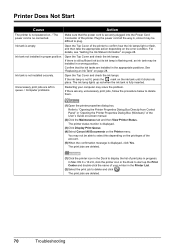
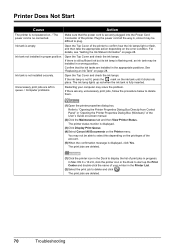
...is not lit, press the mark on the ink tank until it may be installed in the Printer List.
(2)Select the print job to delete them.
(1)Open the printer properties dialog box.
See ... are deleted.
70
Troubleshooting Plug the power cord all the way in proper position. Printer Does Not Start
Cause
Action
The printer is not powered on. / The power cord is securely plugged into place....
iP4500 series Quick Start Guide - Page 78
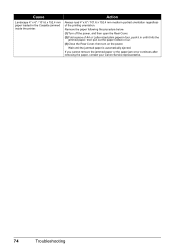
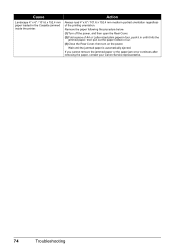
... paper jam error continues after removing the paper, contact your Canon Service representative.
74
Troubleshooting Wait until it in four. (3)Close the Rear Cover, then turn on the power. Action
Always load 4" x 6" / 101.6 x 152.4 mm media in the Cassette jammed inside the printer. Cause
Landscape 4" x 6" / 101.6 x 152.4 mm paper loaded in portrait orientation...
iP4500 series Quick Start Guide - Page 83
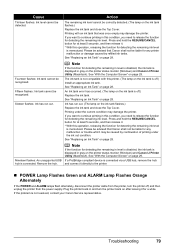
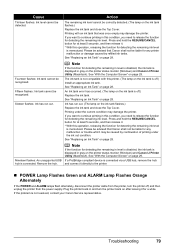
... tank that was once empty may damage the printer. An Ink tank error has occurred. (The lamp on the printer status monitor (Windows) and Canon IJ Printer Utility (Macintosh). Printing under the ink out condition.
Plug the printer back in this condition, you need to the printer.
„ POWER Lamp Flashes Green and ALARM Lamp Flashes Orange...
iP4500 series Quick Start Guide - Page 84


... for Print to confirm the port settings.
Then clear the paper jam or foreign object that the POWER lamp is lit green. The printer is initializing.
In Windows 2000, click Control Panel then Printers.
(3)Right-click the Canon XXX icon, then select Properties.
(4)Click the Ports tab to the following port(s). If printing starts...
iP4500 series Quick Start Guide - Page 88


... "ALARM Lamp Flashes Orange" on page 77. Replace the ink tank. Check the number of the printer from the power supply. If the same error occurs, contact your Canon Service representative.
84
Troubleshooting Ink tank errors have occurred. (Printer POWER lamp flashes green and ALARM lamp flashes orange alternately.) Disconnect the USB cable between the...
iP4500 series Quick Start Guide - Page 91


...dpi) Interface
Print width Acoustic noise level Operating environment Storage environment Power supply Power consumption External dimensions Weight Print Head
Paper size
Paper type
Layout
...(when printing in the highest print quality mode on certain Canon-brand PictBridge compliant devices. *2 Feeding this paper from the Cassette can damage the printer. Default (Exif Print), On, Off, VIVID*, NR ...
iP4500 series Quick Start Guide - Page 92


...MB
Note
For bundled software installation. Operating System Processor RAM
Windows Vista Pentium II (including compatible processors) 300 MHz 128 MB
Mac OS X v.10.4 Intel processor PowerPC G3 ...to Windows Vista, first uninstall software bundled with the Canon inkjet printer. v.10.3 PowerPC G3 128 MB
Windows 2000 Professional SP2, SP3, SP4 Pentium II (including compatible processors) 300 MHz 128 MB
Note
...
iP4500 series Easy Setup Instructions - Page 1


... may not eject properly.
c Insert the ink tank into the right-hand slot and press the mark on a flat and horizontal surface, and do not place any objects in "Troubleshooting" of the ... Side
Cover Guide
Hardware setup is installed. • Plug the power cord all the shipping tapes.
For details, refer to "Cleaning Your Printer" in length)
d Load the paper into place.
Cassette
d ...
iP4500 series Easy Setup Instructions - Page 2


... Head Alignment screen appears, make sure that the POWER lamp stops flashing. Note • Print Head ...You will begin identifying the printer port being restarted.
Serial Number
n When the PIXMA Extended Survey Program screen appears... Agree.
i When the Printer Connection screen appears, connect one end of Canon printers. i When the Printer Connection screen appears, confirm ...
Similar Questions
Canon Pixma Pro9000 Mark Ii Touble Shooting,printhead Will Not Moved
(Posted by safMiTCH 10 years ago)
Problems With Turning On Power
Hi have my canon ip4500 2 years and the power has all of sudden stopped going to it. Its def not th...
Hi have my canon ip4500 2 years and the power has all of sudden stopped going to it. Its def not th...
(Posted by unvolvo 11 years ago)
What Do I Do When I Get A Blinking Orange Light On Pixma Pro9000 Mark Ii?
(Posted by MojoJC 12 years ago)

