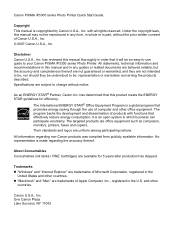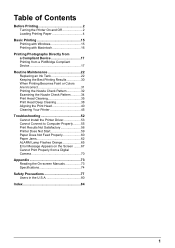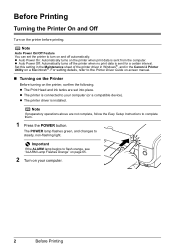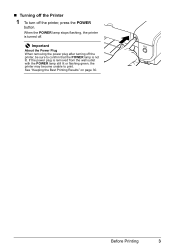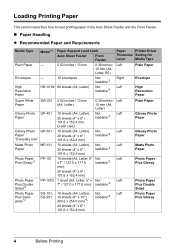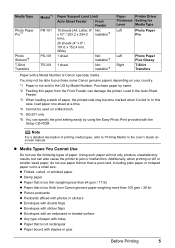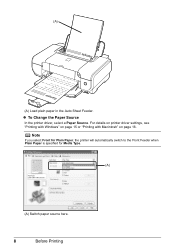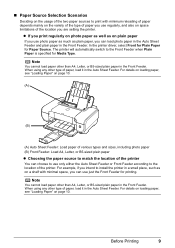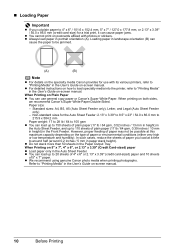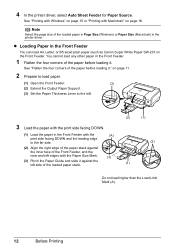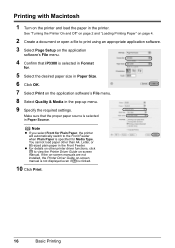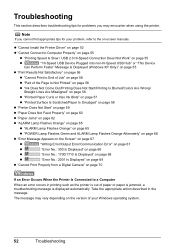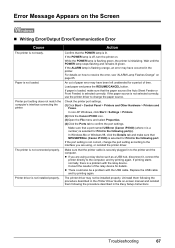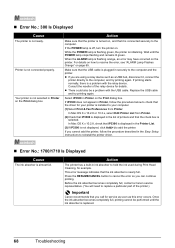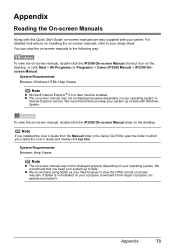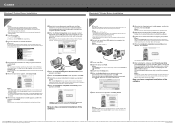Canon PIXMA iP3300 Support Question
Find answers below for this question about Canon PIXMA iP3300.Need a Canon PIXMA iP3300 manual? We have 2 online manuals for this item!
Question posted by iongreavu on December 18th, 2011
The Printer Don't Stat
when the printer is turned "on", the light is flushing but never stop, so, the printer don't start
Current Answers
Related Canon PIXMA iP3300 Manual Pages
Similar Questions
Printer Will Not Print And I Get An Error Code:support Code : 53 Printing Cannot
However the print head is installed and all ink cartridges are full.
However the print head is installed and all ink cartridges are full.
(Posted by michaelmaddicks 9 years ago)
After A Power Outage, Printer Will Not Start. Is There A Restart Button?
Canon PIXMA iP4920 - cannot turn power button on after we lost power for a short time. Have unplugge...
Canon PIXMA iP4920 - cannot turn power button on after we lost power for a short time. Have unplugge...
(Posted by lynnminnis 9 years ago)
Canon Printer Pixma Mx410 Fax Memory Light Won't Turn Off
(Posted by rossmoov 10 years ago)
I Signed Up To Get The Canon Pixma 5320 Manual! Where Is That Listed?????
(Posted by joycemily 11 years ago)
My Pixma, Ip33000 Printer Power Sw Keep Blinking.does Not Print.message Remove P
(Posted by syedmazharhasan 12 years ago)