Canon PIXMA iP2600 Support Question
Find answers below for this question about Canon PIXMA iP2600.Need a Canon PIXMA iP2600 manual? We have 3 online manuals for this item!
Question posted by mhernandez on October 18th, 2012
Printer Help
what do you do when it says inkhead is
full?
Current Answers
There are currently no answers that have been posted for this question.
Be the first to post an answer! Remember that you can earn up to 1,100 points for every answer you submit. The better the quality of your answer, the better chance it has to be accepted.
Be the first to post an answer! Remember that you can earn up to 1,100 points for every answer you submit. The better the quality of your answer, the better chance it has to be accepted.
Related Canon PIXMA iP2600 Manual Pages
Quick Start Guide - Page 4
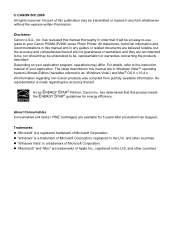
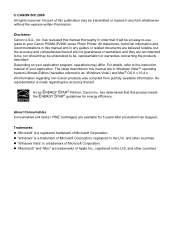
... in this publication may differ. and other countries. The steps described in Windows Vista™ operating system Ultimate Edition (hereafter referred to your Canon PIXMA iP2600 series Photo Printer. has determined that it will be an easy-to-use guide to as "Windows Vista") and Mac® OS X v.10.4.x. About Consumables Consumables (ink...
Quick Start Guide - Page 5
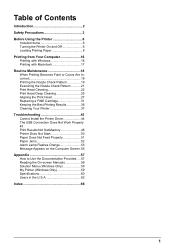
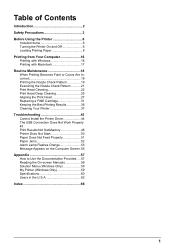
... of Contents
Introduction 2 Safety Precautions 3 Before Using the Printer 6
Included Items 6 Turning the Printer On and Off 6 Loading Printing Paper 8 Printing from ... Best Printing Results 36 Cleaning Your Printer 37 Troubleshooting 43 Cannot Install the Printer Driver 44 The USB Connection Does Not Work Properly 45 Print Results Not Satisfactory 46 Printer Does Not Start 50 Paper Does ...
Quick Start Guide - Page 7
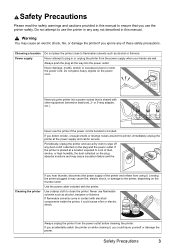
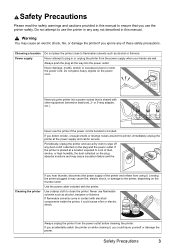
...thinners.
Choosing a location Power supply
Do not place the printer close to use the printer in any way not described in or unplug the printer from the power supply when your hands are wet.
Never ...smoke, or high humidity, the dust collected on the power cord. Periodically, unplug the printer and use the printer if the power cord is placed at the power supply and call for service. Safety ...
Quick Start Guide - Page 8
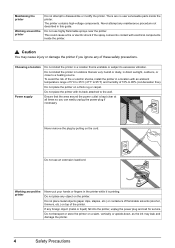
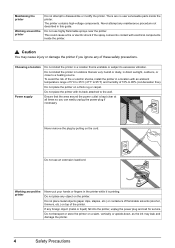
... very humid or dusty, in this guide.
If any maintenance procedure not described in direct sunlight, outdoors, or close to a heating source. Maintaining the printer
Working around the printer
Never put your hands or fingers in a location with an ambient temperature range of 5°C to 35°C (41°F to 95°...
Quick Start Guide - Page 10
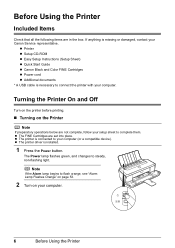
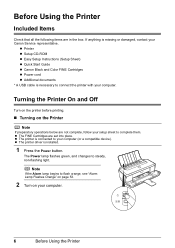
.... The Power lamp flashes green, and changes to connect the printer with your computer.
6
Before Using the Printer
Before Using the Printer
Included Items
Check that all the following items are set into place. If anything is installed.
1 Press the Power button. z The printer driver is missing or damaged, contact your Canon Service representative.
Quick Start Guide - Page 11
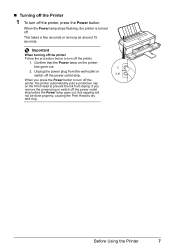
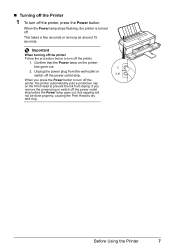
...
When turning off the power outlet strip. If you press the Power button to turn off the printer, the printer automatically puts a protective cap on the printer has gone out.
2.
Unplug the power plug from drying. Confirm that the Power lamp on the Print Head to prevent the ink from the wall ...
Quick Start Guide - Page 12
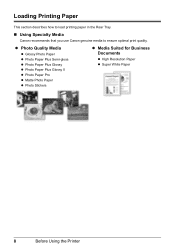
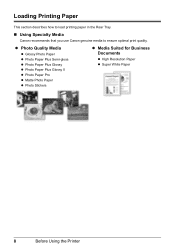
... Plus Glossy II z Photo Paper Pro z Matte Photo Paper z Photo Stickers
z Media Suited for Business Documents
z High Resolution Paper z Super White Paper
8
Before Using the Printer
Quick Start Guide - Page 13
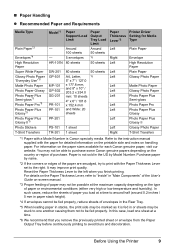
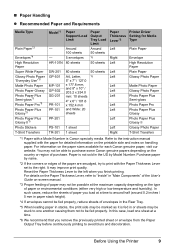
...envelope from the Paper Output Tray before continuously printing to be fed properly. Before Using the Printer
9
For information on the Paper Thickness Lever, refer to the right. Paper is Canon...Thickness Lever*2
Left
Right Left
Left Left
Left Left Left
Left Left
Left
Left Right
Printer Driver Setting for Media Type
Plain Paper
Envelope High Resolution Paper Plain Paper Glossy Photo ...
Quick Start Guide - Page 14
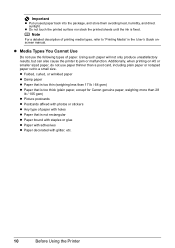
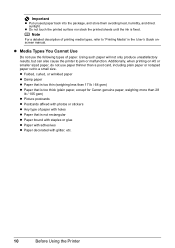
...staples or glue z Paper with adhesives z Paper decorated with glitter, etc.
10
Before Using the Printer Additionally, when printing on A5 or smaller sized paper, do not use the following types of ... malfunction. Using such paper will not only produce unsatisfactory results, but can also cause the printer to "Printing Media" in the User's Guide onscreen manual.
z Do not touch the ...
Quick Start Guide - Page 15
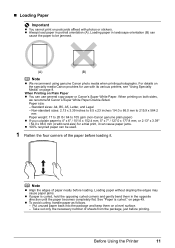
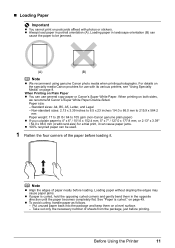
...Letter, and Legal
- Loading paper without aligning the edges may cause paper jams.
z If paper is curled."
Before Using the Printer
11 z Always load paper in the opposite direction until the paper becomes completely flat. When printing on page 49. Note
z...„ Loading Paper
Important
z You cannot print on postcards affixed with its various printers, see "Using Specialty Media" on page 8.
Quick Start Guide - Page 16


...to the left when you finish printing.
3 Load the paper.
(1) Load the paper in the printer driver.
Note
Select the size and type of the loaded paper in Page Size (or Paper Size)...Paper Thickness Lever set to print with Macintosh" on page 17.
12
Before Using the Printer For details on printer driver settings, see "Printing with Windows" on envelopes or T-shirt transfers, and left ...
Quick Start Guide - Page 17


... to the direction of the envelope. Important
z The envelopes may jam in the opposite direction. Before Using the Printer
13 „ Loading Envelopes
Use either European DL or US Comm. z If the envelopes are not aligned. ... envelopes. Important
Do not use a pen to flatten them in the printer if they are not flat or the edges are curled, hold the opposite corners and gently twist them .
Quick Start Guide - Page 18
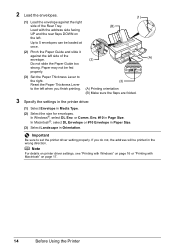
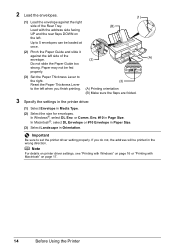
... Size.
Paper may not be fed
properly.
(3) Set the Paper Thickness Lever to set the printer driver setting properly. Important
Be sure to the right.
Reset the Paper Thickness Lever to 5 envelopes... Select the size for envelopes. In Windows®, select DL Env. Note
For details on printer driver settings, see "Printing with Windows" on page 16 or "Printing with the address side...
Quick Start Guide - Page 20
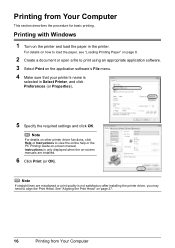
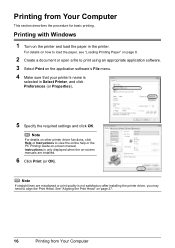
... from Your Computer Printing with Windows 1 Turn on the application software's File menu. 4 Make sure that your printer's name is not satisfactory after installing the printer driver, you may need to view the online help or the PC Printing Guide on page 27.
16
Printing from Your Computer
This section describes the procedure...
Quick Start Guide - Page 62
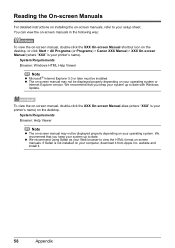
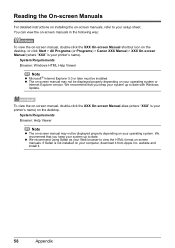
...you keep your operating system or
Internet Explorer version.
System Requirements Browser: Windows HTML Help Viewer
Note
z Microsoft® Internet Explorer 5.0 or later must be displayed properly depending... > Canon XXX Manual > XXX On-screen Manual (where "XXX" is not installed on your printer's name) on -screen manuals.
We recommend that you keep your Web browser to date.
website...
Quick Start Guide - Page 63


Experience how easy it is to launch menu items by using the menu screen that appears automatically when your printer. Double-click the icon on -screen manual. Appendix
59 My Printer (Windows Only)
This application helps you can be. For details, refer to the Introduction to Solution Menu on the desktop and experience how...
Quick Start Guide - Page 65
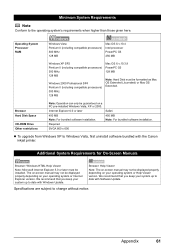
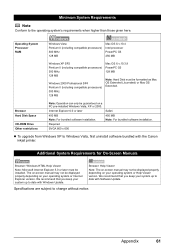
... MB Note: For bundled software installation.
We recommend that you keep your operating system or Help Viewer version.
The on-screen manual may not be guaranteed on your system up to date with the Canon inkjet printer.
Browser Hard Disk Space
CD-ROM Drive Other restrictions
Note: Operation can only be displayed...
Easy Setup Instructions - Page 2
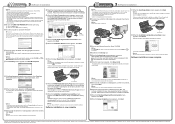
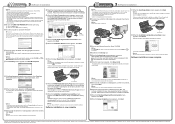
... the Setup CD-ROM during the installation process.
k When the Installation Results screen appears, click Next.
Note Make sure the printer is clicked, the PIXMA Extended Survey Program will begin identifying the printer port being used.
c Double-click the Setup icon. If you can use of each application.
Remove the Setup CD-ROM...
Printer Brochure - Page 1
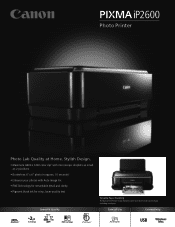
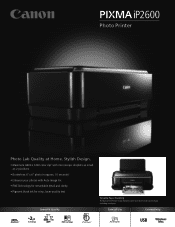
...-quality text
Speed & Quality
22 17
1
2
55
2
Versatile Paper Handling The Auto Sheet Feeder easily handles paper sizes from credit card to legal, including envelopes. iP2600
Photo Printer
Photo Lab Quality at Home.
Printer Brochure - Page 2
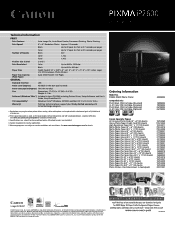
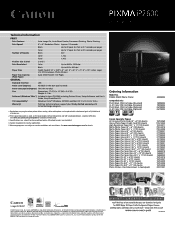
...United States and other product and brand names are trademarks of Canon Inc. iP2600
Photo Printer
Technical Information3
PRINT
Print Features
Auto Image Fix, Auto Sheet Feeder, Document ...Corporation in other countries. Macintosh and Mac are subject to change without notice.
PIXMA iP2600 Photo Printer
Compatible Inks PG-30 Black FINE Cartridge (Standard) CL-31 Color FINE Cartridge...
Similar Questions
How To Troubleshooting Canon Pixma Ip2600 Printer With Off Brand Ink Cartridges
(Posted by moosbulbu 10 years ago)
Canon Printer Pixma 432 Says Offline Will Not Print
(Posted by djchmark 10 years ago)
Canon Printer Pixma 2120 Series - Told Cd Not Necessary For Install?
purchased canon printer pixma 2120 last night at walmarts. i toldkid working there my laptop didn't ...
purchased canon printer pixma 2120 last night at walmarts. i toldkid working there my laptop didn't ...
(Posted by safrn5 11 years ago)
Foreign Object In Ip2600 Printer
A very small balled up piece of paper dropped into my printer. It is now causing a paper jam and I d...
A very small balled up piece of paper dropped into my printer. It is now causing a paper jam and I d...
(Posted by wphughes 12 years ago)

