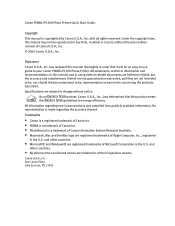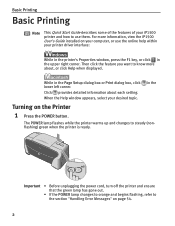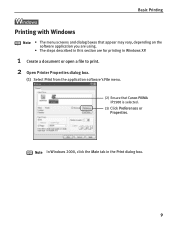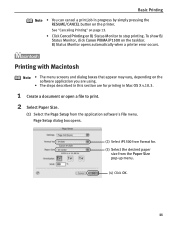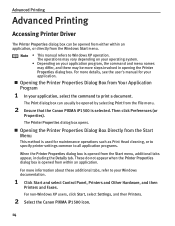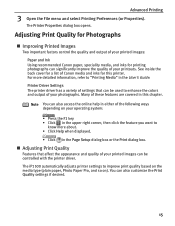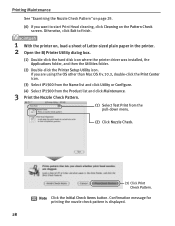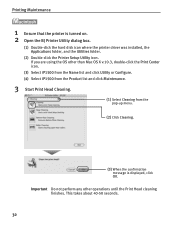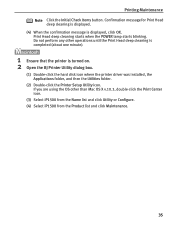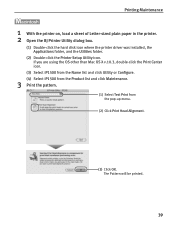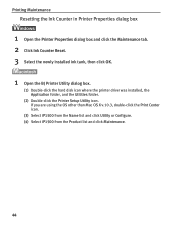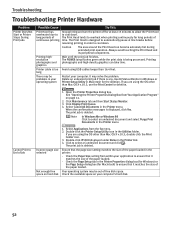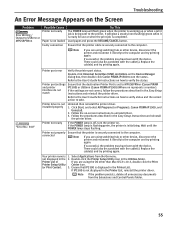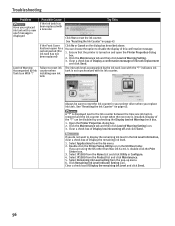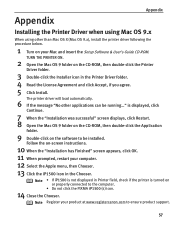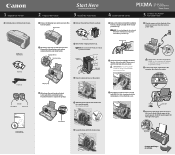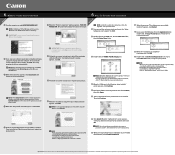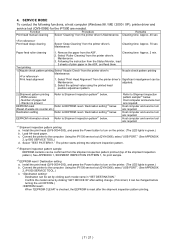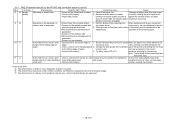Canon PIXMA iP1500 Support Question
Find answers below for this question about Canon PIXMA iP1500.Need a Canon PIXMA iP1500 manual? We have 3 online manuals for this item!
Question posted by jenmitch63 on November 1st, 2011
Printing Photos
I cannot print Photos form my photo lbirary (JPEG files). I get offline messages but I can print anything else.
Current Answers
Related Canon PIXMA iP1500 Manual Pages
Similar Questions
Can't Connect Ip1500 Printer To My Android
i need help connecting ip1500 to my android.
i need help connecting ip1500 to my android.
(Posted by johnnyb422jljl 2 years ago)
How To Connect My Ip1500 Printer To My Android Phone?
i Don't have a computer so I need to connect USB to the IP 1500 Canon printer but it doesn't print w...
i Don't have a computer so I need to connect USB to the IP 1500 Canon printer but it doesn't print w...
(Posted by johnnyb422jljl 3 years ago)
My Cannon Pixma Ip1500 Will Not Go Out Of Paper Jam Mode
The printer stays in paper jam mode even though there is no paper in the unit. Whats up?
The printer stays in paper jam mode even though there is no paper in the unit. Whats up?
(Posted by oysterman7 9 years ago)
How Can I Print A Color Photo From My Ipad Sideshow To Canon Printer Pixma Mx89
(Posted by Maryfromzim 11 years ago)
Canon Printer Pixma 2120 Series - Told Cd Not Necessary For Install?
purchased canon printer pixma 2120 last night at walmarts. i toldkid working there my laptop didn't ...
purchased canon printer pixma 2120 last night at walmarts. i toldkid working there my laptop didn't ...
(Posted by safrn5 11 years ago)