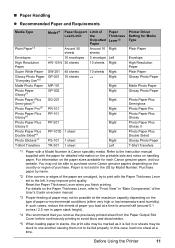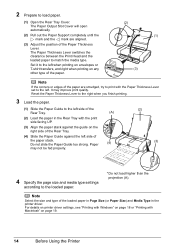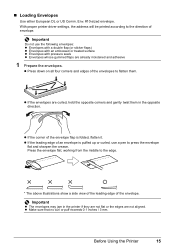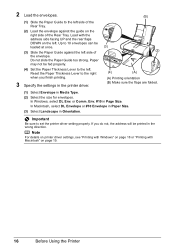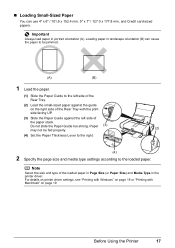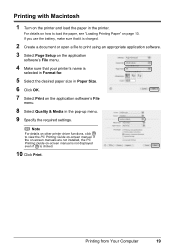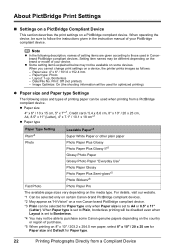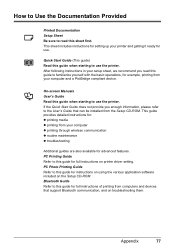Canon PIXMA iP100 Support Question
Find answers below for this question about Canon PIXMA iP100.Need a Canon PIXMA iP100 manual? We have 2 online manuals for this item!
Question posted by Adminanu on May 23rd, 2014
How To Set Up Bluetooth For Cannon Pixma Ip100
The person who posted this question about this Canon product did not include a detailed explanation. Please use the "Request More Information" button to the right if more details would help you to answer this question.
Current Answers
Related Canon PIXMA iP100 Manual Pages
Similar Questions
How To Set Up Cannon Pixma Mg 2120 Printer To Laptop
(Posted by tywhowh 9 years ago)
How To Reset Network Settings On Cannon Pixma Wireless Printer
(Posted by thotxxxx 10 years ago)
I Purchased My Pixma Ip100 On 25 July 2012. It Has Slowly Stopped Printing.
My pixma iP100 is not 9 months old. The jets slowly closed down one by one. Head cleaning has not he...
My pixma iP100 is not 9 months old. The jets slowly closed down one by one. Head cleaning has not he...
(Posted by rouse21806 11 years ago)
Pixma Ip100 Print Queues
Hi, I'm about to purchase this printer for event photography. I plan on using a cable from camera di...
Hi, I'm about to purchase this printer for event photography. I plan on using a cable from camera di...
(Posted by adevaney 11 years ago)