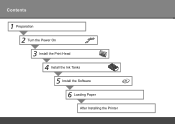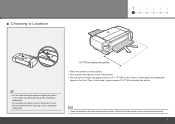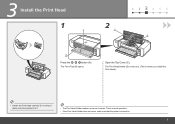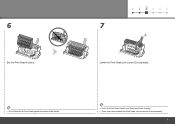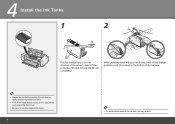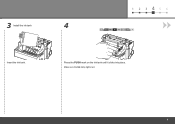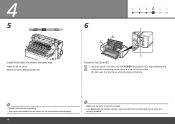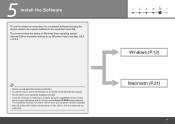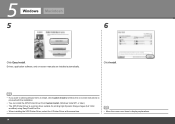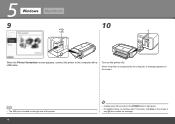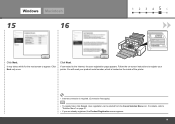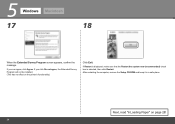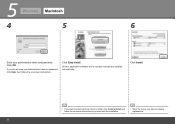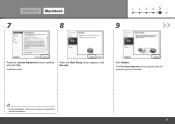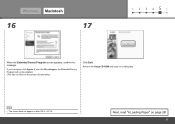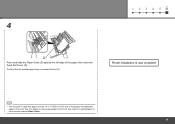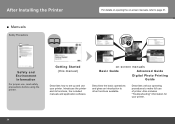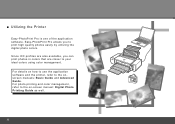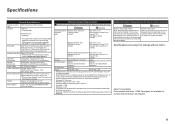Canon PIXMA Pro9000 Mark II Support Question
Find answers below for this question about Canon PIXMA Pro9000 Mark II.Need a Canon PIXMA Pro9000 Mark II manual? We have 1 online manual for this item!
Question posted by mzeuluvlad on February 16th, 2014
How To Install Icc Profiles For Canon Pixma Pro 9000 Mkii In Windows Xp
The person who posted this question about this Canon product did not include a detailed explanation. Please use the "Request More Information" button to the right if more details would help you to answer this question.
Current Answers
Related Canon PIXMA Pro9000 Mark II Manual Pages
Similar Questions
Can You Use Heavy Paper In The Front Tray Of The Pixma Pro 9000 Mark 11 Printer
(Posted by bobmateo 9 years ago)
How To Install Cannon Pixma Mg2100 Scanner On Windows Xp
(Posted by maxxxBa 9 years ago)
How Plug In Canon Pixma Pro 9000 Printer Manual
(Posted by Butme 10 years ago)
Is Pixma Pro 9000 Mark Ii Adobe Rgb Capable
(Posted by fabiwus 10 years ago)
How Instal To My Computer Canon Imageclass D340 Windows Xp
(Posted by Holgro 10 years ago)