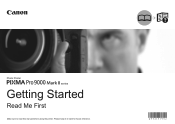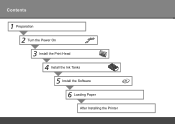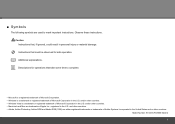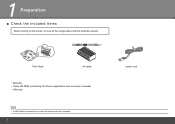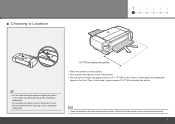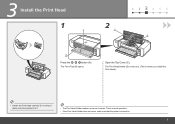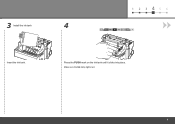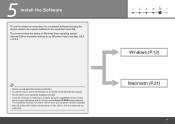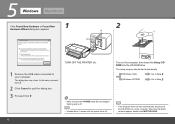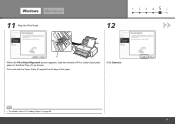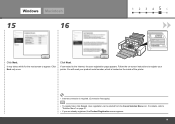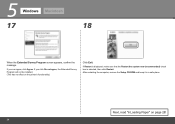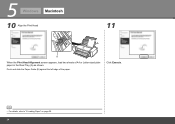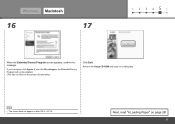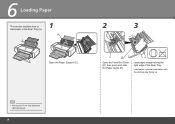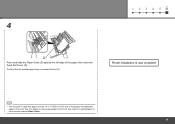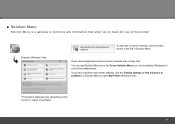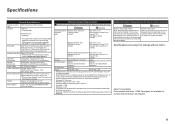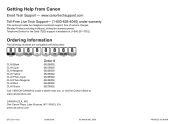Canon PIXMA Pro9000 Mark II Support Question
Find answers below for this question about Canon PIXMA Pro9000 Mark II.Need a Canon PIXMA Pro9000 Mark II manual? We have 1 online manual for this item!
Question posted by gitojoeb on July 30th, 2014
Canon Pro9000 Mark Ii How To Load Paper
The person who posted this question about this Canon product did not include a detailed explanation. Please use the "Request More Information" button to the right if more details would help you to answer this question.
Current Answers
Related Canon PIXMA Pro9000 Mark II Manual Pages
Similar Questions
Can The Pixma Pro9000 Mark Ii Custom Setting For Larger Prints
(Posted by otarcar 10 years ago)
Canon Pixma Pro9000 Mark Ii Touble Shooting,printhead Will Not Moved
(Posted by safMiTCH 10 years ago)
My Printer Keeps Telling Me To Load Paper, I Have Loaded Paper, Not Working
My printer keeps telling me to load paper, i have loaded paper, yet it still continues to give me th...
My printer keeps telling me to load paper, i have loaded paper, yet it still continues to give me th...
(Posted by keoni730 11 years ago)
What Do I Do When I Get A Blinking Orange Light On Pixma Pro9000 Mark Ii?
(Posted by MojoJC 12 years ago)