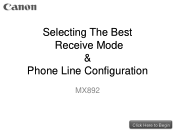Canon PIXMA MX892 Support Question
Find answers below for this question about Canon PIXMA MX892.Need a Canon PIXMA MX892 manual? We have 11 online manuals for this item!
Question posted by firpeasf on February 9th, 2014
How To Copy A Legal Sized Document With Cannon Mx892
The person who posted this question about this Canon product did not include a detailed explanation. Please use the "Request More Information" button to the right if more details would help you to answer this question.
Current Answers
Related Canon PIXMA MX892 Manual Pages
Similar Questions
How To Fax Legal Size Documents From Document Feeder
(Posted by sbrown13 11 years ago)
Copying Legal Size Documents
How do you copy legal size documents using Canon Image Class MF6530 ? Please give the step by step i...
How do you copy legal size documents using Canon Image Class MF6530 ? Please give the step by step i...
(Posted by evelynprimecare 11 years ago)