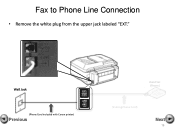Canon PIXMA MX892 Support Question
Find answers below for this question about Canon PIXMA MX892.Need a Canon PIXMA MX892 manual? We have 11 online manuals for this item!
Question posted by fmblk on September 15th, 2013
Canon Pixma Mx892 Help How To Send A Fax
The person who posted this question about this Canon product did not include a detailed explanation. Please use the "Request More Information" button to the right if more details would help you to answer this question.
Current Answers
Related Canon PIXMA MX892 Manual Pages
Similar Questions
How To Setup My Fax Machine Canon Pixma Mx432 To Send Faxes
(Posted by bhobi 10 years ago)
Troubleshoot Canon Pixma 432 Can Send Fax, Cant Receive Fax?
(Posted by maro3Za 10 years ago)