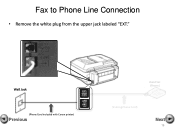Canon PIXMA MX892 Support Question
Find answers below for this question about Canon PIXMA MX892.Need a Canon PIXMA MX892 manual? We have 11 online manuals for this item!
Question posted by Velvele on December 27th, 2013
Canon Mx892 Paper Won't Load Help
The person who posted this question about this Canon product did not include a detailed explanation. Please use the "Request More Information" button to the right if more details would help you to answer this question.
Current Answers
Related Canon PIXMA MX892 Manual Pages
Similar Questions
How To Fix A Paper Jam On A Canon Printer Pixma Mx882
(Posted by JWManbabolo 9 years ago)
Canon 890 Printer Says Load Paper When Paper Is Already Loaded
(Posted by jbrowos2 10 years ago)
My Printer Keeps Telling Me To Load Paper, I Have Loaded Paper, Not Working
My printer keeps telling me to load paper, i have loaded paper, yet it still continues to give me th...
My printer keeps telling me to load paper, i have loaded paper, yet it still continues to give me th...
(Posted by keoni730 11 years ago)