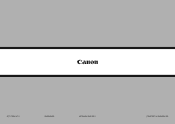Canon PIXMA MX882 Support Question
Find answers below for this question about Canon PIXMA MX882.Need a Canon PIXMA MX882 manual? We have 3 online manuals for this item!
Question posted by pawikrt on January 22nd, 2014
How Can I Direct Canon Pixma 5220 To Print From Rear Trat
The person who posted this question about this Canon product did not include a detailed explanation. Please use the "Request More Information" button to the right if more details would help you to answer this question.
Current Answers
Related Canon PIXMA MX882 Manual Pages
Similar Questions
How To Get The Alphabet Table And Numbers Page On The Printer Canon Mx882 Pixma
(Posted by frankchr 9 years ago)
How To Print From The Rear Tray On Canon Mx882 Printer
(Posted by hebbtazzyc 10 years ago)
Directions How To Print Double Sides On Canon Pixma 892
(Posted by rcarPimpge 10 years ago)
How To Print On This Printer From An Iphone. Printer Does Not Appear On Phone.
How to print on this printer from an iphone. Printer does not appear on phone.
How to print on this printer from an iphone. Printer does not appear on phone.
(Posted by yeska96 11 years ago)