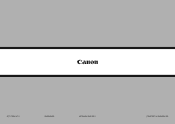Canon PIXMA MX882 Support Question
Find answers below for this question about Canon PIXMA MX882.Need a Canon PIXMA MX882 manual? We have 3 online manuals for this item!
Question posted by wagnerbm on February 28th, 2013
Canon Pixma Mx882 Won't Power On
Current Answers
Answer #1: Posted by tintinb on February 28th, 2013 9:58 PM
Refer to the manual on how to properly connect the cable.
http://www.helpowl.com/manuals/Canon/PIXMAMX882/68077
If you have more questions, please don't hesitate to ask here at HelpOwl. Experts here are always willing to answer your questions to the best of our knowledge and expertise.
Regards,
Tintin
Related Canon PIXMA MX882 Manual Pages
Similar Questions
printer