Canon PIXMA MX870 Support Question
Find answers below for this question about Canon PIXMA MX870.Need a Canon PIXMA MX870 manual? We have 4 online manuals for this item!
Question posted by Lindaz2 on May 28th, 2011
On My Mx870 You Can Fax Out, But A Busy Signal Is Received For Incoming Faxes.
Cannot receive FAX.
Current Answers
There are currently no answers that have been posted for this question.
Be the first to post an answer! Remember that you can earn up to 1,100 points for every answer you submit. The better the quality of your answer, the better chance it has to be accepted.
Be the first to post an answer! Remember that you can earn up to 1,100 points for every answer you submit. The better the quality of your answer, the better chance it has to be accepted.
Related Canon PIXMA MX870 Manual Pages
Solución de problemas de configuración de red [Spanish Version] - Page 4
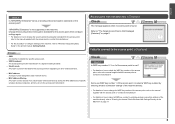
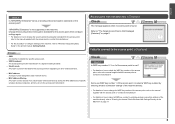
... point beforehand. Refer to identify the specific access point. • SSID broadcast
An access point's periodic transmission of a signal revealing its manufacturer.
is Displayed
Check
The message appears when no access point is Not Displayed (Detected)" on other wireless ... how to check the WEP key number of specific wireless devices (computers, printers, etc.) to the access point.
Network Setup Troubleshooting - Page 3
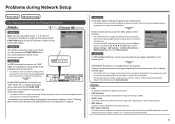
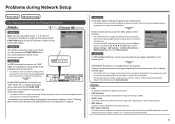
... the specific access point.
• SSID broadcast An access point's periodic transmission of a signal revealing its SSID.
• Stealth mode A function to prevent the SSID of the access... point from unauthorized wireless devices by saving the MAC addresses of specific wireless devices (computers, printers, etc.) to the access point beforehand.
Enable SSID broadcast (connection via "ANY" SSID...
MX870 series Getting Started - Page 69
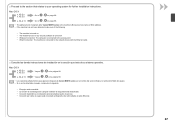
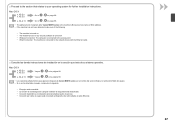
...10.4.11
Go to -
on page 68.
• The alphanumeric characters after Canon MX870 series is the machine's Bonjour service name or MAC address. • If the...11
Vaya a - en la página 68.
• Los caracteres alfanuméricos que aparecen después de Canon MX870 series son el nombre del servicio Bonjour o la dirección MAC del equipo. • Si no se ha detectado el ...
MX870 series Getting Started - Page 87
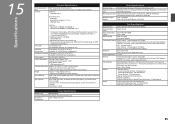
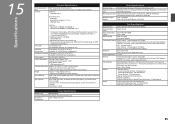
...Black: Approx. 3 seconds/page at 33.6 kbps (Based on ITU-T No.1 chart for US specifications and Canon FAX Standard chart No.1 for others, both in standard mode.)
Black Standard: 8 pels/mm x 3.85 lines/mm...is fully upwardly compatible with USB 1.1, it can be used at 33.6 kbps (Based on Canon COLOR FAX TEST SHEET.)
Black: 256 levels Color: 24 bit Full Color (RGB each 8 bit)
3 levels
Transmission...
MX870 series Getting Started - Page 2
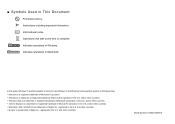
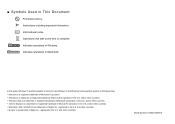
... Explorer is a trademark or registered trademark of Microsoft Corporation in This Document
Prohibited actions. Indicates operations in Windows. and/or other countries.
Model Number: K10348 (MX870) ■ Symbols Used in the U.S. Instructions including important information.
MX870 series Getting Started - Page 4
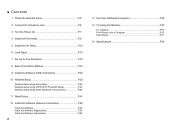
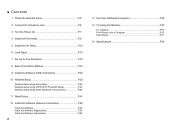
...3 Turn the Power On P.7
4 Install the Print Head P.9
5 Install the Ink Tanks P.12
6 Load Paper P.15
7 Set Up for Fax Reception P.18
8 Select Connection Method P.21
9 Install the Software (USB Connection P.22
10 Wireless Setup P.28 Wireless Setup Using Easy Setup P.29...14 Try Using the Machine P.57 Try Copying P.58 Print Photos from a Computer P.60 Send Faxes P.61
15 Specifications P.63
MX870 series Getting Started - Page 5


...
Using from Additional Computers
(when the machine is already connected to the network and you want to add computers from which to use the machine)
Fax Reception Setup P.18 - 20
Machine Wireless Setup
P.21, 28 - 40
Machine Wired Setup
P.21, 41 - 44
Software Installation P.21 - 27
Software Installation P.45 - 55
Software...
MX870 series Getting Started - Page 8


When not using as a fax, a telephone line needs to be connected. Remove the Cap (B) (1), then connect a telephone with a telephone line ... To use the machine as a fax: Go to the same telephone line using the supplied telephone line cable (A). When using as both a fax and telephone:
When using as a fax only:
only
• If you cannot send faxes after installing the machine, check the...
MX870 series Getting Started - Page 10
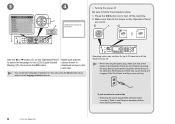
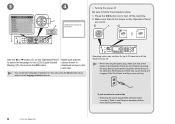
...the lamps on the Operation Panel to the Language selection screen. Removing the power plug while all faxes stored in poor printing.
3 Turn the Power On
If your machine is displayed on the... noise may cause drying and clogging of the Print Head, resulting in memory.
Send or print faxes as fax
• Removing the power plug deletes all the lamps on the Operation Panel light up to 30...
MX870 series Getting Started - Page 20


... you use a telephone line for voice calls and faxes.
• Want to prioritize fax call reception over fax call reception because there are available for receiving faxes.
TEL priority mode
Voice calls cannot be received unless a telephone is connected.
You can change the receive mode any time. Intended Use
Receive Mode
• Want to use a telephone line for...
MX870 series Getting Started - Page 21


... sounds. If an answering machine is connected, the fax is received automatically when the machine detects the fax ring pattern. The telephone continues to ring.
The fax is received automatically. The fax is received automatically.
The call cannot be answered. When the fax reception starts, replace the handset. The fax is received automatically. Pick up the handset to answer the...
MX870 series Getting Started - Page 22


The fax standby screen returns.
20
7 Set Up for Fax Reception
Press the OK button. Press the FUNCTION button (B), then use the { or } button (C) to select a receive mode. 1
A
2
B
3
C
Press the FAX button (A). The fax standby screen is displayed.
MX870 series Getting Started - Page 51
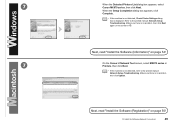
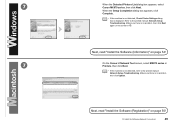
... Setup Completion dialog box appears, click Complete.
• If the machine is not detected, Check Printer Settings dialog box is no problem, then click Next again on page 54!
7
On the Canon IJ Network Tool screen, select MX870 series in . Make sure there is no problem, then click Update. Next, read "Install...
MX870 series Getting Started - Page 52
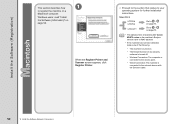
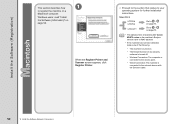
...the Register Printer and Scanner screen appears, click Register Printer.
&#...9633; Proceed to the section that relates to on page 51.
Install the Software (Registration)
This section describes how
1
to the network device with the Ethernet cable.
50
12 Install the Software (Network Connection) v.10.4.11
Go to on page 51.
• The alphanumeric characters after Canon MX870...
MX870 series Getting Started - Page 53


2 -A
Mac OS X v.10.6.x/v.10.5.x
Mac OS X v.10.4.11
-
2 - B Mac OS X v.10.4.11
1
1
2
Select Canon MX870 series and click Add.
Go to on page 52. screen appears, click Add. Click More Printers in the Printer Browser window.
12 Install the Software (Network Connection)
51
When the Printer List window appears, click Add.
• When the You have no printers available.
MX870 series Getting Started - Page 54
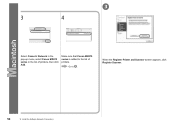
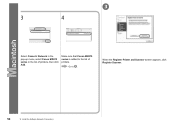
3
3
4
Select Canon IJ Network in the pop-up menu, select Canon MX870 series in the list of printers. When the Register Printer and Scanner screen appears, click Register Scanner.
52
12 Install the Software (Network Connection)
Make sure that Canon MX870 series is added to . Go to the list of printers, then click Add.
MX870 series Getting Started - Page 55
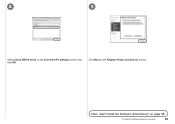
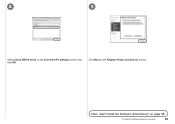
Next, read "Install the Software (Information)" on the Register Printer and Scanner screen.
Click Next on page 54!
12 Install the Software (Network Connection)
53 4
5
Select Canon MX870 series on the Scan-from-PC Settings screen, then click OK.
MX870 series Getting Started - Page 63


...8226; Make sure that the telephone line type is displayed. The fax standby screen is set correctly. Send Faxes
1
A
2
C
D
B
Press the FAX button (A).
This section explains how to the on the country ...procedure, refer to "Preparing for image quality, density (brightness), etc., refer to send a fax in the on-screen manual: Basic Guide.
• The setting may not be available ...
MX870 series Getting Started - Page 64


... sent.
• For details on sender information, refer to "Specifying the Basic Settings for Faxing" in the on -screen manual: Basic Guide.
• When the machine is ready for faxing, the Black button and Color button light up . 3
4
5
E F
Insert the document until a beep sounds, then slide the left and right Document Guides...
MX870 series Getting Started - Page 65
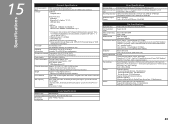
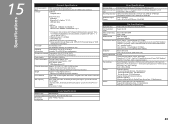
.... 3 seconds/page at 33.6 kbps (Based on ITU-T No.1 chart for US specifications and Canon FAX Standard chart No.1 for others, both in height Legal size: Max. 30 sheets (20 lb/75 ...
3 levels
Transmission/reception: approx. 250 pages (Based on ITU-T No.1 chart for US specifications and Canon FAX Standard chart No.1 for printing only. *5 Setup possible through Easy setup, WPS (Wi-Fi Protected Setup) ...
Similar Questions
Step By Step How To Remove Canon Printer Pixma Mx410 Series Setup Cd-rom From
my mac
my mac
(Posted by mijple 9 years ago)
Canon Pixma Mx870 Fax How To Get An Activity Report
(Posted by alegmaul 10 years ago)
Canon Pixma Mx870 Fax How To Print Out Faxes Sent
(Posted by me123bobhen 10 years ago)

