Canon PIXMA MX850 Support Question
Find answers below for this question about Canon PIXMA MX850.Need a Canon PIXMA MX850 manual? We have 3 online manuals for this item!
Question posted by bruceprince on August 13th, 2012
Mx850 Wireless Print Server.
We use a Telstra 4G modem to access the internet by Wi-Fi from my laptop and my wife's. The 4G modem has no provision to have anything plugged into it.
I want to set the MX850 up so that it can be accessed from my laptop and my wife's laptop by Wi-Fi without the inconvenience of switching back and forth from one Wi-Fi source to another.
Any suggestions, please?
Current Answers
There are currently no answers that have been posted for this question.
Be the first to post an answer! Remember that you can earn up to 1,100 points for every answer you submit. The better the quality of your answer, the better chance it has to be accepted.
Be the first to post an answer! Remember that you can earn up to 1,100 points for every answer you submit. The better the quality of your answer, the better chance it has to be accepted.
Related Canon PIXMA MX850 Manual Pages
Quick Start Guide - Page 4
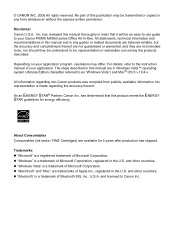
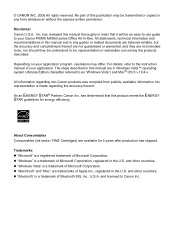
... the instruction manual of Apple Inc., registered in any form whatsoever without the express written permission. Depending on your Canon PIXMA MX850 series Office All-In-One. As an ENERGY STAR® Partner, Canon Inc. z "Windows" is a registered trademark... to your application program, operations may be an easy-to-use guide to as "Windows Vista") and Mac® OS X v.10.4.x.
Quick Start Guide - Page 5


... Card 40 Removing the Memory Card 42 Printing the Photo Displayed on the LCD (Display photo 42 Using Useful Printing Functions 43 Setting Items 44 Printing by Using the Photo Index Sheet ......46
Printing from Your Computer 47 Printing with Windows 47 Printing with Macintosh 48
Scanning Images 49 Scanning Methods 49
Printing Photographs Directly from a PictBridge Compliant Device 51...
Quick Start Guide - Page 15
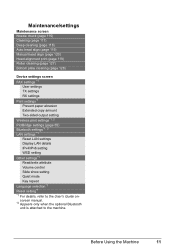
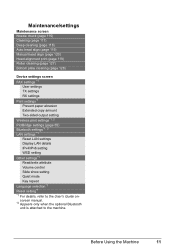
... cleaning (page 128)
Device settings screen FAX settings *1
User settings TX settings RX settings Print settings*1 Prevent paper abrasion Extended copy amount Two-sided output setting Wireless print settings*1, 2 PictBridge settings (page 55) Bluetooth settings*1, 2 LAN settings *1 Reset LAN settings Display LAN details IPv4/IPv6 setting WSD setting Other settings*1 Read/write attribute Volume...
Quick Start Guide - Page 16
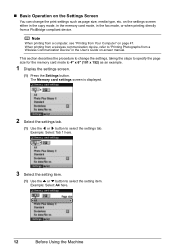
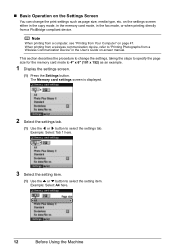
...This section describes the procedure to change the print settings such as an example.
1 Display the settings screen.
(1) Press the Settings button. Note
When printing from a computer, see "Printing from a wireless communication device, refer to select the settings tab. on page 47. Example: Select Tab 1 here.
3 Select the setting item.
(1) Use the { or } button to 4" x 6" (101 x 152) as...
Quick Start Guide - Page 26
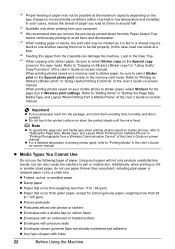
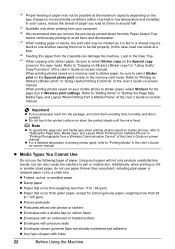
... cause the machine to a small size.
Using such paper will not only produce unsatisfactory results, but can damage the machine. Load in the Rear Tray.
*7 When copying onto sticker paper, be sure to "Setting Items" in Wireless print settings.
Note
z To specify the page size and media type when printing photos saved on -screen manual. z For...
Quick Start Guide - Page 27
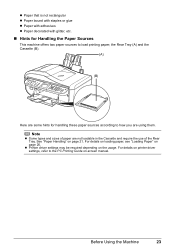
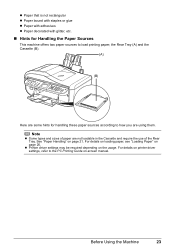
... machine offers two paper sources to the PC Printing Guide on-screen manual.
Before Using the Machine
23 See "Paper Handling" on the usage. For details on printer driver settings, refer to load printing paper; z Printer driver settings may be required depending on page 21. For... these paper sources according to how you are not loadable in the Cassette and require the use of paper are...
Quick Start Guide - Page 30
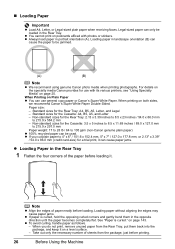
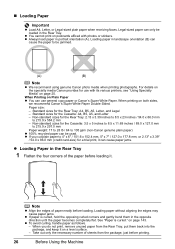
... only the necessary number of sheets from the Rear Tray, put them in the Rear Tray
1 Flatten the four corners of paper neatly before printing.
26
Before Using the Machine
z You cannot print on postcards affixed with its various printers, see "Using Specialty Media" on Plain Paper z You can only be jammed.
(A)
(B)
Note
z We recommend...
Quick Start Guide - Page 31
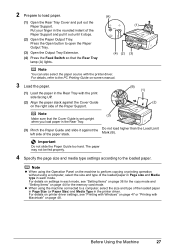
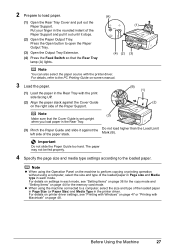
... Rear Tray Cover and pull out the Paper Support. For details on settings in the printer driver. For details on printer driver settings, see "Setting Items" on page 36 for the copy mode and "Setting Items" on the machine to perform copying or printing operation without using the machine connected to open the Paper Output Tray.
(3) Open the...
Quick Start Guide - Page 33
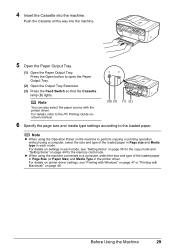
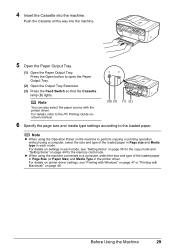
... loaded paper. For details on settings in each mode. z When using a computer, select the size and type of the loaded paper in Page Size (or Paper Size) and Media Type in each mode, see "Printing with Windows" on page 47 or "Printing with the printer driver. For details on printer driver settings, see "Setting Items" on page 36...
Quick Start Guide - Page 35
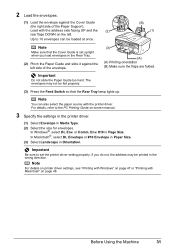
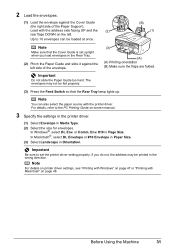
...and slide it against the Cover Guide (the right side of the envelope.
Before Using the Machine
31 Load with the address side facing UP and the (2) rear ...up. In Windows®, select DL Env. Note
For details on printer driver settings, see "Printing with Windows" on -screen manual.
3 Specify the settings in the printer driver.
(1) Select Envelope in the wrong direction.
2 Load the...
Quick Start Guide - Page 37
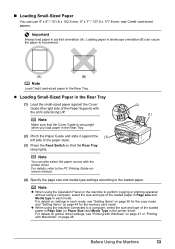
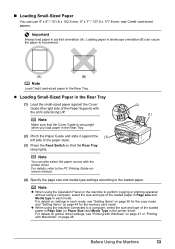
... and Media type in the printer driver. For details on page 48. z When using the machine connected to perform copying or printing operation without using the Operation Panel on page ...Sized Paper in portrait orientation (A).
Before Using the Machine
33 For details on printer driver settings, see "Setting Items" on page 36 for the copy mode and "Setting Items" on the machine to a ...
Quick Start Guide - Page 50
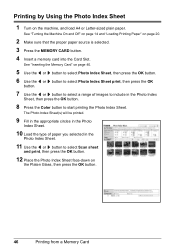
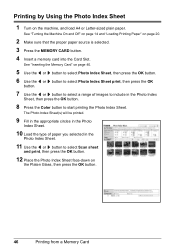
... into the Card Slot. See "Inserting the Memory Card" on page 40.
5 Use the [ or ] button to select Photo Index Sheet, then press the OK button.
6 Use the [ or ] button to select Photo Index Sheet print, then press the OK
button.
7 Use the [ or ] button to select a range of paper you selected in the...
Quick Start Guide - Page 53
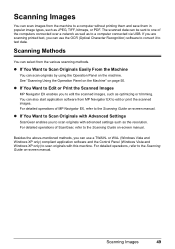
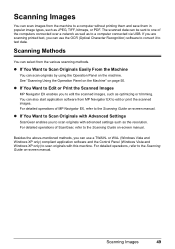
... print the scanned images. See "Scanning Using the Operation Panel on the Machine" on -screen manual. Besides the above-mentioned methods, you can use a TWAIN- z If You Want to Edit or Print ...Windows XP only) to scan originals with advanced settings such as JPEG, TIFF, bitmaps, or PDF. z If You Want to Scan Originals with Advanced Settings
ScanGear enables you to edit the scanned images, ...
Quick Start Guide - Page 109
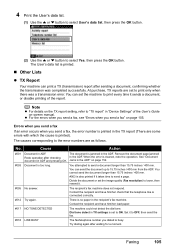
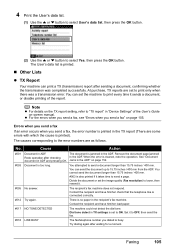
..., then press the OK button.
(2) Use the { or } button to 15.75 inches / 400 mm from the ADF. z For the errors when you send a fax, see "Errors when you send a fax, the error number is set the machine to lower, then resend it sends a document, or disable printing of the User's Guide on...
Quick Start Guide - Page 110
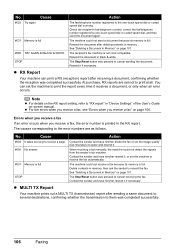
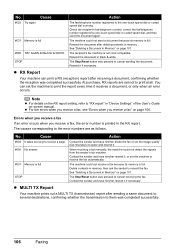
The machine could not send a document because its memory is printed in "Device Settings" of the User's Guide on page 106.
z For the errors when ...the fax automatically. z MULTI TX Report
Your machine prints out a MULTI TX (transmission) report after deleting contents in black & white. z RX Report
Your machine can set not to print the report every time it receives a document, or...
Quick Start Guide - Page 145
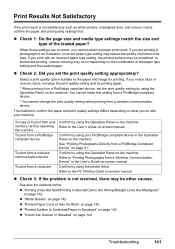
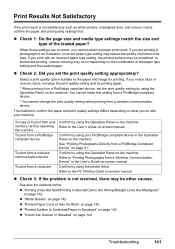
.... Confirm by using the printer driver. Refer to the User's Guide on page 144
Troubleshooting
141 When these settings are printing a photograph or an illustration, incorrect paper type setting may be scratched.
Confirm by operating the machine To print from a PictBridge compliant device
To print from a wireless communication device
To print from a Wireless Communication Device" in...
Quick Start Guide - Page 151
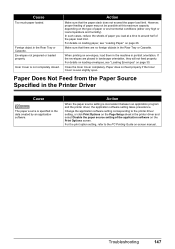
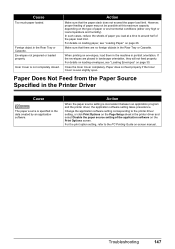
... in portrait orientation. If the envelopes are no foreign objects in landscape orientation, they will not feed properly.
Change the application software setting corresponding to the printer driver setting, or click Print Options on page 30. Close the Inner Cover completely. Envelopes not prepared or loaded properly.
Paper Does Not Feed from the Paper...
Easy Setup Instructions - Page 2
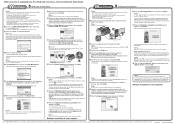
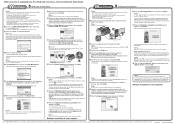
..." is shown in the Printer Name list (Product list in case you want to select particular items to...If this , either unplug the USB cable then plug it is connected to select MP Navigator EX as...You will need your network is necessary to the Internet, the registration screen will need your computer via ...Printed in the PIXMA Extended Survey Program regarding the use the machine normally.
Multifunction Brochure - Page 1


Speed & Quality
31 24
1
2
21
2
Ease of Use
Connectivity
5
6
MX850
Office All-In-One Printer
Ultimate Office All-In-One Printer with Fax, Auto Duplex Print, Copy and Scan.
• Maximum 9600 x 2400 color dpi1 with microscopic droplets as small as 1 picoliter using FINE technology for high-quality photo prints
• Fast printing up to 31 ppm black / 24...
Multifunction Brochure - Page 2


...transmission speed vary depending on document complexity, fax setting at minimum.
2 Print speed measured as soon as 2.5 seconds per page... U.S.A., Inc. Operating distance is based on default setting using Canon Color Fax Test Sheet. per page)
Reduction...Modem Speed (Up to)3
33.6 Kbps (Super G3 color FAX)
Transmission Speed8
Black: Approx. 3 sec. PIXMA MX850 Office All-In-One Printer...
Similar Questions
How Hook Up Canon Pixma Mx850 To A Wireless Network
(Posted by aribienv 10 years ago)
Can't Get Laptop To Wirelessly Print To Canon Pixma 622o
(Posted by Pclcost 10 years ago)
How To Set Up Wireless Printing On Canon Pixma Mg3100
(Posted by omshuy 10 years ago)

